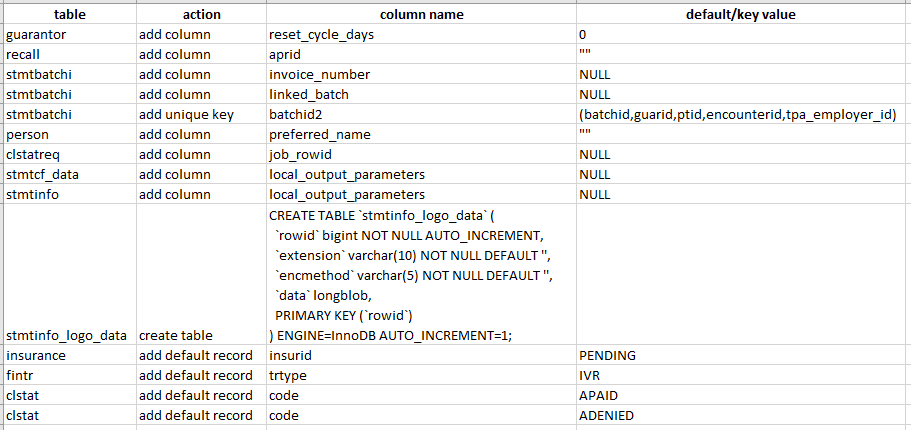Release Notes v 4.6
Enhancements for Incomplete Charge Review
- The full Insurance Profile now displays in the Insurance hover-over.
- When multiple Encounters are being completed together, there is now a Validation Warning that indicates:
- The number of Encounters that can be completed.
- The number and list of Encounters that have Charge Management Warnings with the option to select Encounters to complete..
- The number and list of Encounters that cannot be completed due to Charge Management Errors.
- The number and list of Encounters in a Global Period.
- Totals of Encounters To be Completed and To Be Reviewed with the ability to Assign Tags.
- After selecting Save and Continue, the Encounters that were not automatically completed will be shown.
- This filtered screen is indicated by a red banner with the option to Clear the results to return to your original screen.
- A banner at the top of the Modify Charge screen will display the Charge Management Rule and Rule number for the Charges that were not completed.
Learn More: Complete Multiple Encounters
Cancel Future Appointments for Inactive/Deceased Patients
When a Patient is marked as Inactive or Deceased, you will get a Validation Warning. If Save and Continue is selected:
- All future Appointments will be canceled.
- If the Patient is reactivated, the Appointments will need to be manually rescheduled.
- The Patient will be cleared from the Reschedule Queue, and all open Recalls will be deleted.
- Patients can easily be re-activated from the Patient Dashboard or New Appointment screens
Learn More: Make a Patient Inactive; Indicate a Patient is Deceased
Updating Profile to SELF-PAY Simplified
Updating an Insurance Profile to Self-Pay has been simplified. In Insurance Management, you can transfer an Encounter to a Self-Pay Profile even if there are posted transactions in a closed period.
- If in a closed period, the selected Encounters are reversed for modification automatically.
Learn More: Move Existing Encounters to a new Insurance/Self-Pay Profile
Preferred Name Option for a Patient/Guarantor
The ability to store the Preferred Name has been added to the Patient and Guarantor. The Preferred Name will display parenthetically or in place of the First Name on Patient Communications. The default System Setting value (PREFERREDNAME) is No.
- Example 1: Test, Julia (Jane)
- Example 2: Julia (Jane) Test
Preferred Names are included when you search first names for Patients or Guarantors.
Learn more: Preferred Names; Add/Register a New Patient
Visibility on Errored Statement Items
Errored Statements Items are now easier to locate and correct.
- Statement Management Dashboard: There is a new Statements Status panel.
- Shows Status counts of all Statements that have been batched within the defined Cycle Days.
- Going into a Batch is no longer necessary to view the status of a Statement.
- The Statement Batch Status of “MAILED” has been changed to “PROCESSED”
- Individual Statements will still show as “MAILED”.
Learn more: Statements within Cycle Days Panel
Enhancement for Resending Previous Invoices
A previous Invoice can be re-sent using the Create On-Demand Batch button on the Statement/Invoice Management Dashboard.
- The original Invoice Number will send on the newly created Invoice.
- The new Invoice batch will be displayed in the Invoice History panel on the Employer Dashboard.
- New filters to sort Invoices by Status or Invoice ID have been added. The Status options are Open (default), Paid, or All.
Learn More: Resend Previous Invoices
Show Fee Updates in Insurance Management
When updating an Insurance Profile on Encounters, Fee Changes will display showing Current Fee and New Fee.
- Fees will update automatically when switching Insurance Profiles.
- If the Encounter is in a closed Period, the System will perform a Reverse for Modification automatically and update the fees.
Learn More: Modify, Delete, or Merge Encounters on Incomplete Charges
Invoice Refund Receipts/Reporting
Invoice Refunds (VRF) follow the same processes as an Insurance Refund.
- Select Invoice Refund as the Refund Type and enter an Employer.
Learn More: Invoice Refunds
Pending Insurances
While adding an Insurance Policy, if there is not enough information to determine the correct Insurance, it can now be marked as Pending.
- Selecting the Pending checkbox will use PENDING as the Insurance on the Policy.
- Charges must be saved as Incomplete if they are attached to an Insurance Profile with a Pending Insurance Policy.
- User Permission: Patient Registration > Assign Insurance to Policy
- Uncheck this Permission to force the Insurance Profile to be Pending during Patient Registration.
Learn more: Mark an Insurance as Pending
Automate Real-Time Claim Status
Real-Time Claim Status gives feedback from the Payer on Claims that have been Payer Accepted. For clients utilizing this feature, this can now be automated. After a customizable number of attempts, based on the response, Tasks can be created and Claim Statuses updated, all automatically!
Learn more: Automate Real-Time Claim Status with the Job Scheduler; Real-Time Claim Status
Nuggets
Reset Cycle Days
Users now have the ability to Reset the Cycle Days of an Encounter.
Learn More: Reset Cycle Days
Improved Logic for Eligibility Verification Timing
- The System Setting, Scheduling > ELIGTIMEFRAME, has new options available.
- 7-30 days
- Calendar Month
- Calendar Year
- The new options are available also on the Modify Insurance Screen which will override the System Setting.
Learn More: Set the Eligibility Time Frame; Prevent Excessive Eligibility Requests
Changes to the Recall Query
The following changes have been made to the Recall Query:
- Ordered by relabeled to Ordering Provider
- A Resource Filter and Lookup option was added to the Recall Query and when adding/modifying a Recall from the Appointment Screen.
- Schedule Status has been updated to Needs Scheduled.
Learn more: Recalls
Reordered Fields - Query by Form
The fields on the Query by Form have been reordered.
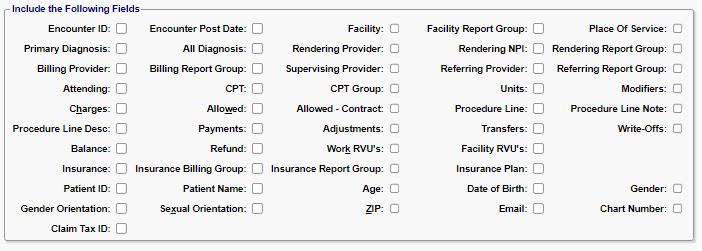
Learn more: Query by Form
Schema Changes
Related Articles
Release Notes v 4.5
Release Notes v. 4.5 A/R by Expected Amount (Interactive Aging) This feature allows clients to forecast the expected amount that will be collected on unpaid balances. Using A/R by Expected amount instead of the Billed amount gives a more realistic ...Release Notes v 4.3
Release Notes v 4.3 See AttachmentRelease Notes v 4.10
The POPS 2.3 Release Notes can be found here. Patient Note Alert Enhancements Notes Notes and Alerts have been greatly enhanced. Category has replaced Type and Classification. New features include: Snooze-able Alerts, Effective/Expiration dates, ...Release Notes v 4.9
Release Notes v4.9 Create New Site Admins in User Maintenance (Admin > User Maintenance) Site Admins can now create/deactivate Site Admins in User Maintenance. Learn More: User Maintenance; Create a Site Admin in User Maintenance Process Virtual ...Release Notes v 4.8
Release Notes v4.8 Charge Management Rule Actions Charge Management (CM) is a very popular System feature used to flag Encounters that need to be reviewed and/or edited before Claims are submitted. A frequent request has been to add functionality to ...