Batch Eligibility Using the Job Scheduler
Create the Batch Eligibility Job

You must have Real-Time Eligibility Verification enabled in your Database to check Eligibility in a batch. Contact Support for more information.
Before creating Eligibility Jobs, review the information in this link: Eligibility/Batch Eligibility Overview and Setup.
The Job Scheduler runs Eligibility in a batch for the Patients on your Appointment Schedule for a specific day.
- From Admin on the Left Side Menu, select the Job Scheduler button. (Admin > Job Scheduler)
- Select the Add button.
- From Run Function dropdown, select Batch Eligibility.
- Appointment Days in Future determines how far in advance of the Appointment to verify Eligibility.
- Specific Criteria options can be included or excluded.
- Resource
- Resource Group
- Appointment Types
- Appointment Status
- Slot Type
- Referring
- Payer ID
- Insurance
- Insurance Group
- Facility
- Choose a Pattern for running Eligibility. Daily or Weekly would be your best option.
- Daily
- Weekly: Specific days of the week can be chosen.
- Enter the Start Date.
- Enter the Time that you want the Eligibility Job to run.
- Select No End Date.
- Click Save [F2].
Prevent Excessive Eligibility Requests
To prevent excessive Eligibility Checks:
- A hard cap of 10 checks has been added regardless of the criteria set on the job.
- When there is no criteria specified, there will be a hard cap of 2 checks.
Batch Eligibility Results
The Batch Eligibility Results Report can be accessed from the Scheduling screen. Individual Patient response results can also be found on the Calendar and Patient Dashboard.
If one Eligibility Check did not go through, the Batch will be labeled, Failed.
This does not mean that the whole batch failed. It could be one or more items that did not go through that causes it to be labeled as Failed.
To see the failed Eligibility checks, select the View link.
If 100% of the Eligibility checks went through, the Batch will be labeled, Success.
Select View on the Total Job List to see a list of patients and their Eligibility status.
Select the Appointment Date to Navigate to the Calendar for that date.
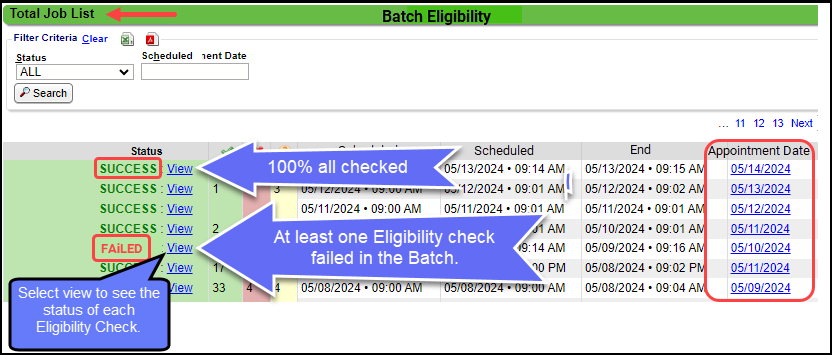
View Screen
Related Articles
Eligibility/Batch Eligibility Overview and Setup
Eligibility can be checked individually, or the Job Scheduler can be used to run a batch from the Appointments on the Calendar. Real-Time Eligibility Verification Batch Eligibility Using the Job Scheduler To verify Eligibility in a batch, you must be ...Real-Time Eligibility Verification
Real-Time Eligibility Verification Insurance Eligibility can be checked from various locations in the System. The Eligibility Payer ID is added on the Insurance in the Insurance Library. The default Eligibility Time Frame is set up in Admin > System ...Job Scheduler FAQs
Job Scheduler Use What is the Job Scheduler? The Job Scheduler is used to run automated scheduled Tasks and Reports. Example: A job created for Batch Eligibility will check Insurance Eligibility for all Patients on the Calendar for a chosen day. ...How to Read the Eligibility Report
Tips for Reading the Eligibility Report Items in Red are potentially incorrect and can be updated from this screen. Learn More: Real-Time Eligibility Responses/Errors Status Panel Eligible Eligible with Exceptions: Some of the information in the ...Job Scheduler Overview
Access the Job Scheduler Select Admin on the Left Side Menu. Select the Job Scheduler Button in the Setup panel. Basic Structure of the Job Scheduler The Job Scheduler is used to run scheduled tasks and reports. For example: A job created for Batch ...