Mark an Insurance Policy as Pending
Mark an Insurance Policy as Pending 4.6
Note: Do not use the Lookup icon to mark an Insurance Policy as Pending.
- There is not a record for Pending Insurance in the Insurance Library.
Front desk staff does not always have the necessary information to complete an Insurance Policy during Patient Registration.
- Mark the Profile as Pending to obtain and update the appropriate information after Registration.
- Charges that are attached to a Pending Insurance must be saved as Incomplete.
- The Insurance ID "Pending" is fully reportable after it has been used.
Site Admin: Uncheck the User Permission to force the Pending Checkbox to be checked during Patient Registration.
- Admin > Permissions > Patient > Patient Registration > Assign Insurance to Policy
Pending Checkbox
The Pending Checkbox marks an Insurance as Pending.
- The Insurance field will populate with Pending and become grayed out until Pending is unselected.
- If you do not have a Policy Number, use a zero in the Policy field (or a character of your choice).
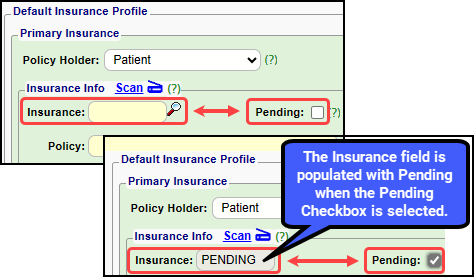
Scanned Insurance Card with Missing Information
If an Insurance Card is scanned without inputting an Insurance ID and/or Policy, the Insurance will be marked as Pending.
Update the Insurance
When the correct Insurance information is obtained, use the Pending Insurance entry in Insurance Management to add the information.
- On the Patient or Encounter Dashboard, select the Insurance Management link.
- Select Pending.
- Pending will now be unchecked automatically.
- Select the Insurance, enter the Policy number and any other pertinent information.
- If you use iDology Direct Scanning, the Insurance Card can be scanned.
- Select Save [F2].
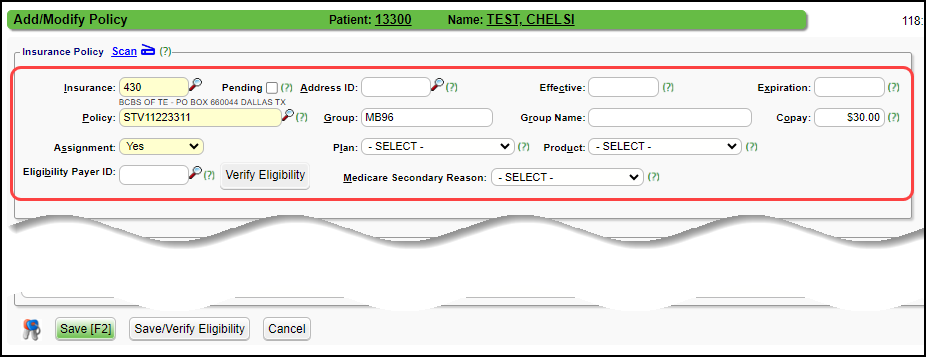
Update the Insurance on a Case
- If a Pending Insurance is attached to a Case, it will update automatically on the Case when the Insurance is updated with the correct information.
Learn More
Add/Register a New Patient
Insurance Profiles Overview
Insurance Management
iDology Direct Scanning
Insurance Policies
Related Articles
Insurance Policies
A Policy represents an Insurance Card Insurance Policy number Group number Policy holder Copay Difference between Guarantor and Policy Holder The Guarantor is the person who is responsible for payment and is the person who will receive the Statement. ...Encounter Policy Breakdown Panel
Encounter Breakdown Policy Panel Access to Add/Modify Insurance Policy is controlled by User Permissions. Policy Breakdown Panel (Encounter Specific) Insurance / Employer Management Using this link a new Insurance Profile can be added or changes can ...Add an Employer as the Policy Holder
An Employer can be added as the Policy Holder in Insurance Management and when registering a Patient. Add in Insurance Management In the Insured Relationship panel, select Employee/Attorney for Patient Relationship to Policy Holder. In the Policy ...Worker's Compensation Policy Profile
The System has the flexibility to meet your State's unique requirements for Workers Comp Claims. The Policy Profile and the Case must be set up on the Patient. If there is another Policy Profile on the Patient, the Workers Comp Policy Profile must be ...Insurance Management
Insurance Management is used to manage a Patient's Insurance Profiles. The Primary, Secondary, and Tertiary Insurances are on one Insurance Profile. When the Insurance changes, a new Insurance Profile should be created. Insurance Management is ...