POPS: Mirror the Patient Experience
Mirror the Patient Experience
POPS is a service used for the improved delivery and management of Patient Balances.
The POPS Patient Portal can be used by the Patient to make Patient Payments and view Balances and Statement History.
You can mirror the Patient experience by accessing POPS in the PM System.
- Example: When a Patient calls and has a question about QuickPay and/or the POPS screens, you will be able to see the same screen that the Patient is viewing.
Access POPS
Access QuickPay and the Full POPS Portal using the POPS link in the Balance panel on the Patient Dashboard.
Access QuickPay or Full POPS Portal
- Select the Group.
- Select the Guarantor if it is not already chosen.
- For QuickPay, select the Simulate QuickPay checkbox.
- For the Full Portal view, leave the checkbox unchecked.
- Select Sign In[F2] button.
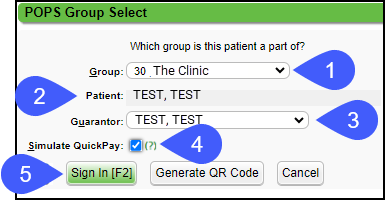
Generate a QR Code for the Patient
If a Patient wants to make a Payment using a QR code, it can be generated while the Patient is in the office.
- Select the Generate QR Code button.
- The Patient can scan the QR code from your screen, and make a Payment via POPS.
- The link will expire.
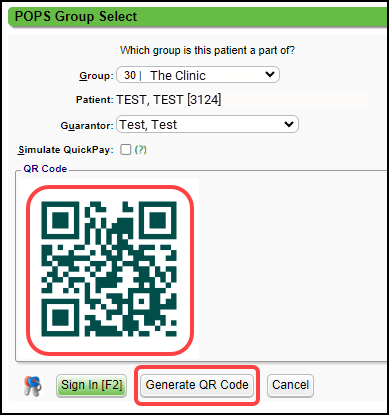
Learn More
POPS Overview
POPS: Mirror the Patient Experience
POPS: Full Patient Portal
POPS Home Page
POPS Account
POPS Pay
Apple Pay
Google Pay
Credit Card Payment
POPS Receipts
POPS Statements
POPS Reports
POPS Payments Report
POPS Session Usage Report
POPS Setup
POPS Groups
Embed a POPS Link for your Website
Set Up a Custom Domain for POPS
Add POPS QuickPay Link to Email/Text Notification Templates
Related Articles
POPS Session Usage Report
The Session Usage Report can be accessed from 2 places within the System: POPS Management Admin > POPS Management > Session Usage Reports Dashboard Reports > Session Usage Use Session Usage to Report on Patient activity within a POPS session. ...POPS Appointments
The POPS Appointments screen allows Patients and Guarantors to view their Past and Upcoming Appointments. Guarantors will be able to see the Appointments for all of their Patients or filter for a specific Patient. POPS Appointments Setup In the POPS ...POPS QuickPay
Use QuickPay to make a Patient Payment without the detail of the Full POPS Portal. To mirror the POPS Patient Experience, access QuickPay by using the POPS link in the Balance panel on the Patient Dashboard. QuickPay can be accessed by the Patient ...POPS Collection Balances
Collection balances can be displayed in the POPS Portal. Collection Payments cannot be made through the POPS Portal. Payments can still be made on non-Collections balances when there is a Collection balance. Show Collections must be enabled in the ...POPS Payments Report
The POPS Payments can be accessed from 2 places within the System: POPS Management Admin > POPS Management > POPS Payments Reports Dashboard Reports > POPS Payments Use the POPS Payments Report to track Patient Payments and Refunds within the POPS ...