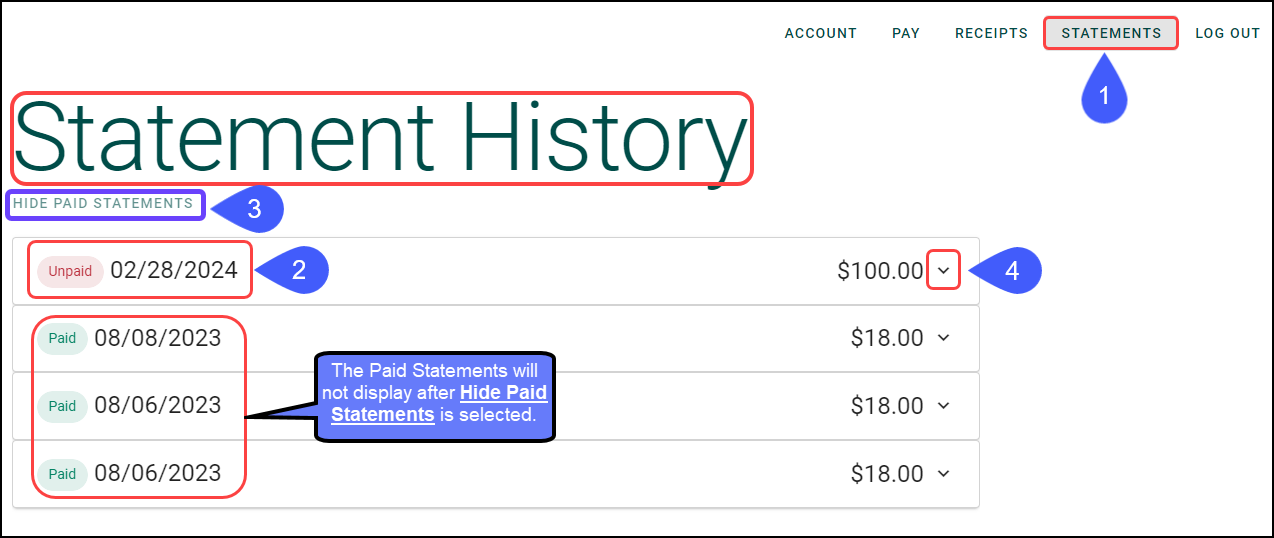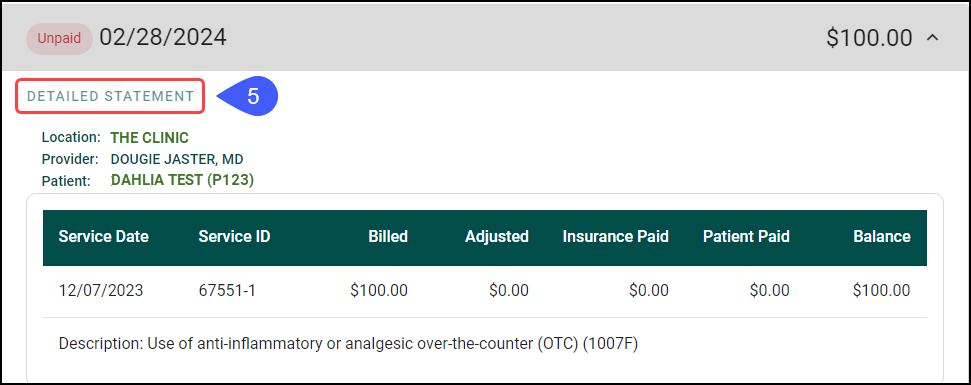POPS Statements
POPS Statements
Statement History can be viewed in POPS.
- Select the Statements link.
- A list of Statements by Due Date will display.
- By default, all Statements, Paid and Unpaid, will be listed.
- Note: The Date is the Due Date for Payment.
- Select Hide Paid Statements link only to show Statements with outstanding balances.
- Select the down arrow, to see more detail.
- After selecting the down arrow, choose the Detailed Statement link for the ability to print the Statement.
- Statement Balance
- Account Number
- Date Due
- This Date is the same as the Due Date in point 2 above.
- Guarantor
- Select the Print icon.
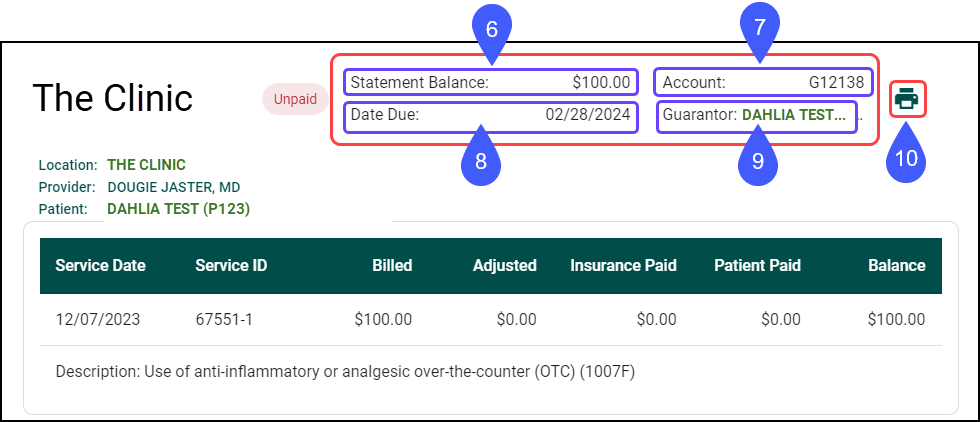
Learn More
POPS Overview
POPS: Full Patient Portal
POPS Pay
Apple Pay
Google Pay
Credit Card Payment
POPS Reports
POPS Setup
Related Articles
POPS: Full Portal Overview
Home Account Appointments Pay Receipts Statements Home The Home page is an overview of the POPS Portal, letting the Portal User know if they have a new Statement, an existing Balance, and provides the option to navigate to each additional POPS Page. ...POPS Session Usage Report
The Session Usage Report can be accessed from 2 places within the System: POPS Management Admin > POPS Management > Session Usage Reports Dashboard Reports > Session Usage Use Session Usage to Report on Patient activity within a POPS session. ...POPS QuickPay
Use QuickPay to make a Patient Payment without the detail of the Full POPS Portal. To mirror the POPS Patient Experience, access QuickPay by using the POPS link in the Balance panel on the Patient Dashboard. QuickPay can be accessed by the Patient ...POPS Overview
Patient Online Payments and Scheduling (POPS) and QuickPay This is a Premium Add-on Feature. Contact Sales for more information. POPS is a Payment Portal providing full integration into the System for real-time balance viewing and effortless posting ...POPS Account
Account Using the Account link, the Guarantor can get a complete view of their Visits, Payments, Statements, and Balances. Select Account. Amount Due: This is the amount due on this Statement. Last Statement: The amount that was due on the previous ...