Embed a POPS Link in a Website
POPS allows Patients and Guarantors to access the POPS Portal from an embedded link on a Patient-facing website. Patients/Guarantors are anonymously authenticated by entering their First Name, Last Name, and providing an MFA security code.
- The User is anonymously authenticated when they enter a name that corresponds with a name that is associated with the POPS Group in the PM System.
- This accepts Patient Names, Guarantor Names, and Preferred Names.
- The MFA security code is sent to the phone number or email address that is associated with the Patient/Guarantor in the PM System.
- After the Portal User has accessed the POPS Portal, the User experience will be the same.
Embed the POPS Link
- Admin > POPS Management
- Copy the POPS Link.
- Home: Delivers the Portal User to the POPS Home Page
- Pay: Delivers the Portal User to the POPS Pay Page
- Schedule: Delivers the Portal User to the POPS Scheduling Page
- Embed the POPS Link in your Patient-facing website.

Mirror the Guarantor Experience

A Test Guarantor with an email or phone number that you can access must be created to replicate this access point.
- Select the Embed Link from POPS Management.
- You can also select the link from your website.

- Enter the name of the Test Guarantor.
- Enter the email or phone number associated with the Test Guarantor.
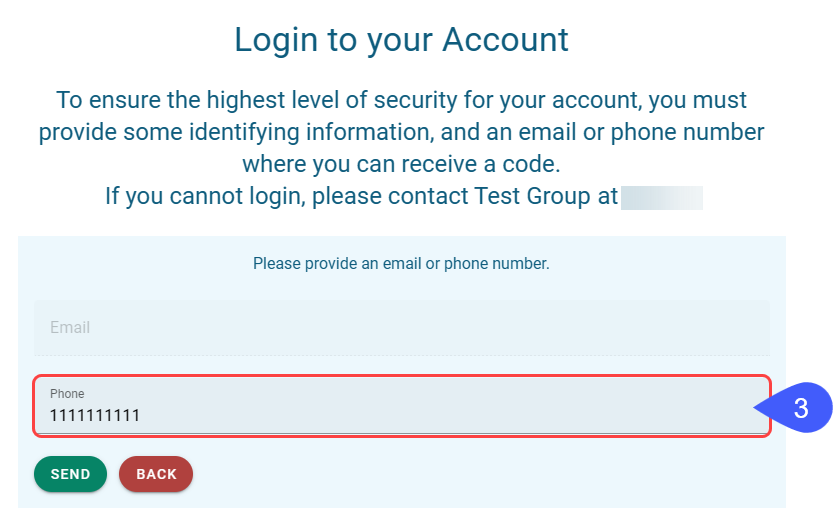
- Enter the security code that was sent to the email or phone number.
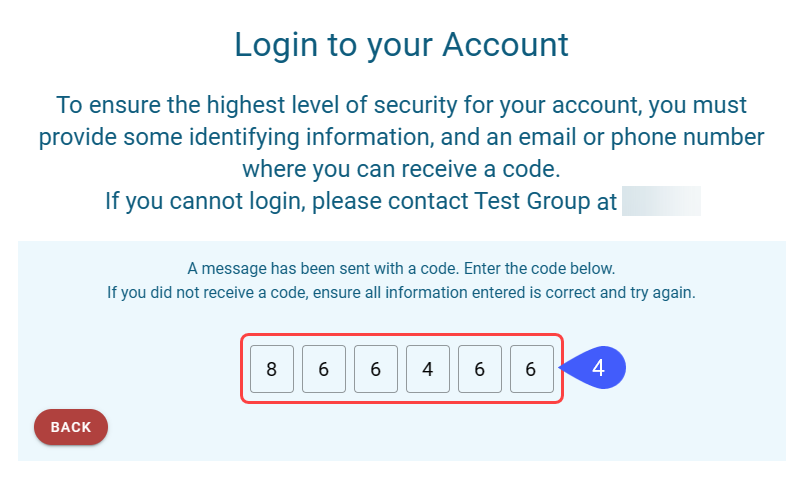
If the correct code is entered, you will automatically enter the POPS Portal.
Learn More
POPS Overview
POPS Full Patient Portal
POPS Pay
Apple Pay
Google Pay
Credit Card Payment
POPS Reports
POPS Setup
Related Articles
POPS Session Usage Report
The Session Usage Report can be accessed from 2 places within the System: POPS Management Admin > POPS Management > Session Usage Reports Dashboard Reports > Session Usage Use Session Usage to Report on Patient activity within a POPS session. ...POPS QuickPay
Use QuickPay to make a Patient Payment without the detail of the Full POPS Portal. To mirror the POPS Patient Experience, access QuickPay by using the POPS link in the Balance panel on the Patient Dashboard. QuickPay can be accessed by the Patient ...POPS Collection Balances
Collection balances can be displayed in the POPS Portal. Collection Payments cannot be made through the POPS Portal. Payments can still be made on non-Collections balances when there is a Collection balance. Show Collections must be enabled in the ...POPS Payments Report
The POPS Payments can be accessed from 2 places within the System: POPS Management Admin > POPS Management > POPS Payments Reports Dashboard Reports > POPS Payments Use the POPS Payments Report to track Patient Payments and Refunds within the POPS ...POPS: Mirror the Patient Experience
Mirror the Patient Experience POPS is a service used for the improved delivery and management of Patient Balances. The POPS Patient Portal can be used by the Patient to make Patient Payments and view Balances and Statement History. You can mirror the ...