ERA Takeback/Refund/Reversal
Post as Remitted vs. Using the Takeback Process
Using Post as Remitted on the ERA completes a Takeback exactly as the Remit dictates in the ERA.
In some cases, the Manual Post button will be used to do the Takeback when the ERA does not calculate correctly.
Example:
- You did not post the original claim exactly as Remitted (for example you used Post as a Note).
- The insurance adjudicates the Takeback differently than the claim was originally paid.
Auto-Post ERA Takeback
An ERA Refund/Takeback will auto-post if it meets certain conditions. It is based on how the previous posting was done.
These conditions must be met:
- If the Refund/Takeback is in the body of the Remit.
- The Insurance on the Refund/Takeback is the same as the Insurance where the Payment was originally posted.
- Even if the Insurance Profile has changed since the Payment was posted to the previous Insurance Profile, it will Post to the previous Insurance as long as the Insurance is the same.
- If the Procedure Code, CARC, and Amount are the same as the previously posted Payment on the same Insurance.
Conditions that prevent the ERA Refund/Takeback from auto-posting:
- If the previous posting was Posted as a Note.
- If the previous Payment was not posted at all.
- If the previous Payment was posted to a different Insurance than the one on the Remit that contains the Refund/Takeback.
- If the Procedure Code, CARCs, and/or Amount are different than what was posted on the original Payment.
- If the Refund/Takeback is at the bottom of the Remit in the Provider Level Adjustment Details and not in the body of the Remit.
- It is a Partial Refund/Takeback.
Post as Remitted
- On the ERA Remits Items screen, select the Remit number of the Reversal.
- From the Manage Electronic Remittance Item page, select Post as Remitted from the Claim Action dropdown. The auto-generated Receipt is for a negative amount.
- View the After Posting balance. The balance should be the original Charge Amount after the Reversal is done. If it is not posting as expected, use the Manual Posting button.
- Change Remit Status/Worklist: The Status will change to Posted [P] automatically.
- To send the ERA Remit to a Worklist, choose Custom Worklist from the dropdown.
- Choose the Custom Worklist from the dropdown.
- Add an applicable Note that will be viewable on the Worklist and Save as a Billing Note for the note to be viewable on the Encounter.
- Select Save [F2].
Post an ERA Takeback using the Manual Post Button
When a Takeback will not post correctly, the Manual Post button on the Manage Electronic Remittance Item screen can be used.
The Takeback is in the body of the Remit:
If the Takeback has gone on Hold, use the existing Receipt to post manually.
If the Takeback has already been posted incorrectly, you may need to delete the existing Receipt, use Attach New Receipt, and use Post Expert to post the Takeback.
If a line item is a partial takeback, you will need to use Post Expert Mode.
If the Takeback is in the body of the Remit, you can use the existing receipt.
If the Takeback is at the bottom of the Remit, you will need to use Attach New Receipt and Post Expert Mode to post the partial Takeback.
Manual Post Button to Post an ERA Takeback
On the Manage Electronic Remittance Item screen, select the Manual Post button.
The Patient field will auto-populate.
Tab out of the Patient field.
Select the Takeback button.
Select the checkbox(es) next to the line item(s) for the Date of Service to Refund.
Select Save [F2].
The ERA Remit is a Zero Dollar Payment
If the Remit has a Zero Dollar Payment, but it has Payments in the body of the Remit, there are probably Takebacks at the bottom of the Remit, which results in a Provider Level Adjustment.
- If the Payments in the body of the Remit equals the Takebacks at the bottom, apply the Payments as usual and use Add a New Receipt to manually post the Takebacks.
- When finished posting, the amount posted should be zero because of the offset of the Takebacks.
- Learn More: Post a Zero ERA Payment with a Takeback; Provider Level Adjustments
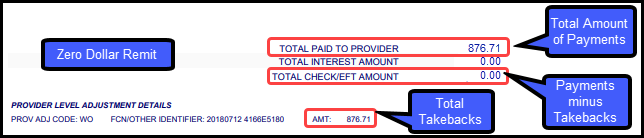
The Remit has a Payment and a Reversal in the Body of the Remit, and the Remit amount is zero.
Typically, this will post using the Apply button if it is a full Takeback on one or more line items.
If the Takeback does not post correctly, use the the Receipt link to delete the Receipt for the affected Transaction or use the Unapply button to make the entire remit available for reapplying
If the Receipt link is deleted, you will need to attach a New Receipt for the same negative amount and post the new Receipt
In this case, you will need to use Manual Post for a full Takeback on one or more line items.
If there is a Partial Takeback on one or more line items, use Post Expert Mode to post the Takeback.
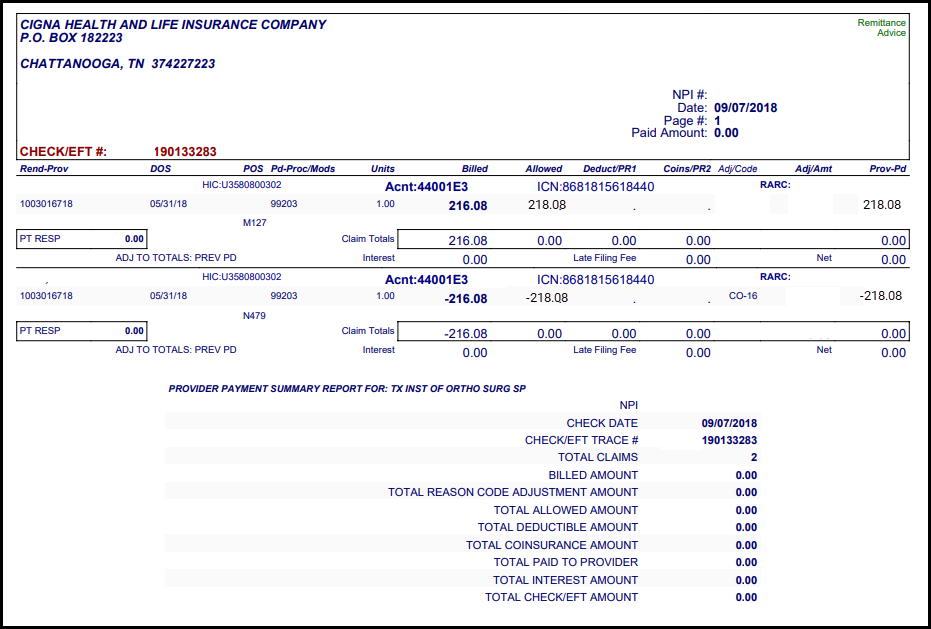
Old System Reversals/Takebacks
Legacy (Old) PM System Takeback is in the body of the Remit along with ERA Transactions for the New System.
- Apply the ERA as usual.
- The Encounter Number is zero (0).
- The Claim Type is Reversal of Previous Payment.
- The Status is "O".
This Takeback is listed toward the bottom of the Remit and is not in the Body.
- The Identifier is not a System Patient ID/Encounter #.
- A System Account Number is the Patient ID# plus an "E" plus the Encounter #. (12345E2589)
- Enter a negative amount for the Received dollar amount listed.
- Enter an O in the Disbursed Field.
- Enter a Note to Identify the reason for attaching a new receipt (optional).
- Select Save [F2].
 These Takebacks will need to be posted in your Legacy PM.
These Takebacks will need to be posted in your Legacy PM.A Legacy PM Takeback that is being used to pay an Encounter in the new System, and there is still access to the Legacy PM
Create a Receipt for the full amount of the Payment in the new System.
This is the check amount plus the Takeback (coming from the Legacy PM).
Use the Receipt to post the Payment in the new PM.
Post the Takeback in the Legacy PM.
Make a note of the situation in both Systems.
If someone looks at this, they will know exactly what happened.
- Enter a Zero dollar Charge on the Patient in the new System.
- Using Post Expert to:
- Post the Takeback to the Zero dollar Charge
- Post a Write-off using a Custom Transaction Code
- Enter the Charge in the new PM,
- Post the Takeback/Reversal against the Charge.
- Resubmit.
- Enter a Zero Charge.
- Using Post Expert to:
- Post the Takeback/Reversal
- Post a Write-off using a Custom Transaction Code
- Enter a Zero Charge
- Use Post Expert to:
- Post the Takeback/Reversal
- Disburse the Balance.
- Enter the Receipt Amount that you need to post the Payments (will not be the check amount)
- Check Amount plus the Legacy PM Takeback added to it
- On Reports, this will show money that was not actually received (NOT RECOMMENDED)
Learn More
Insurance Takebacks/Reversals Overview
Full Insurance Refunds & Takebacks Posted Manually
Partial Insurance Takebacks/Refunds
Future Takeback Notifications or Interest on the Remit
Takeback or Refund No Longer on an Active Profile
ERA Takeback Posted Incorrectly
Takeback on Charge (Encounter) Created in Error
Related Articles
Insurance Takebacks/Reversals Overview
Sometimes a Payer will retract (Takeback) a Payment that has been previously paid. Example: The Payer may have discovered that the Patient was not eligible on that Date of Service. The retraction may be a Partial Takeback or a Full Takeback. If the ...ERA Takeback Posted Incorrectly
When an ERA Takeback does not post or posts incorrectly, typically, it can be fixed by using Post as Remitted for the Claim Action. However, there are times when the Takeback will need to be posted using the Manual Post button on the Manage ...Post an ERA with Old System Payments
Post an ERA with Old System Payments All Payments on the ERA are for Your Old (Legacy) System The Legacy System Encounters will be statused with an 'O'. The System recognizes the New System Payments by the Account number (Patient ID plus the ...ERA Management Profiles, Rules, and CARC Crosswalk
The System-delivered ERA Management Profile includes 22 Rules for ERA Payment posting. Additional ERA Profiles must be created to add new Rules based on the Insurance or Billing Group. Events override any Rules that are created. ERA Profiles Add a ...Partial Insurance Takebacks/Refunds
Use these methods when the insurance takes back only a portion of the money originally paid. This can be in the form of a physical check or a Payment that is automatically deposited in the bank (EFT). Manually Posting a Partial Takeback from a Paper ...