Takeback on Charge (Encounter) created in Error
Takeback on Charge (Encounter) created in Error
An Encounter was created, billed, and paid in Error.
Reverse the Encounter
- From the Encounter Dashboard, select the Reverse button the Encounter.
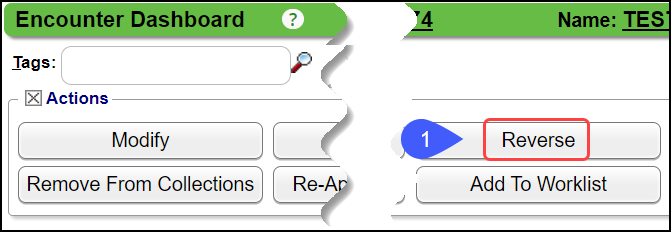
- Method: Select Reverse for Modification from the dropdown.
- Enter the Reason for Reversal.
- Check the boxes to verify that you understand the consequences.
- Uncheck Rebill Primary.
- Select the checkbox to Undo Transactions.
- Select Save [F2].
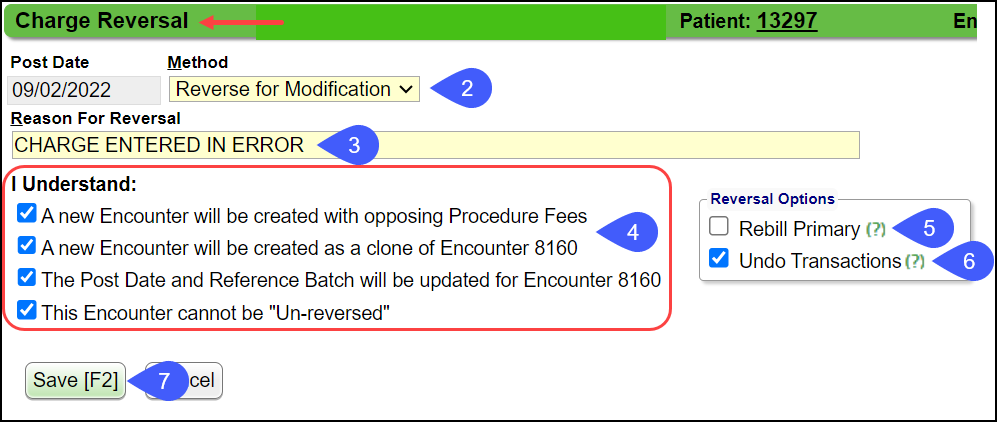
- Validation Warning: Select Save & Continue

Modify the New Encounter
A new Encounter will be created from the Reversal. Change the Fee amount to zero on the new Encounter.
- Select the Modify button on the new Encounter Dashboard.
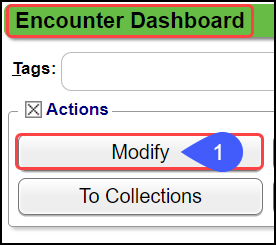
- Select the Line Item(s).
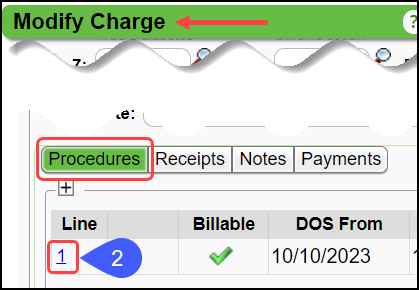
- Change the Fee to 0.00.
- Select Save [F2] on the Modify Charge Line screen.
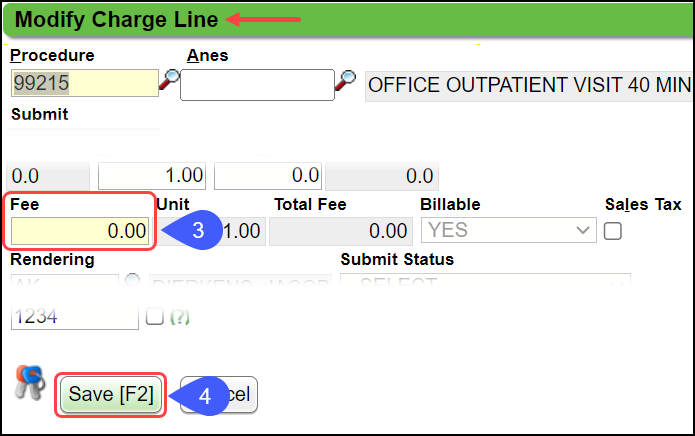
- Select Save [F2] on the Modify Charge screen.
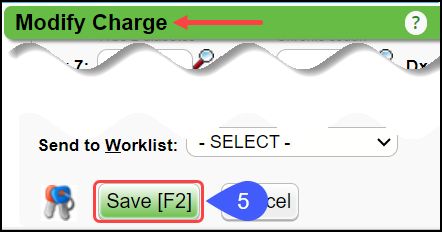
Repost the Undone Receipt from the original Encounter
- Select the Receipt that was undone due to the Reversal.
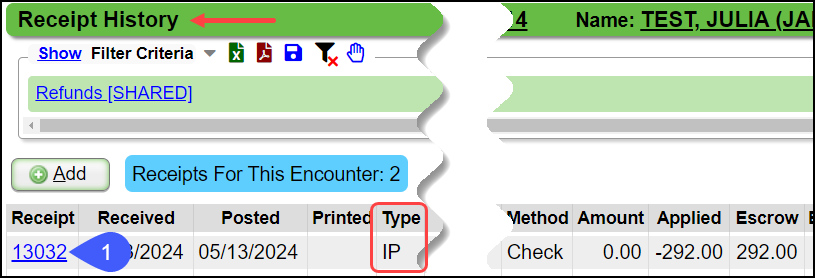
- Select Post (Expert Mode).
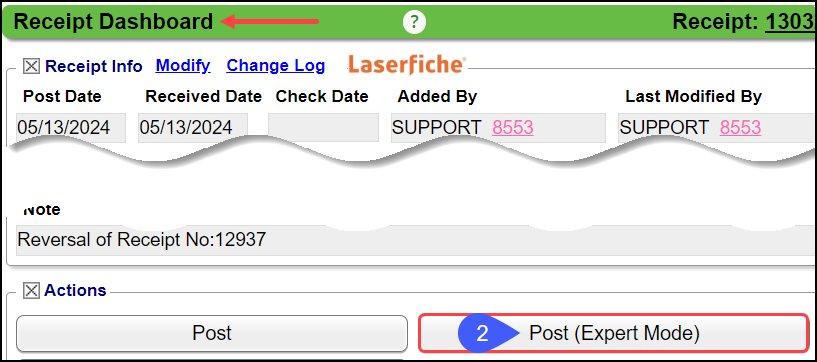
- Paid: Enter the Payment amount.
- If the Paid field is not available, use Transaction Code, IP, with the Payment Amount in the Amount field.
- Select Save Unbalanced.
- Select Save [F2].

Post the Takeback (Refund) on the New Encounter
For posting the Takeback, select this link: Full Insurance Refunds & Takebacks Posted Manually
When finished, the Balance on the new Encounter will be zero.
Related Articles
ERA Takeback/Refund/Reversal
Post as Remitted vs. Using the Takeback Process Using Post as Remitted on the ERA completes a Takeback exactly as the Remit dictates in the ERA. In some cases, the Manual Post button will be used to do the Takeback when the ERA does not calculate ...Claim Sent in Error
A Claim might have been created on the wrong Patient or it might have had the wrong Date of Service (DOS). Claim Not Sent to Payer In Open Period with No Posted Payments The Encounter can be made Incomplete and Deleted if there are no Payments ...Charge Management Actions
A Charge Management Action can add or replace information or leave a field blank on a Claim or Encounter. These were previously controlled by Cross Codes, Provider IDs, and Insurance IDs. Scenario: A Payer requires different information on a Claim ...Incomplete Charge Review Overview
What are Incomplete Charges? These are Charges that have not been completed to send to the Payer. They are created by: Charges that have been sent from your Chart Documentation System; Charges that are Imported with the Import Tool; or Charges that ...Reverse an Encounter for Modification or Deletion
If an Encounter in a Closed Period needs to be modified or deleted, the Encounter must be Reversed. If the Encounter is in an Open Period and there are no posted Transactions, it does not need to be Reversed. Instead, Modify the Encounter or Delete ...