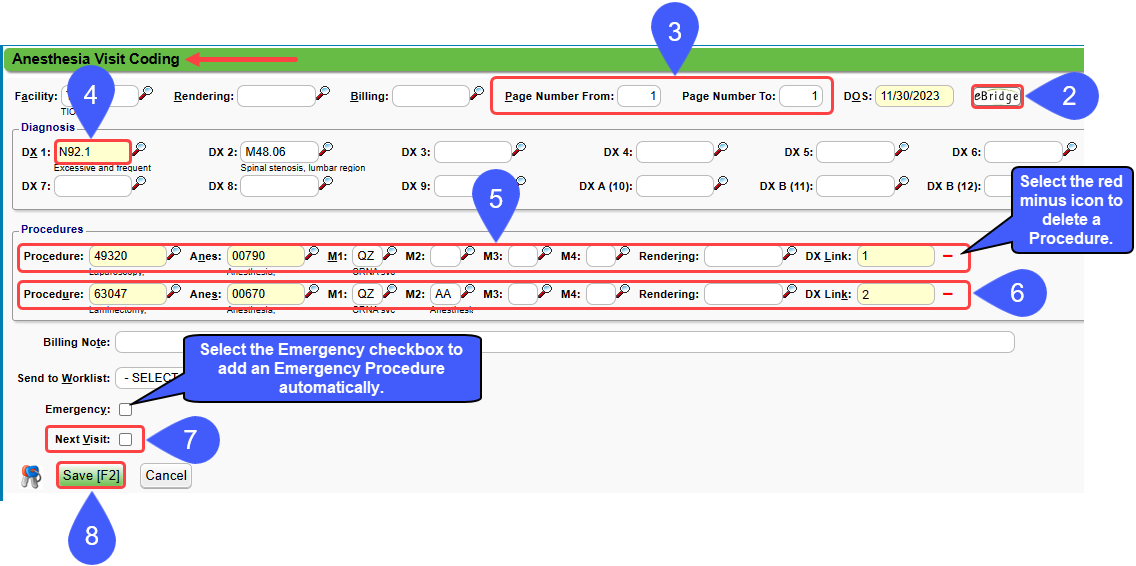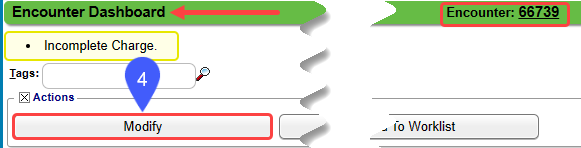Anesthesia Visit Coding
Anesthesia Visit Coding is activated in System Settings > Charges > VISITCODING > Yes
Users must be able to View Anesthesia Crosswalk to use Anesthesia Visit Coding.
- Admin > User Maintenance > User ID > Permissions > Admin > Setup > Time Unit Calculation Settings > Anesthesia Crosswalk > View
Anesthesia Visit Coding
Attach to a Reference Batch and input the Facility and DOS before proceeding.
- Charges > Anesthesia Visit Coding

- Select the eBridge button to access the document.
- Enter a Page Number From and Page Number To from the eBridge document.
- Enter the Diagnosis Code(s).
- Enter the Procedure information.
- Use the ANES Lookup to determine the Anesthesia Code if the field is not automatically populated by the selected Procedure Code.
- Tab through the Procedure fields to add an additional Procedure Line.
- Select the red minus icon – to delete a Procedure.
- Select the Emergency checkbox to add an Emergency Procedure automatically.
- Select the Next Visit checkbox to automatically proceed to the next Visit after saving.
- Select Save [F2].
- This creates an Incomplete Charge.
Anesthesia Visit Billing
- Claims > Encounter by Status List > Incomplete link
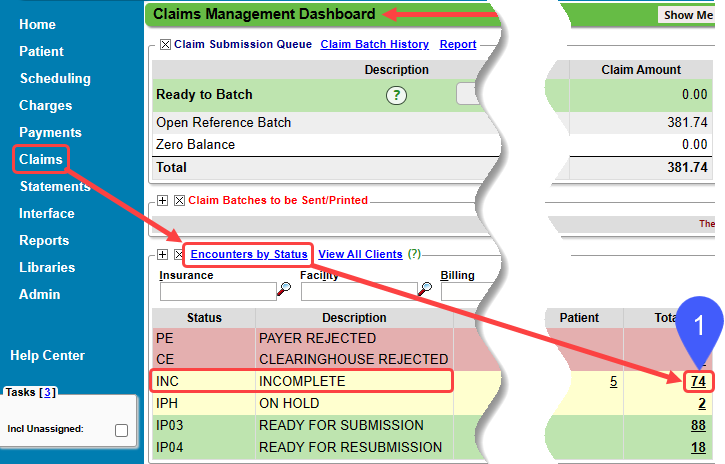
- Filter the Encounters by Status List by the Reference Batch number.
- Ensure that all other Filter fields are blank to ensure that all Incomplete Charges populate the list.
- Select the Encounter ID link.
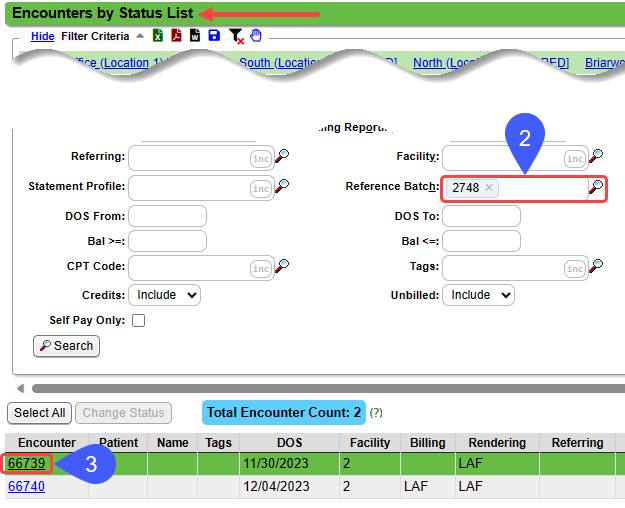
- Select the Modify button.
- Attach a Patient to the Encounter.
- Ensure that the correct Guarantor and Insurance are attached to the Patient.
- Enter the Anesthesia Charge.
- Select Save [F2].
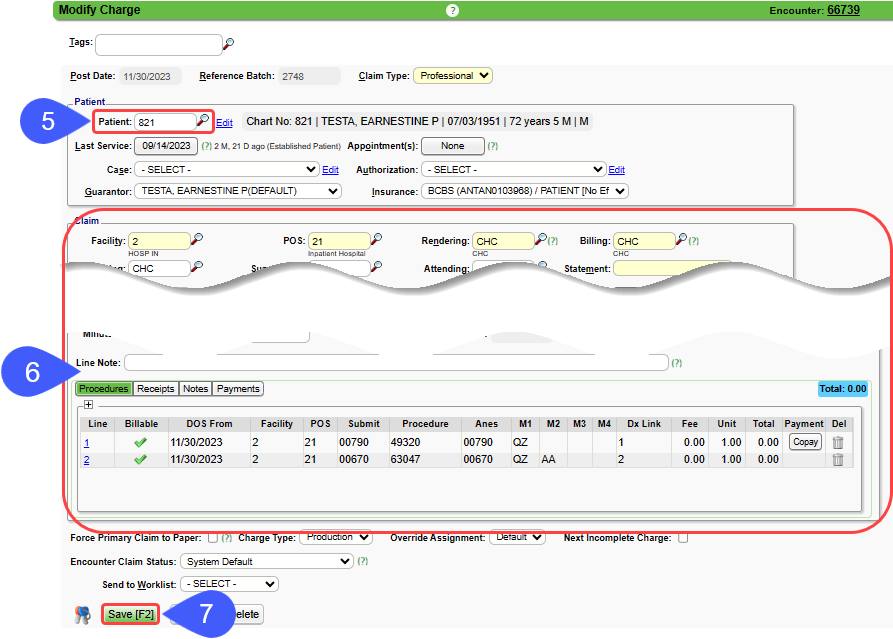
After all Encounters in the Batch have been completed and saved, close the Reference Batch.
Learn More
Related Articles
Anesthesia Procedure Codes/Base Units/Concurrency
The Base Units are set up in the Procedure Code Library in the Anesthesia Info Panel. Libraries > Procedure Codes button > Select the Procedure Code > Anesthesia Info Panel ***This panel is available only after Anesthesia Billing has been activated. ...Anesthesia Billing FAQs
Anesthesia Billing Setup How do I set up Anesthesia Billing? Setup for Anesthesia Billing Anesthesia Billing Resources Anesthesia Billing Resources Resources for Anesthesia Billing Concurrency Why is Anesthesia billed using Concurrency? Anesthesia ...Anesthesia Billing Resources
External Links: The Basics of Anesthesia Billing AAPC Medical Coding Books AANA Anesthesia Payment & Billing Information BCBS CMS (Medicare) Anesthesiologists Center Crosswalk and RVG from the American Society of Anesthesiologists Anesthesia & Pain ...Anesthesia Time Unit Settings
The Anesthesia Time Unit Settings determine how time is translated into Units. Set up a default that is used for all Payers. If a Payer uses a different (non-default) logic, add a separate Time Unit Calculation Profile and link to that specific Payer ...Anesthesia Visit Concurrency
Anesthesia Visit Concurrency Concurrency occurs when an anesthesiologist is medically directing or medically supervising the work of one or more anesthesia professionals. The appropriate billing modifier is determined by the maximum number of cases ...