Anesthesia Time Unit Settings
The Anesthesia Time Unit Settings determine how time is translated into Units.
- Set up a default that is used for all Payers.
- If a Payer uses a different (non-default) logic, add a separate Time Unit Calculation Profile and link to that specific Payer in the Insurance Library.
- (Admin > Anesthesia Time Units > Time Unit Calculation Settings)
Add an Anesthesia Time Units Profile
Select the Add button.
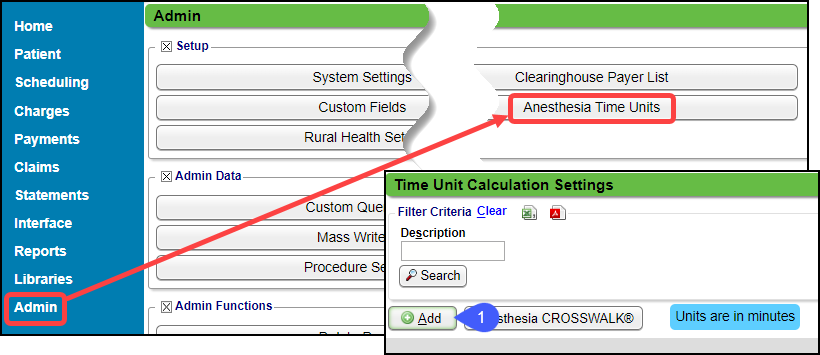
Default: Select the check box for these calculations to be the default for new Insurances that are added to the Insurance Library.
This can be viewed and changed for a Payer on the Add/Modify Insurance screen in Insurance Libraries.
Description: This entry displays on the Insurance screen in the Insurance library (example: Default or Medicare)
Anesthesia Codes: This field is used when a group of Anesthesia Codes is needed for this Anesthesia Profile.
If applicable to only certain Procedure Codes, add a comma-separated list of the codes to be used for this Anesthesia Time Units Profile.
If this should apply to all Procedure Codes, leave it blank.
Use Decimals:
Select the check box if the unit should be output as a decimal, such as 3.5 or 3.50
If the box is not selected, the number will round up or down to the nearest unit.
Places: If Use Decimals was selected, choose how many digits to the right of the decimal to display.
- Primary Time Unit Factor: Enter the number of minutes that equals 1 Unit.
- Example: 15 minutes equals 1 Unit; 30 minutes equals 2 units.
- Primary Time Unit Round Up: At what minute should the Unit round up to the next unit.
- Example: The Unit Factor is set to 15 minutes and the Time Unit Round up is set for 8.
- If the number of anesthesia minutes is 16 minutes, it will be rounded down to 1 unit because it is only 1 minute beyond 15
- If the anesthesia minutes is 23 minutes, it will be rounded up to 2 units because it is 8 minutes beyond 15. Minutes 23 to 29 would round to 2 units.
- Break Point: This is the number of minutes where the Primary Rules change to the Secondary Rules. (example: 120 minutes)
- Secondary Time Unit Factor: Enter the number of minutes that equals a unit after the Break Point.
- Example: 1 unit changes to 10 minutes after the Break Point of 120 minutes has been reached instead of the 15 minutes for the Primary Time Unit.
- Secondary Time Unit Round Up: At what minute should the Unit round up to the next unit.
- The Secondary Time Unit Setting must be set up for the calculations to work correctly even if they are the same as the Primary.
- If the Secondary is the same as the Primary, use the same calculation used on the Primary Time Unit Setting.
- Mod P3 Unit Increase: If Modifier P3 is used on the Claim, it will automatically increase the Base Units by the specific number selected in the dropdown.
- Mod P4 Unit Increases: If Modifier P4 is used on the Claim, it will automatically increase the Base Units by the specific number selected in the dropdown.
- Mod P5 Unit Increases: If Modifier P5 is used on the Claim, it will automatically increase the Base Units by the specific number selected in the dropdown.
- Mod 22 Unit Increase: If Modifier 22 is used on the Claim, it will automatically increase the Base Units by the specific number selected in the dropdown. (Release v4.8)
- Claim Split: Used for Concurrent Anesthesia Billing only.
- Choose one of three options in the dropdown
- None: The Claim outputs as keyed on one Claim.
- 2 Lines, One Claim: Anesthesiologist and CRNA services billed on 1 Claim, each getting a separate line with the same CPT but different Modifier(s).
- 2 Claims, One Line: Anesthesiologist and CRNA services will output on separate Claims with the same CPT but a different Modifier.
- Service Line Recalculation: Used for Concurrent Anesthesia Billing only.
- Choose one of three options in the dropdown
- None: Claim outputs as keyed.
- Clear CRNA Service Line: The Claim outputs with the Anesthesiologist service line only.
- The CRNA services are available for reporting purposes only.
- Clear Anesthesiologist Service Line: The Claim outputs one claim with the CRNA service line only.
- The Anesthesiologist services are available for reporting purposes only.
- Bundled Billing:
- Do not Bundle
- First Provider Only: Bundle to First Provider.
- MAC Anesthesia Type Modifier: The System will automatically apply this modifier when the anesthesia type is MAC.
- MAC Anesthesia is selected on the Add/Modify Charge screen.
- Physician Personally Performed: Add a Modifier if the Anesthesiologist performed the Anesthesia procedure.
- CRNA Medically Directed by Physician: The anesthesia procedure was done be a CRNA under the direction of an Anesthesiologist.
- CRNA Without Directions by Physician: The CRNA performed the anesthesia procedure with no direction of an Anesthesiologist.
- Add Concurrent Modifiers if applicable.
- Concurrent Modifiers: (Concurrent Anesthesia Billing only) using the ANESTHESIA Concurrency button on the charge dashboard, the system will automatically add the appropriate modifier by calculating the maximum number of cases each Anesthesiologist was supervising or directing.
- Select Save [F2].
Bundled Billing Examples
- Do not Bundle example:
- MD 1: 11:00-11:30
- MD 2: 11:30 to 12:00
- The Charge will not roll, and each Provider will have their own Billable Line/Charge.
- MD 1: 11:00-11:30
- MD 2: 11:30-12:00
- First Provider Only example:
- MD 1: 11:00-11:30
- MD 2: 11:30-12:00
- The Charge will roll into one Billable Line for MD 1 from 11:00-12:00.
Link a Time Unit Calculation Setting to a Payer
If a Payer requires a different Time Unit Calculation, create the Profile and link it to the Payer.
- This can be linked from the Insurance Library or the Anesthesia Time Unit Settings.
Example of Time Unit Calculations
- At what point are the minutes rounded up to the next Time Unit?
- Example: Determine how 40 minutes should be billed in Units.
- Typically, 15 minutes equals 1 Unit.
- Groups may differ on what time point it goes up to the next Unit.
- It may change at 16 minutes or 22 minutes.
- This is determined in the Primary Time Unit Round Up, which is entered as the number of minutes at which time the unit should be rounded up to the next highest unit.
- Calculation: If the Primary Time Unit Round Up equals 7, the minutes for round up would be 22 minutes (15 minutes plus 7) = 2 Units
PHYSICAL STATUS MODIFIER (FOR ANESTHESIA)
Anesthesia procedures have their own special set of physical status pricing modifiers, which are simple and correspond to the condition of the Patient as the Anesthesia is administered. These codes are:
- P1: A normal, healthy patient
- P2: A patient with mild systemic disease
- P3: A patient with severe systemic disease
- P4: A patient with severe systemic disease that is a constant threat to life
- P5: A moribund patient who is not expected to survive without the operation
- P6: A declared brain-dead patient whose organs are being removed for donor purposes
Not all of the modifiers are reimbursable; Reimbursement is based on the Payer's rules.
Learn More
Anesthesia Billing Setup
Medically Directed Anesthesia Modifiers
Anesthesia Visit Concurrency
Anesthesia Billing Resources
Anesthesia System Setting: Military Time
Related Articles
Anesthesia Procedure Codes/Base Units/Concurrency
The Base Units are set up in the Procedure Code Library in the Anesthesia Info Panel. Libraries > Procedure Codes button > Select the Procedure Code > Anesthesia Info Panel ***This panel is available only after Anesthesia Billing has been activated. ...Anesthesia Billing Setup
Anesthesia Billing Setup Overview Ensure that the Anesthesia System Setting is set to Yes. Admin > System Settings > General > ANESTHESIA > Yes. Review all Anesthesia System Settings to ensure the ones necessary are enabled. Admin > System Settings > ...Anesthesia Charge Entry
This article highlights the differences in Anesthesia Charge Entry. Rendering: Select the Provider administering anesthesia. MD, CRNA, Resident Billing: Select the Billing/Supervising provider. Usually the anesthesiologist Referring: Enter the ...Medically Directed Anesthesia Modifiers
Anesthesia Modifiers AA: Use for Anesthesia services personally performed by an Anesthesiologist This modifier allows full fee schedule reimbursement. AD: Use for Medical supervision by an Anesthesiologist when the Anesthesiologist is conducting more ...Anesthesia System Settings
ANESTHESIA ACTIVATES THE ANESTHESIA FUNCTIONALITY A System Setting must be added to use Anesthesia Billing. This setting will activate the Anesthesia Functionality, add a new System Setting Tab, and allow additional customization. (Admin > System ...