Missing Encounters Report
The Missing Encounters Report provides an audit for missing Encounters.
- When using the System Scheduler (Calendar), it is recommended that this report be run daily.
- If a Patient has been marked as Checked in/out, there should be a corresponding Encounter/Charge for that Appointment.
Reports > Scheduling Panel > Missing Encounters Report
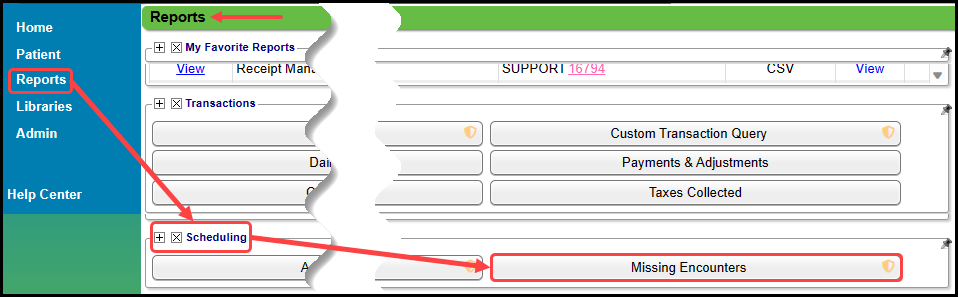
Reasons that Appointments are on the Missing Encounters Report
There are several reasons why an Appointment appears on the Missing Encounters Report.
- The Front Desk Check-in/Check-out staff may have missed marking the Appointment as a No Show, Cancelled, or Rescheduled.
- The Patient has multiple Appointments on the same day and not all Appointments have been linked to an Encounter.
- The Charge is actually missing.

Note: At the end of each day, the Front Desk staff should ensure that all Appointments have been updated to the correct Status. There should not be any Appointments in the Scheduled Status at the end of the Day.
Work the Missing Encounters Report
After all the Encounters for a specific Date Range/Provider/Facility have been entered, run the Missing Encounters Report. Since this report is not interactive, take note of the DOS (Date Of Service) and Patient ID to use when researching the problem.
- To include all Encounters: In the Balance section on the Patient Dashboard, select the options to Include Zero-Balance Encounters and Include Reversed Encounters.
- In the Balance section on the Patient Dashboard, look for the Encounter with the same DOS as the Appointment.
- If the Encounter for this DOS exists, select the Encounter ID and link the Appointment to the Encounter.
- If there is not an Encounter with the same DOS as the Appointment Date, and it has been determined there should be, an Encounter/Charge should be created. Link the Appointment to the Charge it to the Appointment
.
Exclude an Appointment Type on this Report
- Go to Appointment Types in Scheduling Setup to control which Appointments produce Encounters.
- Select the Exclude from ME Report checkbox to prevent an Appointment Type from showing on the Missing Encounters Report.
Learn More
Related Articles
Encounters by Status Report
Encounters by Status Report The Encounters by Status Report is useful for seeing the Status Encounters are in currently and historically with a breakdown of Statuses at the end. The report will return a maximum of 100,000 Encounters. If your result ...Reports Criteria Overview
Most Reports default to the Post Date which is controlled by the date used in the Reference Batch. My Reports Panel: The Reports that the User has run are shown in this Panel. You can choose to see Unread reports only. Report History: This is the ...Authorization Report
Authorization Report It is recommended to run this report in Landscape orientation. Authorization Report Criteria The Authorization Report can track your Authorizations by: Insurance Expiration Date Span Remaining Visits, Dollars, Days, or Units Case ...Aging by Patient Report
Aging by Patient Report The Aging by Patient Report can be used for outstanding Patient/Insurance balances, Patient/Insurance credits, and Escrow. This is similar to the Unresolved Claims Report and Interactive Aging. Patient Escrow is highlighted in ...Modify, Delete, or Merge Encounters on Incomplete Charges
Delete an Incomplete Charge This action cannot be reversed. Reasons for Deletions A duplicate Encounter was received. The Charge was created from your Clinical Documentation in error. Delete the Incomplete Charge/Encounter from the Charge Review ...