Support Ticket Portal FAQs
Ticket Button
The View Ticket button does not work in my email
When I select the View Ticket button, I get this message: It looks like your user has not been authenticated to access the ticket portal.
The Database login credentials are used to authenticate access to the Ticket Portal.
For the View Ticket button in your emails to work, you must log into the Database and access the Help Center from the System each day by either:
Using the Help Center link in the Left Side Menu, or
Using the Life Preserver icon in the upper right corner.
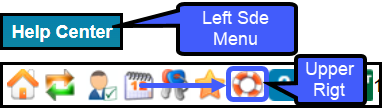
View Ticket button still not taking me to the Ticket
What Internet browser are you using?
You must be using the same browser for the PM System as the one that you are using to access your emails.
Example: You are using Google Chrome for the PM System, but your default browser is not Chrome. The default browser will be used when the View Ticket button is selected.
Change your default browser to match the one you are using for the PM System.
View My Tickets
If you can access the Ticket screen, but you or your team are unable to view your Tickets, contact Support for assistance.
View Tickets Across my Organization
View Tickets across the organization
On the Add Ticket screen, select My Tickets.
From the dropdown, select Team Tickets.
Closed/On Hold Tickets
Modify a Ticket
Open a Support Ticket
Related Articles
Open a Support Ticket
Access the Help Center Ticket Portal If you are not a Support User, contact your System Admin to open a ticket for you. There are several ways to access the Help Center/Ticket Portal from the PM System. Select the Help Center link on the left side ...Find/Edit an Existing Support Ticket
Tickets Views On the Ticket Screen, choose a Ticket View from the right side menu. My Tickets: To view your Tickets, select My Tickets which is the default. Team Tickets: To view Tickets across the Organization, select Team Tickets. CC'ed Tickets: To ...Keep Active, Deactivate, and Reactivate User IDs
As a security measure, a User who has not logged in for 30 days will be unable to log in until their User ID has been reactivated. Activation, Reactivation, and Deactivation can be done from the alert on the Home Dashboard and from User Maintenance. ...Add or Modify a User
A Site Administrator is the only one authorized to create and modify Users. User Maintenance From Admin on the Left Side Menu, select User Maintenance. Search for existing Users by using the Filter Criteria. You will be prompted to enter your ...POPS: Full Portal Overview
Home Account Appointments Pay Receipts Statements Home The Home page is an overview of the POPS Portal, letting the Portal User know if they have a new Statement, an existing Balance, and provides the option to navigate to each additional POPS Page. ...