Release Notes v 4.5
A/R by Expected Amount (Interactive Aging)
This feature allows clients to forecast the expected amount that will be collected on unpaid balances. Using A/R by Expected amount instead of the Billed amount gives a more realistic assessment of the A/R.
The "A/R" Filter on the Interactive Aging allows you to look at the A/R by
Billed (amount)
Expected (amount)
Learn More: A/R by Expected Amount
Interactive Aging: Added Report Group Filters and DOS Filter
- Report Group Filters for Insurance, Facility, and Billing
- DOS From/To Filters
New Enrollments Dashboard
The entire Enrollment process can be handled within the System.
Learn More: Enrollments Overview
Charge Management Tag Assignment
A Tags field was added to the Add/Modify Charge Management Rule screen.
When a Tag is assigned to a Charge Management Rule, and the Charge meets the Rule's criteria, the Tag will be auto-assigned to the Encounter.
On the Add/Modify Tags screen, a Worklist can be assigned and a Charge Management Rule can be attached to the Tag.
A Tags field was added to the Worklist.
Total by Option on Worklist
Example:
Total By: Task Age
Sub-Total By: Worklist Type
Type: All vs Encounter
Auto Dunning Reset for Manual Posting
When manually posting a Patient Payment where Auto Post is not used, the “Reset the Dunning Count for the below Encounters to” will be set automatically based on the Dunning Reset chosen on the Statement Profile or the Add/Modify Guarantor screen.
Minus One
Zero
Added Reorder link to the Diagnosis Codes on the Add/Modify Charge Screen
A Reorder/Delete link has been added to the Diagnosis panel on the Add/Modify Charge screen. This makes it easier to quickly reorder the Diagnosis Codes in the order of medical necessity. Learn More: Reorder Diagnosis Codes.
Learn More: Added Reorder link
Improved Statements History
On the Encounter Dashboard, the Dunning/Statement Count button has been changed to Statement History which displays the Encounter Statement History. This makes it easier to see if an Encounter was included in a Statement Batch, and the reason it was not sent with the batch. The Dunning Count can still be changed using the Change Dunning Count button.
On the Guarantor Dashboard, two new columns have been added: Manually Removed and Not Batched with a hover-over displaying the reason.
Security Options for Reports that may contain PHI
Reports that may contain PHI will have an icon.
Reports > Report History: Will show if the reports contained PHI.
Admin > Security Roles > Login Security
The following settings are not activated by default.
“Require MFA Login to Access PHI Reports”
Multi-Factor Authentication must also be chosen for the User in User Maintenance.
“Require Password to access PHI Reports”
Patient Access by User/Resource
This feature is most commonly used when providers are directly using the System Calendar. If the Users are restricted from seeing the schedule of certain Providers, they can be further restricted to only seeing their "Assigned Patients" during Patient lookup.
Learn More: Patient by User/Resource
Invoice Improvements
Invoice ID added to the Encounter Dashboard
Statement/Invoice History on the Employer Dashboard
Added 2 filters for Invoice Status and Invoice Number.
Interactive Aging
Added a new Total by option in IA to see aging by Employer.
Custom Date Span Option added on Reports
This new Report feature adds flexibility to the Date Span selections to allow users to customize the number of days, weeks, months, quarters, and years.
Enhancements to Patient Lookup in Manual Insurance Payment Entry
- The ability to look up the Insurance by Patient instead of searching the Insurance Library has been added to the Receipt screen.
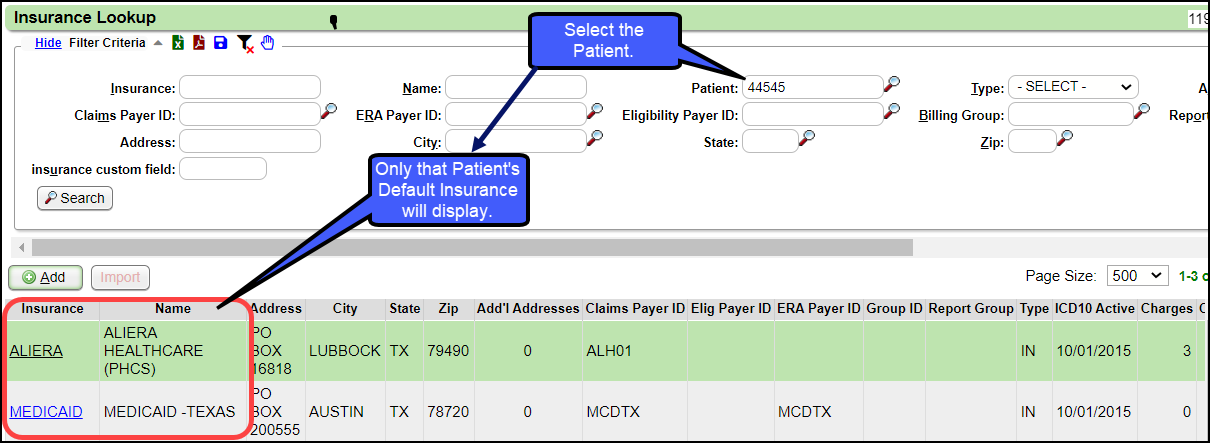
Nuggets
Reorder the Saved Report Filters
The Saved Filters can be rearranged using drag and drop.
Use POS from CPT to Default on Claim
If the Place of Service (POS) is added to the Procedure Code in the Procedure Code Library, it will populate when the line item is entered on the Charge.
This overrides the POS on the Claim Level.
If all of the Line Items have the same POS, but the Claim Level POS is different, the claim level will automatically update to the Line Level POS upon saving the Charge.
Ability to Merge Employers
The Ability to Merge Employers/Attorneys has been added to the Admin screen.
Admin > Merger Employers/Attorneys. Learn More: Merge Employers
Added a Print Icon for Scanned Images
A print icon has been added for scanned images.
The Print HCFA Pop-up Logic Improved
Logic has been added to make the process of printing a Secondary/Tertiary Claim and the Primary EOB more intuitive.
The Print Claim For dropdown will now default to the Policy that has a balance.
The Include EOB option will only be available if the Secondary/Tertiary is selected for the Print Claim For field.
Added Number of Receipts on Patient & Encounter Dashboards
The number of existing Receipts has been added in brackets to the Receipts link on the Patient & Encounter Dashboards. When the link is selected, it also includes Receipts that are in Escrow.
Related Articles
Release Notes v 4.3
Release Notes v 4.3 See AttachmentRelease Notes v 4.10
The POPS 2.3 Release Notes can be found here. Patient Note Alert Enhancements Notes Notes and Alerts have been greatly enhanced. Category has replaced Type and Classification. New features include: Snooze-able Alerts, Effective/Expiration dates, ...Release Notes v 4.9
Release Notes v4.9 Create New Site Admins in User Maintenance (Admin > User Maintenance) Site Admins can now create/deactivate Site Admins in User Maintenance. Learn More: User Maintenance; Create a Site Admin in User Maintenance Process Virtual ...Release Notes v 4.8
Release Notes v4.8 Charge Management Rule Actions Charge Management (CM) is a very popular System feature used to flag Encounters that need to be reviewed and/or edited before Claims are submitted. A frequent request has been to add functionality to ...Release Notes v 4.7
Release Notes v4.7 Fee and RVU Schedules Fee and RVU Schedules are now being stored in the Fee/RVU Management module (formerly Allowed Fee Schedules). The Charge Fee Schedule and Allowed Fee Schedule buttons no longer exist. This area will serve as a ...