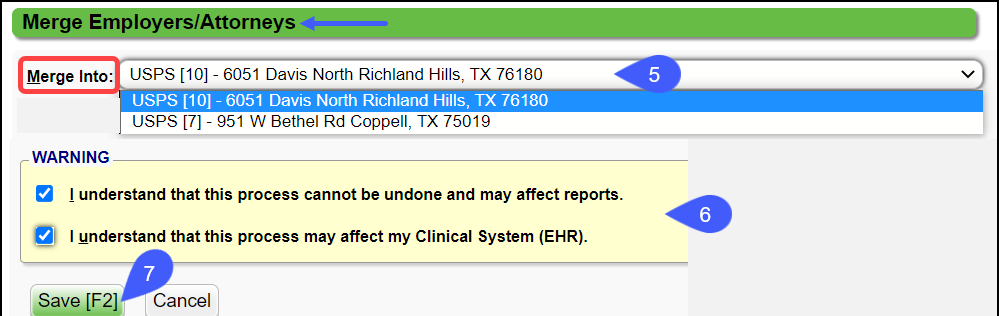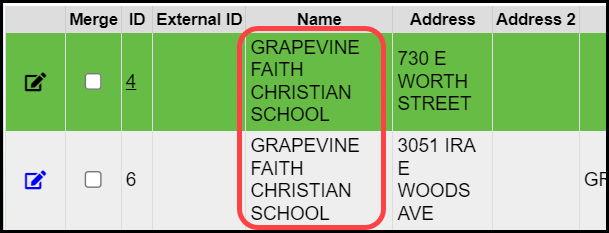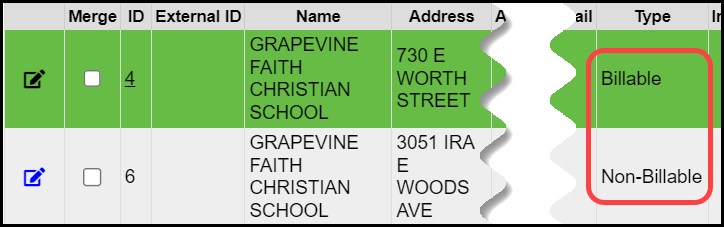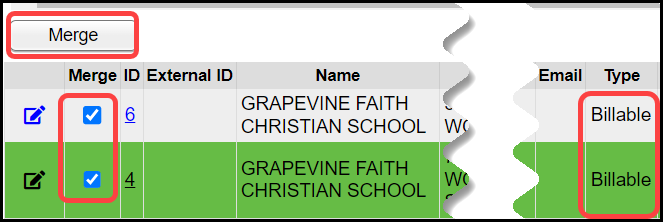Merge Duplicate Employers/Attorneys
Merge Duplicate Employers/Attorneys
The Ability to Merge Employers/Attorneys is located on the Admin screen.
Admin > Merge Employers/Attorneys
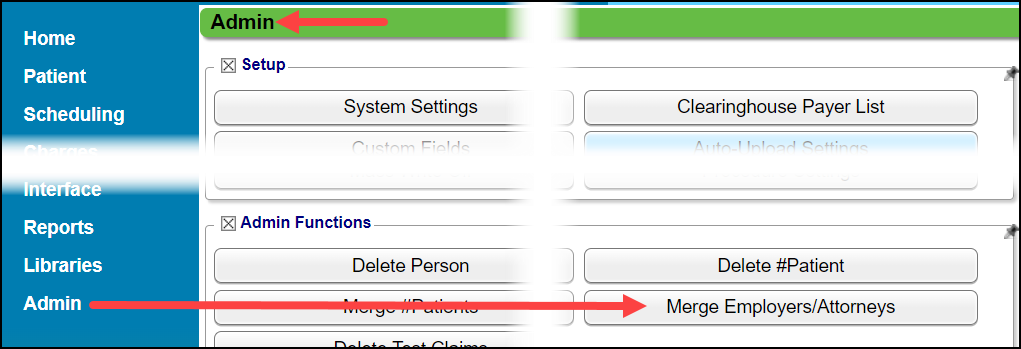
Rules for Merging Employers***
- Merging requires that the records being merged are the same Type.
- If the Type is different, change them to be the same.
- Billable
- Non-Billable
- Policy-Holder Only
- If the Employers are sent across an interface, the merge will set the Employer as inactive rather than deleting it.
- The TPA must be the same on both Employers.
- If CPTs are used on the Employers, they must be the same on both Employers.
- The names of the Employers must be exactly the same.
Merge Employers/Attorneys
- From Admin on the Left Side Menu, select the Merge Employers/Attorneys button.
- Matching On: In the Filter Criteria panel, select the fields that you want on which to match the Employers/Attorneys.
- The name field is checked by default and cannot be changed.
- The name of the Employer/Attorney must be exactly the same.
- You may need to edit the names to make them the same.
- If you checked any other boxes, those must be the same as well.
- Select the checkboxes for the Employer/Attorneys you want to merge.
- Select the Merge button.
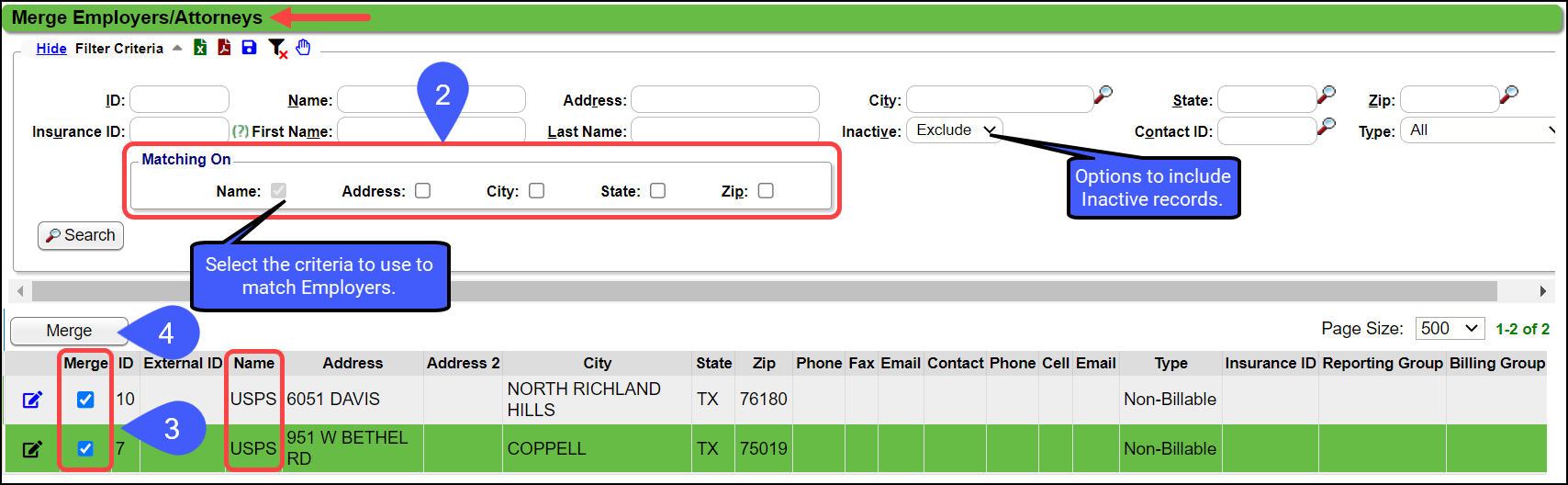
- Select the Employer/Attorney that you want to Merge into.
- Select the checkboxes denoting that you understand the results of this merge.
- Select Save [F2].
- However, if one of the checkboxes is selected, the System removes the other Employer because the employers do not meet the merge criteria.
- Reason: One Employer Type is Billable and the other is Non-billable.
- If both are changed to be the same, they can be merged.
Related Articles
Find and Merge Duplicate Insurances
The merge process cannot be undone From the Admin Dashboard, select Merge Insurances. Enter Filter criteria for the insurances you want to merge. Click Search to find the duplicate insurances. Select the checkboxes beside the insurances to merge. ...Find and Merge Duplicate Patients
Merge Patients Duplicate Patients can be merged if specific criteria are met. This is done on the Admin Dashboard and is permission controlled. From the Admin Dashboard, select the Merge Patients button. Use the Filter criteria to find duplicate ...Manually Batch and Upload Invoices for Employers
Invoices are most commonly used for billing Employers or Attorneys. Invoices can be manually batched or an Invoice on Demand can be created. A batch of Invoices or a single Invoice can be manually uploaded to the Clearinghouse. The Job Scheduler can ...Merge Guarantors
If a Guarantor has been entered two times, the two Guarantors can be merged. Items that will be Merged Statement Batch Items Charges Receipts Additional Addresses Scanned and uploaded documents Notifications Payment Plans "Merged Into" Guarantor The ...Modify, Delete, or Merge Encounters on Incomplete Charges
Delete an Incomplete Charge This action cannot be reversed. Reasons for Deletions A duplicate Encounter was received. The Charge was created from your Clinical Documentation in error. Delete the Incomplete Charge/Encounter from the Charge Review ...