Print a Patient Ledger
Uses for the Patient Ledger
- HSA requests
- Auto Accident or Workers Comp Cases
- Attorney requests
- Medical Records, any time we need a printout of patient activity that does not need a HCFA or electronic claim
- Specific Facilities
Print a Patient Ledger from the Patient Dashboard
- On the Patient Dashboard, select the Patient Ledger link.
- Choose your Filter Criteria:
- The Patient ID auto-completes.
- If you want to Print a Guarantor's Ledger, change the Patient ID to G plus the Guarantor's ID (G123456)
- This Ledger will display all the Patients that are linked to this Guarantor.
- Filter by: Facility, Pay to NPI, Date, Rendering, Billing, Referring, Supervising, Encounter, and Case. (If any of these fields are left blank, it will pull all in that category.)
- Choose the Options to display on the report.

If you want to include Encounters that do not have a Balance, you must select the checkbox for Zero-Balances.
- Enter a Note to print on the Patient Ledger.
- The Note will appear at the top of the Patient Ledger.
Save the Patient Ledger Report Options
- Save the Filter Criteria if Patient Ledgers are used frequently.
Patient Ledger Example
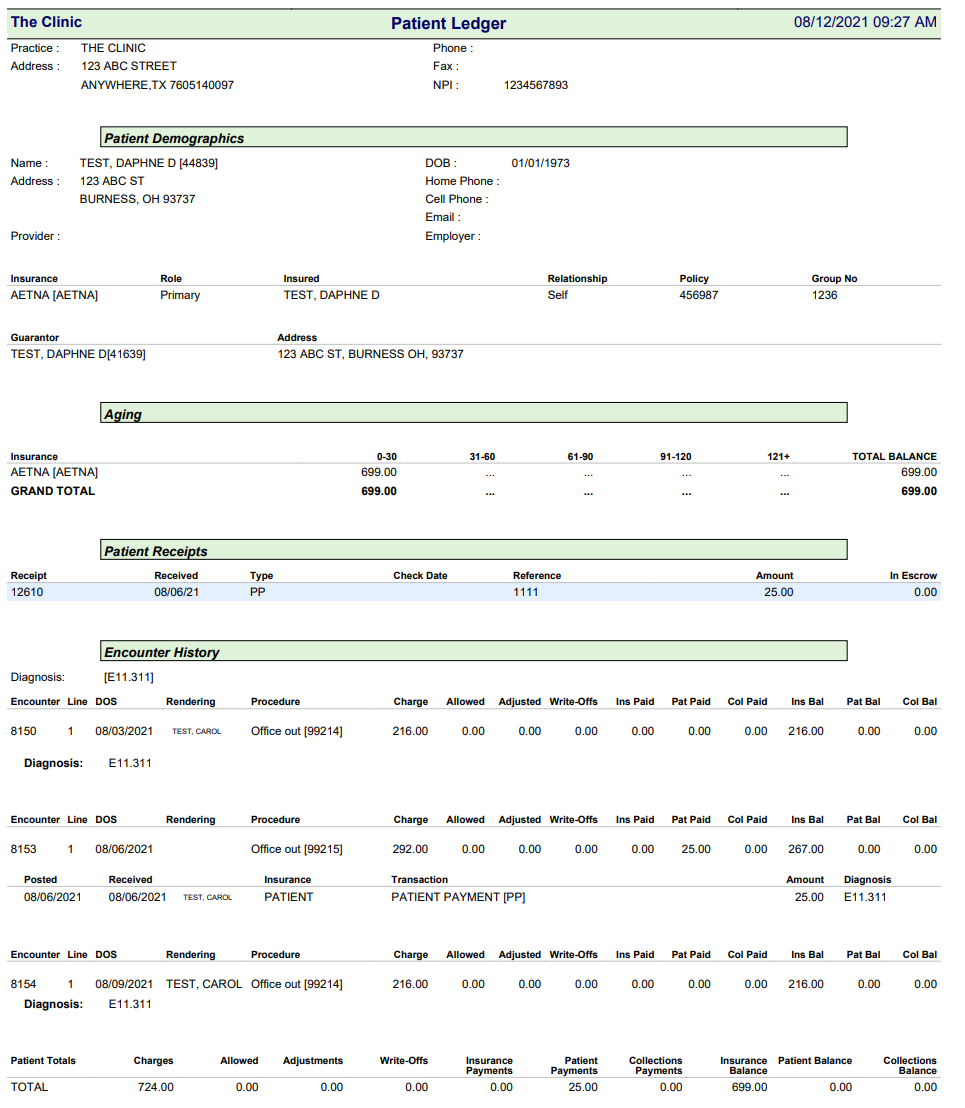
Patient Ledger Pay to NPI
The Pay to NPI on the Patient Ledger is determined by:
- If a Facility is chosen on the Reference Batch, it will override the Pay To/Billing Library and Database address.
- If a Facility is not chosen on the Reference Batch, the System will use the Pay To/Billing Library address if the "Use as Receipt Address/Ledger NPI" check box is marked.
- If a Facility is not chosen on the Reference Batch or in the Pay To/Billing Library, the address will default to the Database address.

Internal Use Only: LEDGERSSN, LEDGEINSBAL, LEDGEPATBAL
Related Articles
Print a Patient Receipt
Receipt Address The Address that is printed on the Receipt is captured in this order: Facility selected on the Reference Batch. Pay To/Billing Location if it has been marked as the Default Receipt Address, and there is not a Facility chosen on the ...Employer/Attorney Ledger
Employer/Attorney Ledger The Employer/Attorney Ledger can be used to provide more information than is on the Invoice. (Libraries > Employer/Attorney Library > ID) Select the Ledger link at the top of the Employer/Attorney Dashboard. Employer/TPA: The ...Create a Patient Receipt/Post Payment Manually
Patient Receipt Creation If the Copay was not entered during the Check-in/Check-out workflow or if your Practice does not use the Calendar: Enter NR in the Navigation box (Go-Cuts) shortcut; Use the Post Payment link on the Patient Dashboard; Use the ...Patient Dashboard: Balance Panel
Balance Panel Features Navigation Links Post Charge Opens the Post Charge screen to add a new Charge for the Patient. ERAs Shows the number of ERAs, and the link opens the existing ERA List that is associated with the Patient. Cases Shows the number ...On-Demand Statements/Print or Upload
On-Demand Statements The On-Demand Statement option gives you the ability to produce a Statement outside of Cycle Billing. Create an On-Demand Statement Choose Statements on the Left Sidebar menu. On the Statements Management Dashboard, select the ...