Print a Patient Receipt
Receipt Address
The Address that is printed on the Receipt is captured in this order:
Facility selected on the Reference Batch.
Pay To/Billing Location if it has been marked as the Default Receipt Address, and there is not a Facility chosen on the Reference Batch.
The address that you used when setting up your Database.
Print a Patient Receipt from the Calendar
After the Receipt is completed, select the Save/Print button at the bottom of the Receipt screen.
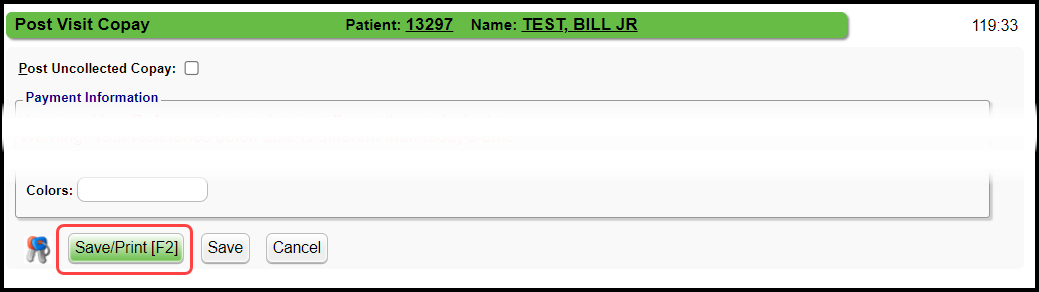
Print a Receipt from the Receipt Dashboard

The Receipt button is inactive until the Receipt is processed.
If you forgot to print the Receipt or the Patient asks for a Receipt later, you can go to the Receipt Dashboard to print it.
- Find the Receipt and open it by clicking the Receipt number.
- On the Receipt Dashboard, select the Print Receipt button.
Learn More
Troubleshoot Printing Problems
Patient Appointment Screen
Check In/Check Out Daily Workflow
Patient Copay/Account Payment from Appointment
Related Articles
Print a Patient Ledger
Uses for the Patient Ledger HSA requests Auto Accident or Workers Comp Cases Attorney requests Medical Records, any time we need a printout of patient activity that does not need a HCFA or electronic claim Specific Facilities Print a Patient Ledger ...Auto-Post Multiple Refunds/Print Refund Checks in Credit Management
Contact Support to activate the Refund Check Printing functionality. Refund Checks can be printed from Credit Management. It is recommended that you Post Refunds from Credit Management as part of your daily/weekly workflow and Print Refund Checks as ...Terms and Concepts FAQs
Anesthesia How do I add Anesthesia Time Unit Settings? Anesthesia Time Unit Settings Appointments Why does the Appointment Reason not display in the Appointment Slot? Appointment Reason not displaying Attending What is an Attending Physician? An ...Patient Instructions for POPS
Use a Website Link to Access POPS POPS is a patient portal where Patients/Guarantors can make Payments to their Medical Provider with greater convenience. You can pay by credit/debit card, Apple Pay, or Google Pay. Your Landing Page will be the Home ...Correct a Patient Payment Receipt
Correct a Patient Payment Receipt that was entered incorrectly Locate the Receipt and select the Receipt number. Open/Attach to the Reference Batch listed on the Receipt Dashboard. Make sure this receipt is not yet posted. Undo Post if any portion of ...