Manually Batch and Upload Invoices for Employers
Invoices are most commonly used for billing Employers or Attorneys.
- Invoices can be manually batched or an Invoice on Demand can be created.
- A batch of Invoices or a single Invoice can be manually uploaded to the Clearinghouse.
- The Job Scheduler can be used to batch and upload the Invoices.
- However, it is recommended to uncheck the upload button so that the Invoices Exceptions can be reviewed and corrected before uploading.
- From Statements on the Left Side Menu, select the Create Cycle Batch button on the Statement/Invoice Management Dashboard.
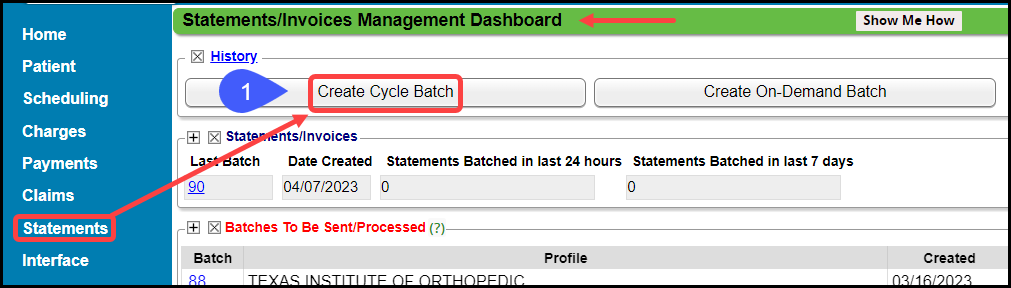
- Batch: Select Invoices from the dropdown menu.
- Uncheck Batch All.
- In the Filter Criteria panel, enter the Post Date From and Post Date To for the applicable date range.
- Select the Create Cycle Batch button.

- Select the Batch number link.
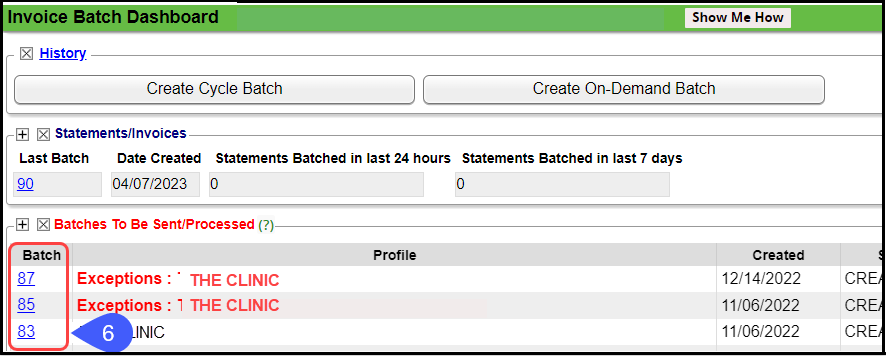
- Select the View Batch Items link.
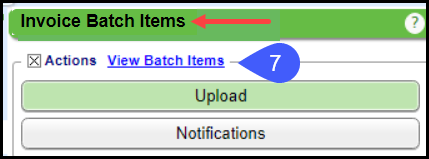
- Review the Invoices before they are uploaded.
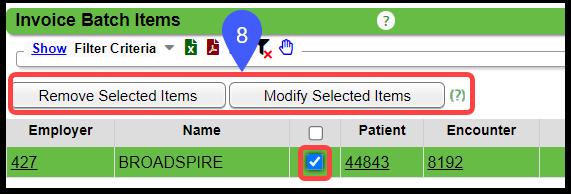
- After reviewing, use the Statements Batch Dashboard link to return to the Invoice Batch Dashboard.
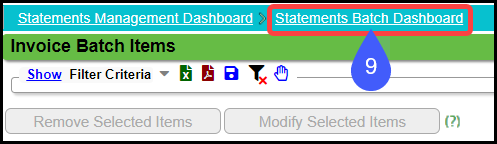
- Select the Upload button.
- A popup will display: You are about to upload Invoices.
- Select the OK button.
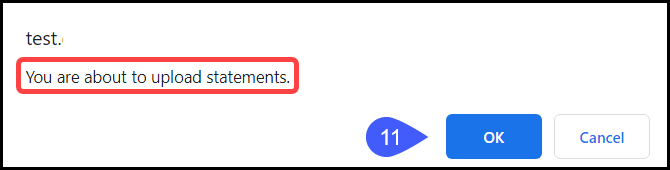
Learn More
Invoice Exception Batches
Employer/Attorney Invoices Setup/Overview
Employer/Attorney Dashboard
Employer/Attorney Ledger
Employer/Attorney Library
Send an Employer to Collections
Workers Comp and Jopari Electronic Attachments
Related Articles
Manually Batch and Upload Statements/Invoices (Table of Contents)
Contents Manually Batch and Upload Statements Manually Batch and Upload Invoices for EmployersManually Batch and Upload Statements
If you created a Test Statement and/or Invoice Batch, delete it before creating your first Statement or Invoice Batch to mail. Visit this link for documentation: Delete a Statement/Invoice Batch. From Statements on the Left Side Menu, select Create ...Statements and Invoices
Invoices Profile Setup Statements Invoices Statements Statement Profile Setup Invoices Getting Started with Invoices Attorney and Employer Direct Invoices Overview Invoice Profiles Setup Invoice Test Batch and Proof Library Setup for ...Invoice History/View Invoices
Invoice History A list of all Invoices is viewable in in the Invoice History panel on the Employer/Attorney Dashboard. Access the Employer/Attorney Dashboard from the Invoice Batch Select Statements on the Left Side Menu. Select the History link. ...Manually Batch and Upload Electronic Claims
Manually Batch Claims Go to the Claims Management Dashboard by selecting Claims on the Left Side Menu. Ready to Batch In the Claim Submission Queue panel, select the Batch Claims button. To view the Individual Claims, select the number in the ...