Employer/Attorney Dashboard
Employer/Attorney Dashboard
Libraries > Employers/Attorneys > Select the ID
Employer/Attorney Panel
- Select the Modify link to Modify the Employer/Attorney information.
- Select the Receipts link to view the Receipts that are attached to this Employer/Attorney.
- An Invoice Receipt can be by selecting the Add button.
- An Invoice Receipt can be modified by selecting the Invoice number.
- Select the Ledger link to print an Employer/Attorney Ledger.
Linked TPAs Panel
- Shows all the TPAs (Has TPA) linked to the Employer.
- TPA: The TPA ID link displays the TPA record in a new tab.
- Employer: Name of the TPA.
- CPTs®: Shows the billable CPTs® for the TPA.
- Expiration: Shows the Expired date that was entered on the Add/Modify Employer/Attorney screen.
Patients Linked to Employer Panel
This is a list of Patients that are linked to this Employer.
- Select the Patient number to navigate to the Patient's Dashboard.

Statement/Invoice/Notification History Panel
- Batch column: Select the Batch ID to display the Invoice Batch Dashboard.
- Invoice ID: Batch#EMEmployer# (1112EM2)
- Employer ID: When selected, the Employer/Attorney Dashboard displays.
- The View link is displayed for Employers where Is TPA is chosen from the TPA dropdown.
- TPA column: Green checkmark indicates that this is a TPA (Is TPA).
- Select the Encounter ID in the Previously Billed column to display the Encounter Dashboard.
Cross Codes and Employer/Attorney IDs Panels
Using Cross Codes and Insurance/Provider IDs allows tweaks to be made to the Claim Output based on the Insurance, Provider(s), Facility(ies), and/or Procedure(s). Contact Support for usage.
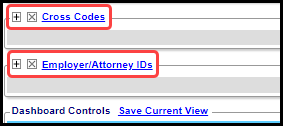
Related Articles
Employer/Attorney Ledger
Employer/Attorney Ledger The Employer/Attorney Ledger can be used to provide more information than is on the Invoice. (Libraries > Employer/Attorney Library > ID) Select the Ledger link at the top of the Employer/Attorney Dashboard. Employer/TPA: The ...Employer/Attorney Library
If you intend to use Invoices or Post Invoice Payments, you must add the System Setting: Admin > System Settings > General > Invoice - Activate Invoice Billing > Yes. Even if you do not send invoices, the System Setting must be set to Yes to post an ...Add Employer/Attorney as Guarantor to Patient Dashboard for Invoicing
Add Employer/Attorney as Guarantor to Patient Dashboard for Invoicing The Guarantor must be correctly setup during Registration or on an existing Patient. When the Employer or Attorney is added as a Guarantor, it is also added to the Active Policies ...Employer/Attorney Invoices Setup/Overview
**Notify your Implementation Manager that you will be using Invoices. System Setting for the Invoice Functions Add this System Setting to activate the Invoice functions. Admin > System Settings > General > Invoice INVOICE - ACTIVATE INVOICE BILLING ...Send an Employer to Collections
To send an Employer to Collections, Employer Collections must be activated. Ask Support or your Implementation Manager to activate this feature. Send an Employer to Pre-Collections Before an Employer can be sent to Collections, it must first be added ...