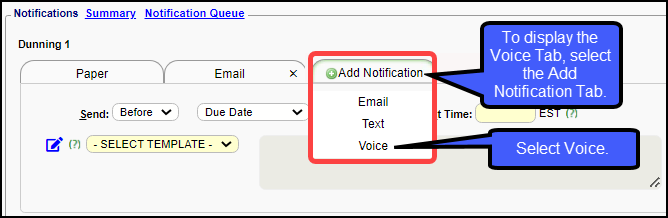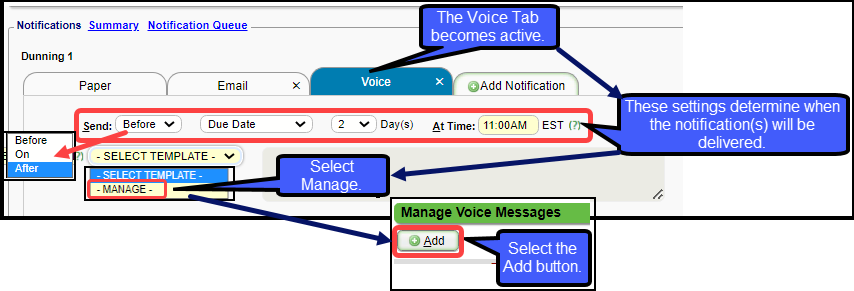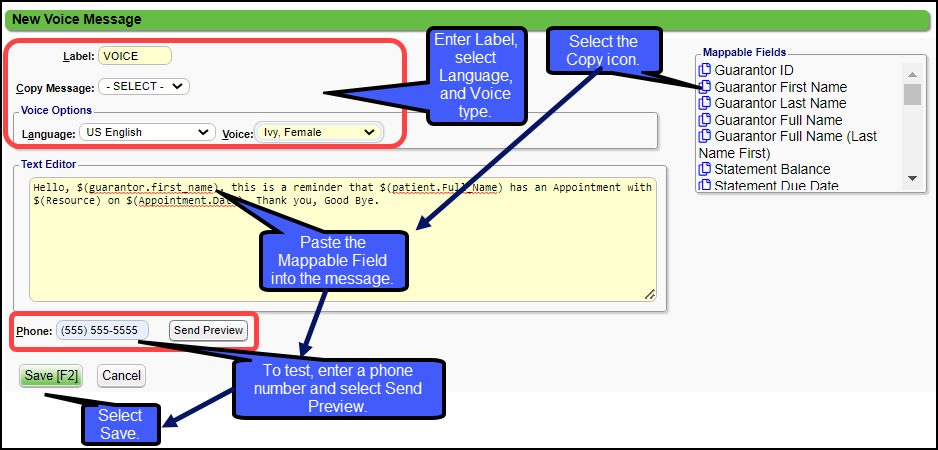Voice Notifications Setup
 This is a Premium Add-On.
This is a Premium Add-On.Voice Messages can be used as Patient Appointment, Balance and Payment Reminders. The Voice Messages are created in Statement Profiles in the Notifications panel.
Set Up a Voice Message
- Open the Statement Profile where you want to add the Voice Message. (Admin > Statement Profiles)
- In the Notifications panel, select the Notifications tab to
- On the Voice tab, set up the Send Rules which determine when the notification(s) will be delivered.
- Select from the dropdown, when to send the Notification in regards to the Due/Statement Date.
- Before
- On
- After the Due/Statement Date.
- Select Due Date or Statement Date.
- Days: How many days before the Due/Statement Date do you want the Notification sent?
- At Time: Enter the time that the Notifications should be sent.
- Select Template: Choose Manage.
- Select the Add button.
- Label: Create a label of your choice.
- Copy Message: Already created messages can be copied.
- Select the Language.
- Select which Voice that you prefer.
- Text Editor: Enter the Message that you want to be converted to Voice.
- To enter the Mappable Fields, select the Copy icon and then paste it into the Message.
- Paste by Ctrl V or right click and select paste.
- Phone: Enter a phone number to Preview the Message.
- Send Preview: Send to the phone number that was entered.
- If the message is satisfactory, select Save [F2].
Related Articles
Appointment Reminders/Recall/Balance Notification Message Templates
This is a Premium Add-On Feature. Contact your Account Manager for more information. Appointment Reminder/Recall/Balance Notification Message Templates Overview Message Templates Overview Message Templates for Appointment Reminders, Recall, and ...Patient Outreach Hub
Patient Outreach Hub Patient Outreach Overview Patient Outreach Flow Chart Patient Outreach Overview Patient Outreach serves as a hub that provides access to Appointment Reminders, Recall Reminders, and Balance Notifications. (Scheduling > Patient ...Balance Notifications Setup
All setup for Balance Notifications is done in Statement Profiles using the Notifications panel. When Statement Balance Notifications have been activated (Premium Add-On), the Notifications Panel is added to the Statement Profile screen, and a ...Balance Notifications Queue
Notification Queue Upload Notifications When Statements/Balance Notifications are uploaded, the Notifications are loaded into the Notification Queue. At this point, they are scheduled to run. Notifications that will be sent can be found in several ...Patient Outreach Overview
Patient Outreach Hub Patient Outreach serves as a hub that provides access to Appointment Reminders, Recall Reminders, and Balance Notifications. (Scheduling > Patient Outreach button) Appointment Reminders (Premium Add-On) Set up and manage SMS, ...