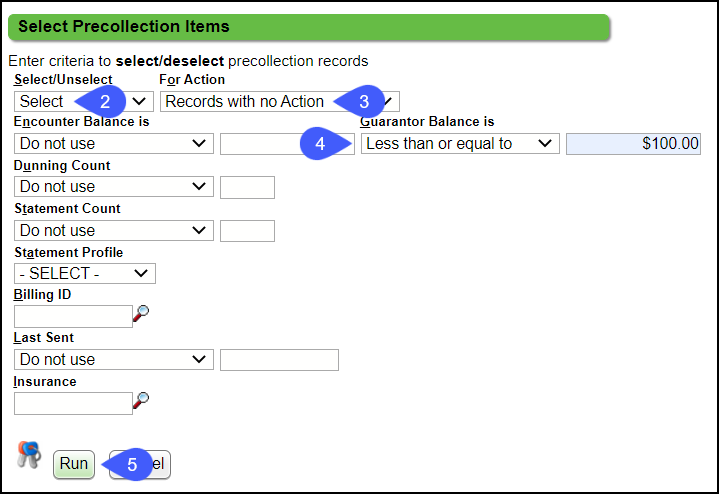Use the Pre-Collections Worklist Select Function
The Select function is an optional function, but can be helpful when your Pre-Collections list is long or when you want to select specific Encounters with a specified insurance, provider, amount, etc.
- Use the Option fields to automatically select Encounters that match the selected criteria.
Example 1: Select Encounters with a Guarantor Balance less than or equal to $100.00 that have no Action on them.
- Choose the Select button.
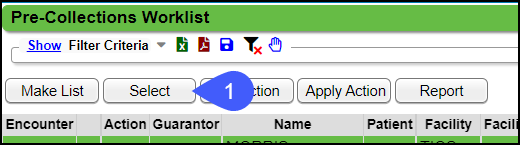
- From Select/Unselect dropdown, choose Select.
- For Action: Choose Records with no Action from the dropdown.
- Guarantor Balance less than or equal to: Enter 100.00
- Select Run.
- You can sort by Amount by selecting the Guar Bal Column title.
Example 2: Unselect items that have been previously selected.
- Select/Unselect: Choose Unselect All.
- Select Run.
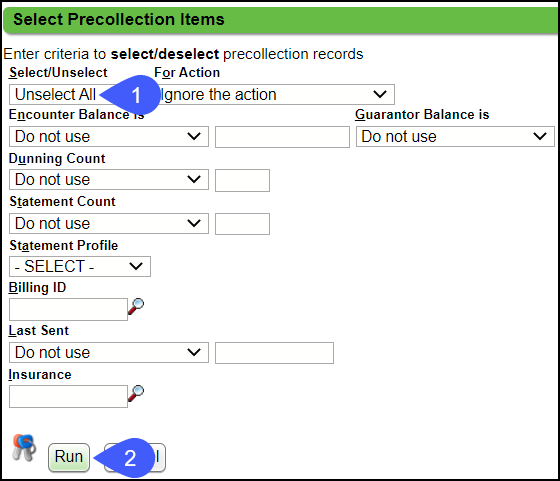
Example 3: Select all lines that have AK as the Billing ID.
- Select/Unselect: Choose Select.
- Billing ID: Choose AK using the Lookup icon.
- Select Run.
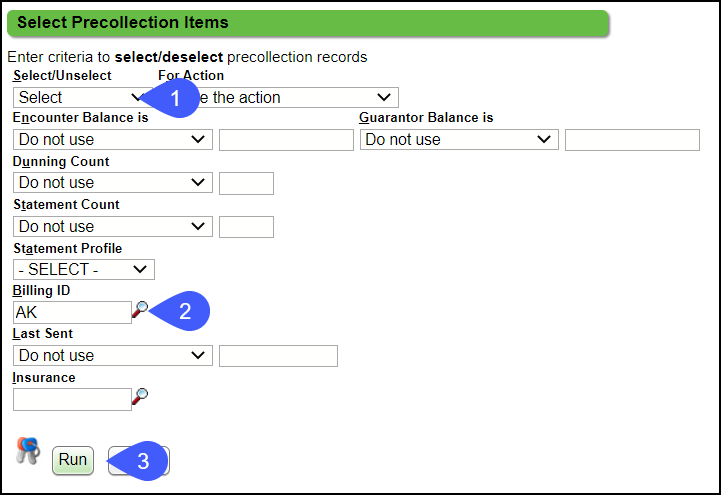
Example 4: Remove Medicaid with balances greater than or equal to $100.00 with Records with no Action.
- Using the Select button, Select/Unselect: Choose Select.
- For Action: Choose Records with no Action.
- Insurance: Choose Medicaid.
- Select Run.
- Using the Set Action button, select Delete
- Select Run.
- Using the Apply Action button, select Run.
Learn More
Collections/Pre-Collections Overview
Add a Collection Agency
Set and Apply Action on the Pre-Collections Worklist
Reset the Dunning Count from the Pre-Collections Worklist
Delete Encounters from the Pre-Collections Worklist
Make a Pre-Collections List
Place an Encounter in Collections
Remove an Encounter from Collections
Create a Spreadsheet to Upload to a Collection Agency
Collection Payments
Transworld Collections
Related Articles
Pre-Collections Worklist
Generate a Pre-Collections Worklist There are two ways the Pre-Collections Worklist can be generated. The Pre-Collections list can be manually created. If no No Dunning Limit was selected in the Statement Profile, the Make List button can be used to ...Collections/Pre-Collections Overview
Pre-Collections A process that allows a practice to manually or automatically queue Encounters to review for possible referral to Collections. The Pre-Collections list can be manually created. If you selected No Dunning Limit in the Statement ...Delete Encounters from the Pre-Collections Worklist
An Encounter can be deleted from the Pre-Collections list before it is sent to Collections. Select the Encounters to Remove from the Collections List. Select the Set Action button. From the Choose Action dropdown, select Delete. Select the Run ...Send Encounters to Pre-Collections/Collections
Make a Pre-Collections List Before you Make a new list, make sure that all Set Actions have been applied. If you make a new list and select clear the current list, you will delete all Set Actions that have not been applied. The purpose of a new list ...Reset the Dunning Count from the Pre-Collections Worklist
From the Pre-Collections Worklist, choose the Encounters. Select Set Action. From the Choose Action dropdown list, select Reset Statement Counter to X. Select Run. Select Apply Action. Select Run. Learn More What is the Dunning Count ...