Incomplete Charge Review: Select the Relevant Columns
Select the Relevant Columns
You can select the Columns that are relevant to your Charge Review processes. This is User specific.
- From the Encounters by Status List on the Claims Management Dashboard, select the items for Incomplete Charges.
- Select the Columns button.
- Use the Search field to search for specific fields or scroll through the list to choose the columns you want to be viewable.
- Select Save [F2].
- From the Filter Criteria Dashboard, select the Save Icon to save the Filters and Columns.
- Your Filters and Columns will not be saved after logging out if this step is skipped.
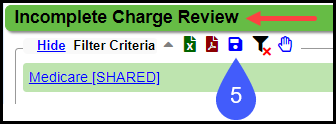
Related Articles
Incomplete Charge Review Overview
What are Incomplete Charges? These are Charges that have not been completed to send to the Payer. They are created by: Charges that have been sent from your Chart Documentation System; Charges that are Imported with the Import Tool; or Charges that ...Charge Management Actions
A Charge Management Action can add or replace information or leave a field blank on a Claim or Encounter. These were previously controlled by Cross Codes, Provider IDs, and Insurance IDs. Scenario: A Payer requires different information on a Claim ...Enter a New Charge (Encounter) Manually
Before entering Charges, attach to a Reference Batch. Close the Reference Batch when finished reviewing the Charges. If the Reference Batch is left open, the Charges will not batch. Accessing the Post (Add/Modify) Charge Screen Use one of the ways ...Modify a Charge
The Modify Charge screen is used to change or modify an existing Charge or Incomplete Charge. It is accessed from the Encounter Dashboard. Change the Rendering Provider If the Rendering Provider is modified on the Claim level, you have the option to ...Review Statement Batch Items
After creating a Statement Batch, it is recommended that you review the Statements before uploading the Statement Batch or before mailing if you are doing the Statements in-house. If you have the Exception Batch feature enabled, the System will ...