Receipt Management Report
Receipt Management
The Receipt Management Report is recommended for reconciling your bank deposits and your ERA Electronic Fund Transfers (EFTs).
The Receipt Management Report is most commonly run by Post Date which will tie in to the Month End Reports.
- If run by a Received Date, the Report shows all money received for the Date Range chosen regardless of the Post Date.
- Use the Received Date to balance your daily receipts.
- The Report can be run by Post Date, Received Date, or Reference Batch.
Report Usage
The Receipt Management Report can be used to:
- Balance Daily Patient and Insurance Receipts run by Received Date.
- Bank deposits against the Receipts entered into the System. (Cash and Checks collected).
- Patient and Insurance Credit Card Receipts.
- Electronic Fund Transfers (EFTs).
- Receipts versus Payments that have been applied (posted) to an Encounter.
- Audit Users who added or modified the Receipts.
- Run by a specific ERA number, Reference (Check/EFT) Number, Reference Batch number, or User.
Total By
Each Total By option selected will add that breakdown of Receipts to the report.
Options: Use the checkboxes to add the following to the report output.
- Receipt (Default), Facility, Facility Reporting Group, Billing, Rendering, Referring, and Insurance Reporting Group.
- The Totals will be broken down by the following:
- Payments applied to Encounters for that Facility/Provider
- Escrow on Receipts where the Facility/Provider has been identified on the applicable Reference Batch
- Unidentified Escrow: the Facility/Provider has not been identified on the applicable Reference Batch
System Delivered Reports
Two Receipt Management Reports are System delivered in the Saved Report Filters panel.
- Patient Escrow
- Insurance Escrow
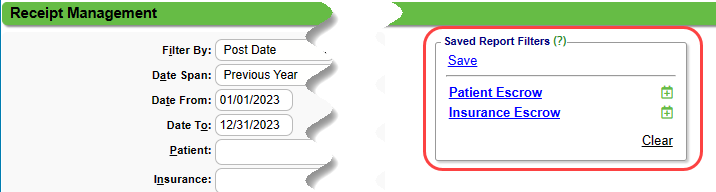
Category & Method of Payment

- Patient, Insurance, and Invoice Payments by Method of Payment:
- Cash
- Check
- EFT
- Card
- Refunds by:
- Patient
- Insurance

On the summation page, Escrow is the difference between the Received amounts (Receipts) and the Payments posted from those Receipts.
- Often, a Copay will stay in Escrow for a short period until a Charge is created to apply the Copay against.
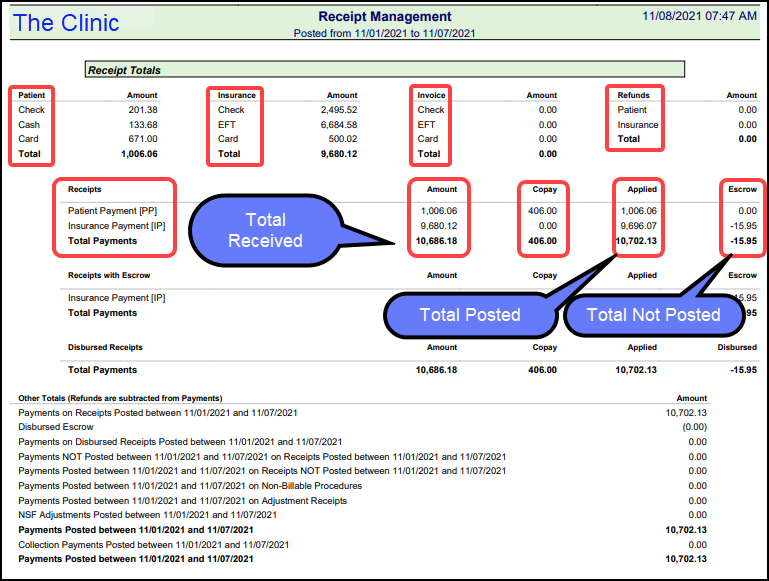
Disbursed Receipts
The Receipt is in the system, but the money is not posted and does not impact the A/R. You can use this feature to handle common situations, such as:
- Money is received (typically in an ERA) into the system but belongs in the previous billing system.
- As a way to receive and enter money without posting Payments, for example, a Capitation Payment. However, if you want to post Capitation Payments to a Capitation account, see Capitation, Bonus, and Incentive Posting.
- For error management after Period Close.
If the money is being posted into a different system, run this report with the filter to Exclude for Disbursed. Since the money is being posted into the other system, it should be reported from that system. However, Disbursements are not included in the Receipts' Grand Total. They are listed but subtracted from the Grand Total.
If the money is not being posted elsewhere, then a Receipt Management Report can be used to balance to a bank deposit. Choose Include for Disbursed. The Report can be run for Disbursed Only as well.
Other Totals
Total Payment Calculation
- Total Payment Minus Escrow = Payments on Receipts Posted between xx/xx/xxxx and xx/xx/xxxx (Example: 12/01/2023 and 12/31/23)
- Payments on Receipts Posted between xx/xx/xxxx and xx/xx/xxxx
- Minus Disbursed Escrow
- Minus Payments not posted in the selected period on Receipts in the selected period.
- Plus Payments Posted in the selected period on Receipts not in the selected period.
- Minus Collection Payments
- Equals Payments Posted between xx/xx/xxxx and xx/xx/xxxx
Practice Analysis Total Payments Comparison
Example of Other Totals Panel
The example below is based on Payments run by Post Dates 08/01/23 to 08/31/23.
Payments on Receipts Posted Between 08/01/23 to 08/31/23
- These are all Payments that were posted on Receipts that have a Received Date of 08/01/23 to 08/31/23.
Disbursed Escrow
- This is money that was in Escrow (unapplied) and not postable in the PM System and was disbursed taking it out of the A/R.
- This figure is subtracted from the Payments on Receipts Posted between total.
Payments on Disbursed Receipts Posted between 08/01/23 to 08/31/23
- This figure is informational only. It is already included in the first section Payments on Receipts posted between
- Example: A $150 ERA Payment was received which contained $100 of Old PM System Payments and $50 of Current PM System Payments.
- The $50 of Current PM System Payments were posted in the New System and will be listed as a Payments on Disbursed Receipts posted between 08/01/23 to 08/31/23.
- The $100 of Old System Payments were disbursed and posted in the Old PM and will be listed as Disbursed Escrow.
Payments NOT Posted Between 08/01/23 to 08/31/23 on Receipts Posted between 08/01/23 to 08/31/23
- The Receipts were entered in August, but the Payments were posted in another month.
- Example: The Receipt was entered on August 30 but was not applied in August.
- This figure is subtracted from Payments on Receipts posted between.
Payments Posted between 08/01/23 to 08/31/23 on Receipts NOT Posted between 08/01/23 to 08/31/23
- The Payments were posted in August on Receipts that were not entered in August.
- Example: The Receipt was entered on August 30 but was not applied to an Encounter until September 5.
- This figure is added to Payments on Receipts posted between.
Payments Posted between 08/01/23 to 08/31/23 on Non-Billable Procedures
- This would only occur if a Payment was posted to a Procedure Code that was billable and the Procedure Line on the Modify Charge screen was changed to non-billable.
- This figure is added to Payments on Receipts posted between.
Payments Posted between 08/01/23 to 08/31/23 on Adjustment Receipts
- No longer used.
NSF Adjustments Posted between 08/01/23 to 08/31/23
- Returned Checks posted in August.
- Informational Only. This has already been subtracted from the Payments on Receipts posted between.
Payments Posted between 08/01/23 to 08/31/23
- These are Payments that do not include Collection Payments.
Collection Payments Posted between 08/01/23 to 08/31/23
- Collection Payments posted in August.
- This figure is subtracted from Payments on Receipts posted between.
Payments Posted between 08/01/2023 to 08/31/2023
- Total Payments Posted in August.
Report Examples
Receipt Management ERA Report
- Filters Options:
- Filter By: Reference Batch or Date Range if reporting on multiple ERAs.
- Receipt Types: Check only Insurance Payment [IP] and Insurance Refund [IR].
- On ERA: Choose Only.
- EFT: Include
- Consolidate ERA Receipts: Select the checkbox. If the Consolidate option is selected, the Receipts from an ERA will be summarized into one line with a total that matches the ERA total. This can be beneficial when comparing money received to bank deposits.
Receipt Management by Receipt Types
This report can be run by the following Receipt Types:
- Patient Payment [PP]
- Patient Refund [PR]
- Insurance Payment [IP]
- Insurance Refund [IR]
- Invoice Payment [VP]
For example: If you only wanted Patient Transactions, you would choose Patient Payment and Patient Refund.
Receipt Management Per Provider, Facility, etc.
Since Reporting is Encounter-based, the Encounters must be saved as Complete to be allocated to a specific entity. You can report money that has been allocated to the Provider, Facility, Facility Reporting Group, Billing, Rendering, Referring, and Insurance Reporting Group. Undefined means that a payment has not yet been applied to an Encounter. This shows on the Report when Escrow has been Included.
- Total By: Each Total By option selected will add that breakdown of Receipts to the report.
Escrow as of Date To
- If this option is not selected, the reported Escrow will be the current Escrow.
- When this option is selected, the reported escrow is calculated as of the Date To date at the top of the Criteria screen.
Receipts Management Report for End-of-day Reconciliation
Balance to your bank deposit:
- The Reference Batch number can be used or Date Range, Today, for current day.
- The User can be chosen to report for a specific person. (The User must be using their own Reference Batch.)
- The Facility can be selected to give results just for that Facility.
- Facility must be chosen on the Reference Batch when it is created.
- Choose Receipt Type, Patient Payment [PP].
- To Include Cash and Checks Only:
- Choose Exclude for Disbursed and Card.
- Choose Only for POS.
Related Articles
Daily Sheet
Use the Daily Sheet Report to reconcile Daily Payments and Charge activity. Filter Criteria Date (Charges) Charge Post Date: Runs Report by the date the Charge was posted in the System. DOS: Runs by Date of Service. Date (Receipts) Note: This ...Reconcile Reference Batch Receipts
Reconcile Reference Batch Receipts Reference Batches can be used to reconcile your receipts. Compare the Receipts column with the Payments column. The Receipts column represents the amount that was entered when the receipt was created, and the ...Aging by Patient Report
Aging by Patient Report The Aging by Patient Report can be used for outstanding Patient/Insurance balances, Patient/Insurance credits, and Escrow. This is similar to the Unresolved Claims Report and Interactive Aging. Patient Escrow is highlighted in ...Daily Charges Report
The Daily Charges Report is a detailed breakdown of each Patient's Charges for a day or a date range. This report can be run at the end of the day to capture your Charges, or it can be run for a different period to report Charges and Payments for the ...Collection Payments
Collection Agency Setup The Collection Agency should be set up in the Insurance Library. Learn more: Pre-Collection/Collections. Post a Collection Agency Payment Create one receipt for the Collection Agency Payment. Even if it contains multiple ...