Daily Charges Report
The Daily Charges Report is a detailed breakdown of each Patient's Charges for a day or a date range. This report can be run at the end of the day to capture your Charges, or it can be run for a different period to report Charges and Payments for the selected Date Span.
- Date Span: Select from the dropdown or enter you own dates.
- Use Date: Charge Post Date or Procedure Service Date
- Batch: If a Reference Batch Number is entered, the report will contain Charges for that Batch only regardless of the of the dates chosen.
- User: Option to select a specific User.
- Include, Exclude, or Only
- Reversed Charges
- Incomplete Charges
- Include Payments checkbox
- Use the additional Filters for more specificity.
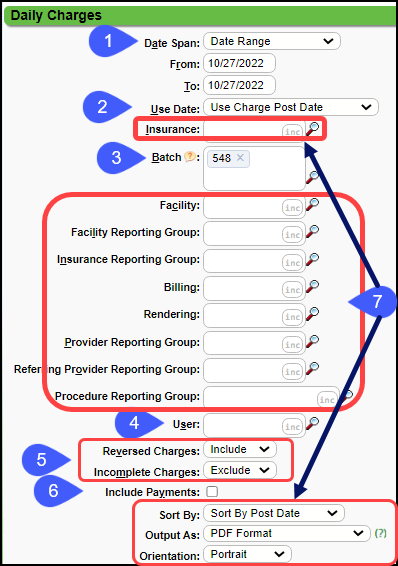
Daily Report without Payments
- Breakdown of each Patient's Charges.
- Patient's Name and ID
- Encounter ID
- Post Date
- Total Charges
- Allowed Amount
- Adjustments
- Insurance Balance total for all Line Items
- Patient Balance total for all Line Items
- Diagnosis Codes
- Insurance
- Rendering Provider
- Billing Provider
- Each Line Item displays
- Line Items listed in the order that will be sent on the Claim.
- Date of Service (DOS)
- CPT
- Place of Service (PO)
- Modifiers
- Units
- Charge amount
- Insurance Balance for each Line Item
- Patient Balance for each Line Item
- Grand Totals
- # of Charges
- # of Patients
- Total Charges
- Charges (No Bill): Charges not billed to Insurance
- Charge Balance
- Allowed Amount Total
- Adjusted Amount Total
- Insurance Balance Total
- Patient Balance Total
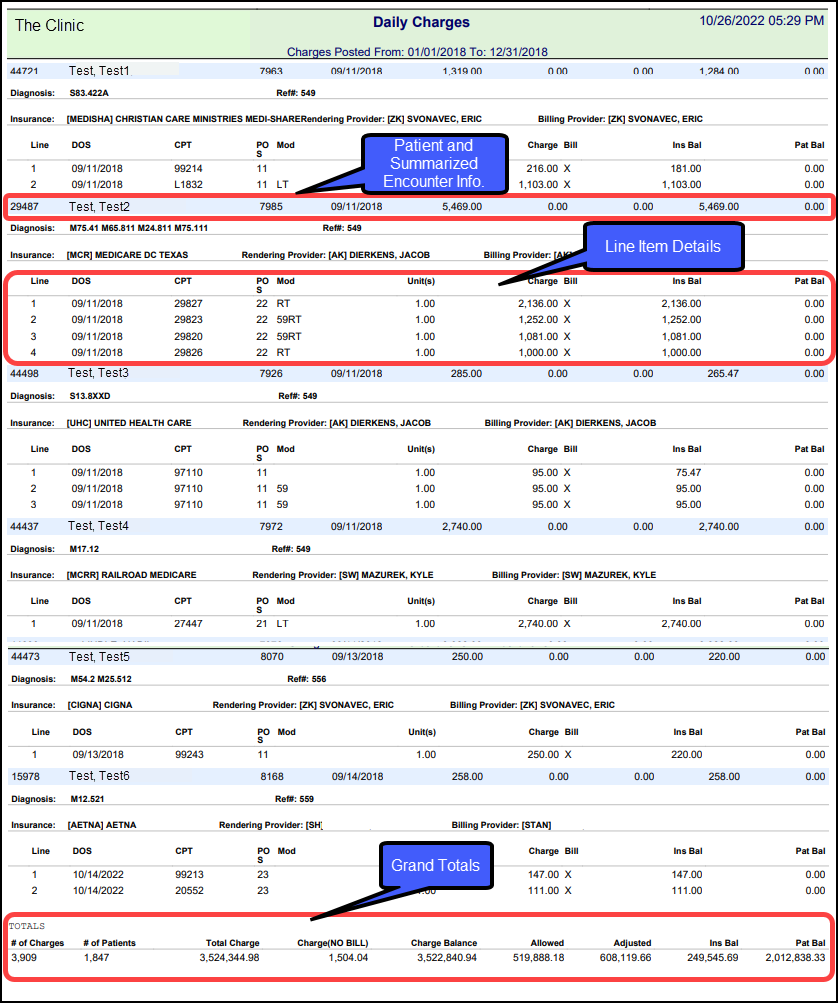
Daily Charge Report with Payments
Payments can be included on the Daily Charge Report by selecting the Include Payments checkbox.
The Insurance and Patient Payments, Adjustments, and Patient Responsibility are detailed by Line Item.
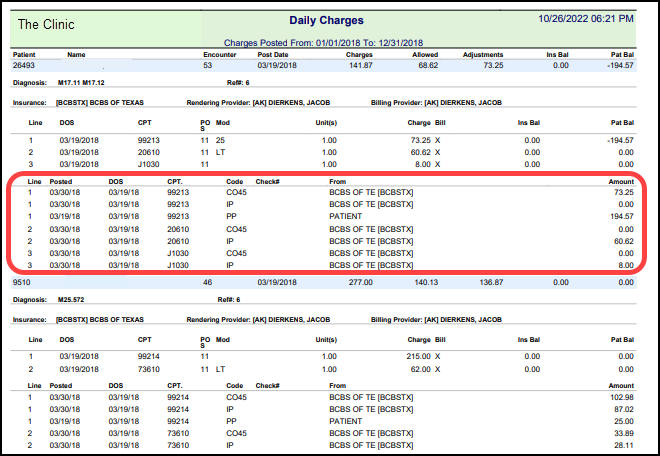
Related Articles
Daily Sheet
Use the Daily Sheet Report to reconcile Daily Payments and Charge activity. Filter Criteria Date (Charges) Charge Post Date: Runs Report by the date the Charge was posted in the System. DOS: Runs by Date of Service. Date (Receipts) Note: This ...Daily Reports Overview
Scheduling Reports Daily Sheet Reference Batch Report Receipt Management Report Daily Charges ReportCharge Summary Report
Charge Summary Overview The Charge Summary Report is found on the Reports Dashboard. Use Filters and Reporting Groups to determine the information that appears on the Report. Use the Save Report Filters to retain the same filters for running later. ...My Favorite Reports and My Reports Panels
My Favorite Reports Panel Any of the Report Buttons on the Reports Dashboard can be saved in the My Favorite Reports panel, making it easier to find the reports that you often use. Selecting a Report Button opens the Report Criteria screen. At the ...Reports Criteria Overview
Most Reports default to the Post Date which is controlled by the date used in the Reference Batch. My Reports Panel: The Reports that the User has run are shown in this Panel. You can choose to see Unread reports only. Report History: This is the ...