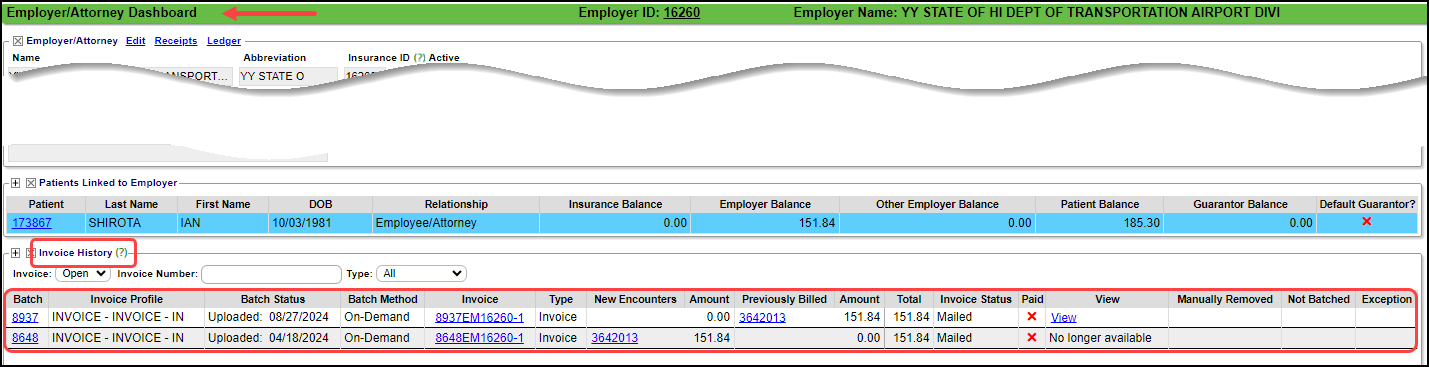Invoice History/View Invoices
Invoice History
A list of all Invoices is viewable in in the Invoice History panel on the Employer/Attorney Dashboard.
Access the Employer/Attorney Dashboard from the Invoice Batch
- Select Statements on the Left Side Menu.
- Select the History link.
- Select the Statements number on the Invoice Batch
- Select the Employer number in the Employer column.
Invoice History Panel
Detailed History information is given for each Invoice.
Batch Number: Auto created by the System
Invoice Profile: Shows the Invoice Profile that is linked to this Patient.
Batch Status: Shows the Uploaded status with the Date of upload.
Batch Method: Batched or On-Demand
Invoice Number: Patient ID plus EM plus Employer ID
Type: Invoice or Statement
New Encounters/Amount: Encounters that have not been included on a previous Invoice.
Previously Billed Encounters/Amount: Encounters that have been included on a previous Invoice.
Total: Total of New and Previously Billed Encounters
Invoice Status: The Mailed Status
Paid
View: Select the View link to view the PDF version of the Invoice sent to the Employer.
The ability to view a Statement/Notification is available for a limited time.
No longer available displays after 120 days.
Manually Removed: Shows if a User manually removed this Invoice from the Batch which does not apply to On-Demand Invoices.
Not Batched: Only applies if Invoices were batched.
Exception: Shows if the Invoice errored out in a batch.
Access to a Patient's Invoice History from the Patient Dashboard
- On the Patient Dashboard, select the Guarantor/Employers Name.
- This navigates to the Guarantor Dashboard where you can see the Invoices in the Invoice History panel and all Patients linked to this Employer.
Learn More
On-Demand Billing Notifications
Related Articles
Access Statement/Invoice Batches
Access Statement/Invoice Batches Use the Navigation Search field Enter stb in the Navigation Search field and enter The Statement Batch History screen displays If you know the Statement Batch number, enter stb space and the statement batch number ...Statement/Invoice FAQs
Statement/Invoice FAQs Balance Forward on Statements/Invoices How do I show/exclude Balance Forward on Statements? Show or Exclude Balance Forward on Statements How do I show/exclude Balance Forward on Invoices? Show or Exclude Balance Forward on ...Statements and Invoices
Invoices Profile Setup Statements Invoices Statements Statement Profile Setup Invoices Getting Started with Invoices Attorney and Employer Direct Invoices Overview Invoice Profiles Setup Invoice Test Batch and Proof Library Setup for ...Employer/Attorney Invoices Setup/Overview
**Notify your Implementation Manager that you will be using Invoices. System Setting for the Invoice Functions Add this System Setting to activate the Invoice functions. Admin > System Settings > General > Invoice INVOICE - ACTIVATE INVOICE BILLING ...Statement History/View Patient Statements & Notifications
Statements > History > Guarantor number > Statements/Notification History Panel OR Patient Dashboard > Select the Guarantor's Name > Statement/Notification History A list of all Statements and Notifications is viewable on the Statement/Invoice Batch ...