Institutional Billing (UB04)
To access the option to create UB claims, you must choose Yes for Institutional Claims in System Settings. See Setup for UB04/Institutional Claims.
Institutional (UB) Charge Entry
On the Post Charge screen > Claim Type> choose Institutional (If you do not see the Institutional Option, ask your administrator to do the setup.)
When the screen is Saved, the Add/Modify UB04 screen will display.
Add/Modify UB04 screen
- Type of Bill
- If the Type of Bill is not available using the Lookup icon, it will need to be added.
- If the Type of Bill is not available, select the Add button.
- Code: Enter the Type of Bill or use the rules below to determine the Type of Bill.
- Description: The description is optional.
- Select Save [F2].
- COV-D (Covered Charge Amounts): The amount that is covered by the Insurance. (Only necessary if the Payer requires it.)
- N-C.D. (Non-Covered Charge Amount): The amount that is not covered by Insurance. Patient Responsibility Amount. (Only necessary if the Payer requires it.)
- Admitted Date and Discharge Information is required on all Inpatient Claims.
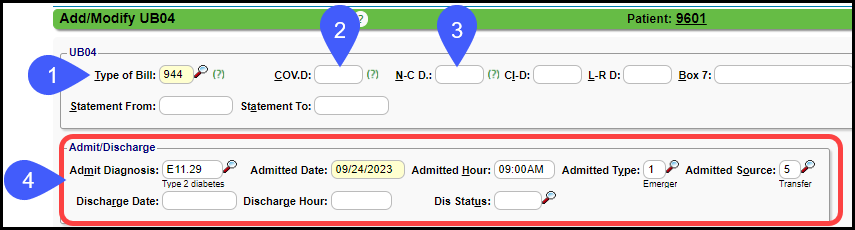
- Condition Codes: Describes any Conditions or Events that apply to the billing period that may affect the processing of the Claim.
- Occurrence Codes: Identifies a significant event relating to the Claim (Accident, Medical Condition, etc.)
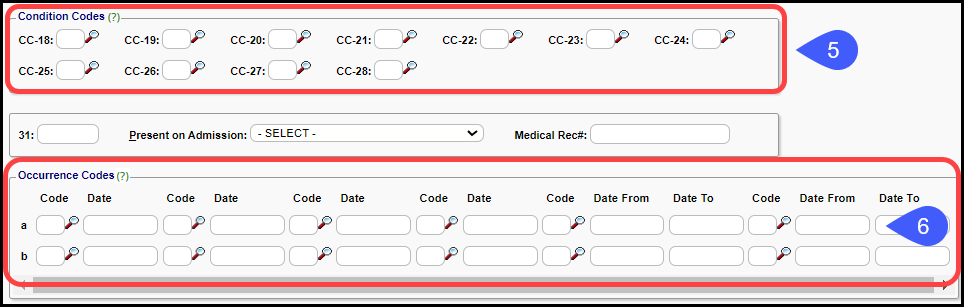
- Value Codes/Amounts: Establishes the amount of money each Insurance (Primary/Secondary) is required to pay (mainly used on Medicare Claims.)
- Principal Procedure: The first Procedure Code on the Claim.
- Treatment Authorization Codes: Mainly used on Home Health Claims.
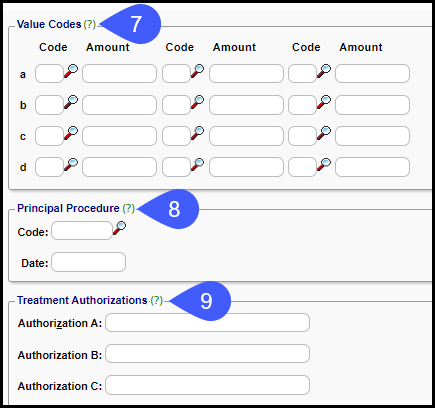
Modify Institutional (UB04) Fields
To Modify the Institutional Claim after the UB04 screen is saved:
- Page 1 can be modified by selecting the Modify button on the Encounter Dashboard.
- Page 2: Use the UB04 Fields link on the Encounter Dashboard.
Type of Bill Criteria
1st digit - Type of Facility
- 1 = Hospital
- 2 = Skilled Nursing Facility
- 3 = Home Health
- 4 = Religious Non-medical (Hospital)
- 5 = Extended Care
- 6 = Immediate Care
- 7 = Clinic
- 8 = Special facility or hospital
2nd digit - Bill Classification
- 1 = Inpatient/Hospice
- 3 = Outpatient/Ambulatory Surgery
- 4 = Home Health/Other
- 5 = Intermediate Care, Level I
- 6 = Intermediate Care, Level II
- 7 = Intermediate Care, Level III
- 8 = Swing Beds
3rd digit - Frequency
- 1 = 'Admit' through 'Discharge' Claim
- 2 = Interim, First Claim
- 3 = Interim, Continuing Claim
- 4 = Interim, Last Claim
- 5 = Late Charge Claim
- 6 = Adjustment of Prior Claim
- 7 = Replacement of Prior Claim
- 8 = Void/Cancel of Prior Claim
Submit a Corrected Institutional (UB04) Claim
The last digit of the 'Type of Bill' needs to be 7.
The best way to change the last digit to a 7 is to use the 'Claim' dropdown at the bottom of the Modify Encounter screen and select Replacement for claim.
- The last digit of the Type of Bill is then automatically updated to 7.
- When the last digit of the Type of Bill is 7, the ICN is sent in 2300 REF F8 on the Institutional Claim - Document Control Number (ICN) UB04 Box 64; Keying the ICN into the ICN field on the Add/Modify Charge screen will display the ICN on the UB04.
- Fields dashboard labeled Medical Rec# Field 80 is for remarks such as Corrected Claim (see screenshot below). This field is found from the UB04 hyperlink on the Encounter Dashboard. It Prints in field 80 on the UB04 and the 2300 NTE segment of Electronic Institutional Claim. The User can press the return/enter key on the keyboard if separate lines are needed, or it will automatically break into a new line after 25 characters.
General Notes Regarding 837I Institutional (Electronic) / UB04 (Print) Claims
Revenue Codes
- Revenue Codes are set up inside of the Procedure Code Library.
- The Revenue Code tells the Payer whether the Procedure was performed in an emergency room, operating room, or other department.
- Revenue Codes: Box 42 on the UB04, Rev CD.
- Click the link for more information on significance of Revenue Codes: http://valuehealthcareservices.com/education/understanding-hospital-revenue-codes/
Change Units to Days
Difference Between Professional and Institutional Claims
Institutional Claims
Revenue Code
UB04: Box 43
ANSI (837i): Loop 2220D SVC04
Attending Provider: Loop 2310A
By Default, the Billing Provider is populated in UB Box 76, and on the ANSI, the Attending is populated in Loop 2310A.
For Institutional Paper Claims, there is an Internal setting for the Attending to print in Box 76.
Ask Support or your Implementation manager to add the setting.
For UB ANSI, select the Attending on the Modify Charge screen, which is a mandatory field for UBs.
If the Attending field is blank, the Attending will pull from the Referring Provider field.
If the Attending and Referring Provider fields are blank, the Attending will pull from the Rendering Provider field.
Referring Provider:
Loop 2310A
Loop 2420D: Is only required if the Provider is different than the Provider in 2310A.
Loop 2310F: There is an Internal Setting for Referring to display in 2310F on ANSI UB and in Box 78 on the UB Paper Claim.
2310 F is only required on an outpatient Claim/Encounter when the Referring Provider is different than the Attending Provider.
Ask Support or your Implementation manager to add the setting.
Institutional and Professional
Billing Provider: Loop 2010AA
Rendering Provider: Loop 2310B
This loop is used to populate the Rendering Provider at the Claim level and the Provider's NPI.
This loop is only populated if the Rendering information is different from the information in the Billing Provider Loop 2010AA.
Supervising Provider
Loop 2310D on both UB and Professional
UB04 Box 76: Labeled Attending
HCFA Box 17
Loop 2320: Prior Payers Claim level adjustments
Professional Claims
Loop 2430:
Professional Claims: Loop 2430 is present for each Procedure line which contains the Primary Payer's Payment, Adjustment, and Patient responsible information.
Institutional Claims: Do not have the 2430 Loop.
All Primary Payer's Payment, Adjustment, and Patient Responsible information is sent at the Claim level in Loop 2320
Loop 2310A: Referring Provider
Learn More
Institutional (UB04) Setup
Related Articles
Institutional Billing System and Library (UB04) Setup
System Setting for Institutional claims (UB04) From Admin, select System Settings. Select Charges in the Category Menu. Scroll to UB04_USED - USE UB04 CHARGES. Select Yes. Insurance Library Setup for Institutional Claims (UB04) In the Insurance ...Daily Charges Report
The Daily Charges Report is a detailed breakdown of each Patient's Charges for a day or a date range. This report can be run at the end of the day to capture your Charges, or it can be run for a different period to report Charges and Payments for the ...Global Days
Global days for a Procedure can be added to a Procedure Code. You can choose where and how you want to see the Global days alert. If the Global Period is 90 days for a Procedure, an Alert and/or Header will display for 90 days counting down from the ...Revenue Codes Library
Revenue Codes are used for Institutional Claims (UB04). Revenue Codes can be added, modified, and deleted in the Library. (Libraries > Revenue Codes) Add a Revenue Code From Libraries on the Left Side Menu, select the Revenue Codes button. Select the ...Billing Companies: New Client Onboarding
Billing Company Terms and Concepts Master Database: Master Databases house Libraries to be shared across Databases. Master Insurance Library Go-Live: The date that the new System will begin to be used for billing. If this date changes significantly, ...