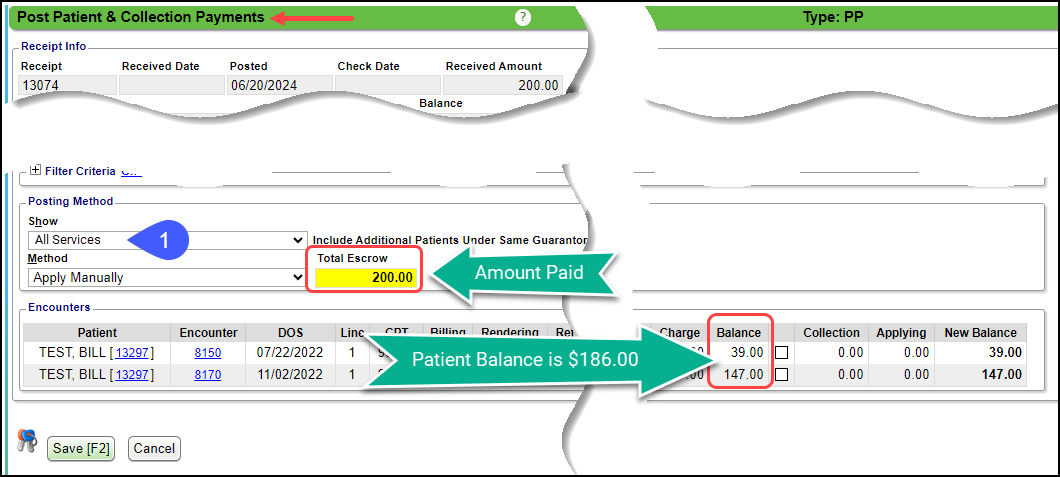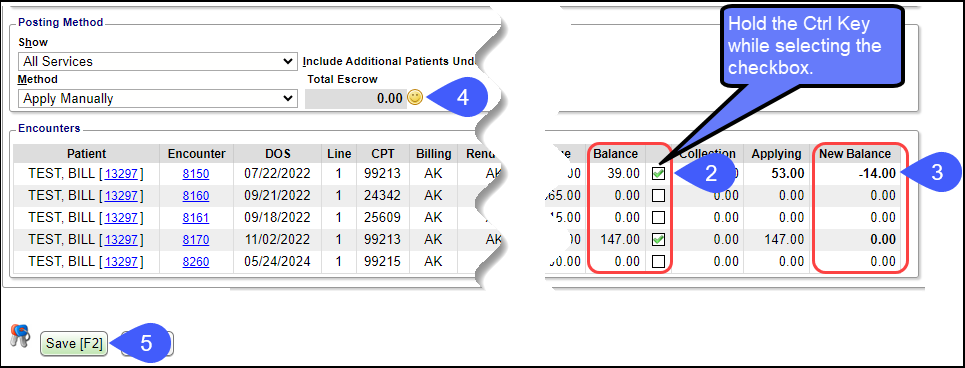Force Apply a Patient Payment that will Create a Credit
Force Apply a Patient Payment
If the Patient Payment Receipt amount is greater than the Patient Balance, it can be force Applied to an Encounter and will create a Patient Credit Balance.
On the Post Patient & Collection Payments screen, choose All Services from the Show dropdown.
Hold the Control key (CTRL) or Command key (CMD ⌘) on Mac while selecting the checkbox on the Encounter Line Item(s) where you want the Receipt posted.
- In the example below, 147.00 was selected first without using the Ctrl Key.
- The 39.00 checkbox was selected while holding the Ctrl Key.
- This created a negative Patient Balance of 14.00 on the 39.00 line.
The credit posted will show in the New Balance column as a negative Patient balance.
Total Escrow will now be 0.00.
Select Save [F2].
Learn More:
Refund Escrow
Credit Management
Aging by Patient Report
Force Apply a Patient Payment that will Create a Credit
Patient Refunds
Patient FAQs
Related Articles
Re-Apply Patient Credit Balances
Re-Apply Patient Credit Balances This function is on the Encounter Dashboard and is used to move a Patient credit to a different Line, Encounter, or Patient. If there is a credit remaining after re-applying, it will remain on the original Encounter. ...Create a Patient Receipt/Post Payment Manually
Patient Receipt Creation If the Copay was not entered during the Check-in/Check-out workflow or if your Practice does not use the Calendar: Enter NR in the Navigation box (Go-Cuts) shortcut; Use the Post Payment link on the Patient Dashboard; Use the ...Refund Escrow
This article does not apply to Integrated Merchant Services Credit Card Payments, which do not have to be Posted to be refunded. Escrow cannot be refunded until the Escrow Receipt is posted in full to an Encounter (unless it is a Credit Card ...Apply Payments from a Receipt with Escrow Amounts
Apply Payments from a Receipt with Escrow Amounts There are several ways to apply receipts with escrow amounts. Before posting, attach to the original Reference Batch if it is not in a closed period. If the period is closed, create a new Reference ...Post a Pre-Payment
Post a Pre-Payment to an Incomplete Charge This workflow is for groups who choose not to leave Receipts in Escrow for prepaid services. This process works well for paying Providers before services are rendered. Create an Incomplete Charge On the Post ...