Credit Management
Credit Management allows you to automatically Re-Apply Credits to outstanding balances.
- Instead of using the Re-Apply Patient Credit function on the Encounter Dashboard for each individual Patient, this function allows you to Re-Apply Patient/Insurance credits across all Patients/Guarantors/Insurances in one step.
The Transactions Codes used in the Re-Apply Credits process are:
- PD: Patient Debit Adjustment applied to the encounter that has the credit balance
- PCA: Patient Credit Applied applied to the encounters that have a balance
Note: This feature does not work on an Encounter that has been Reversed for Modification.
Re-Apply Credits
- From Admin on the left sidebar menu, select Patient Credit Management.
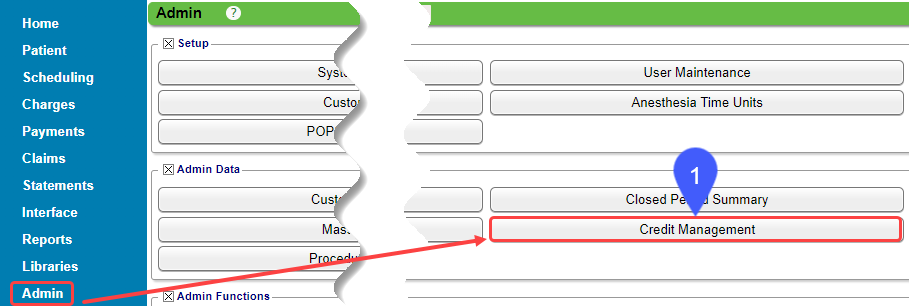
- Select the Resolvable Credits radio button.
- Credit Application: This filter allows you to determine if credits will be only moved between Encounters on a Patient, between Patients linked to the same Guarantor, or Insurances.
- Credits are always resolved in this order:
- Encounter level: The System looks at the Encounter first to see if there are any lines on the Encounter with balances where the credit can be applied.
- Patient Level: Next, the System looks at the Patient level to determine if there are any other Encounter balances where the credit can be applied.
- Guarantor level: If Guarantor is selected for the Credit Application field, and after the Encounter and Patient credits are resolved, the remaining credits will be moved to Patients with that same Guarantor.
- Use the other Filter Criteria to narrow your results.
- Select Search.
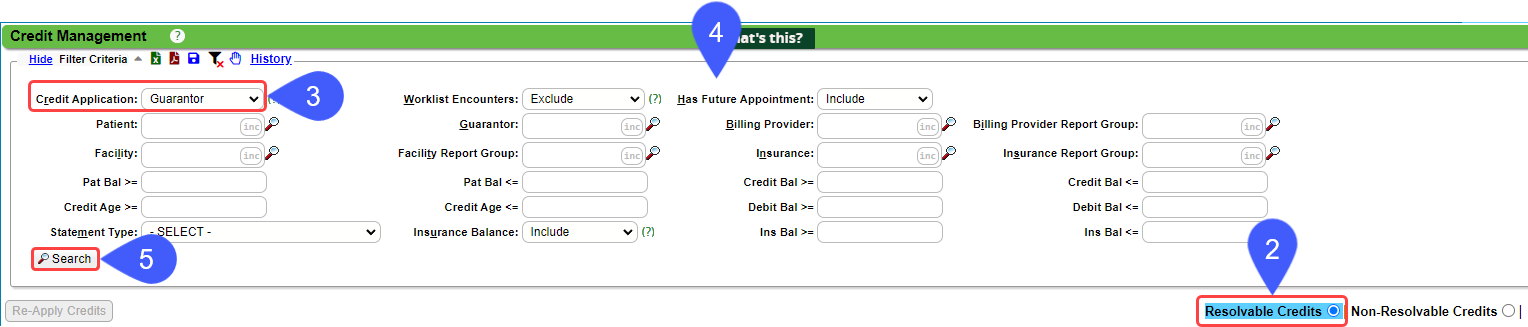
- Select the checkboxes of the Patients/Insurances to re-apply credits.
- Select the expand symbol (+) to expand the Guarantor information to see their Encounter and Line level information (optional).
- Select Re-Apply Credits.

- Enter a Receipt Note.
- Select Save [F2].

Move or Re-Apply a Patient Credit at the Encounter Level
Learn More
Patient Credit Balance Report: Aging by Patient
Patient Refund
Re-Apply Patient Credit Balances
Aging by Patient Report
Force Apply a Patient Payment that will Create a Credit
Patient FAQs
Related Articles
Re-Apply Patient Credit Balances
Re-Apply Patient Credit Balances This function is on the Encounter Dashboard and is used to move a Patient credit to a different Line, Encounter, or Patient. If there is a credit remaining after re-applying, it will remain on the original Encounter. ...Force Apply a Patient Payment that will Create a Credit
Force Apply a Patient Payment If the Patient Payment Receipt amount is greater than the Patient Balance, it can be force Applied to an Encounter and will create a Patient Credit Balance. On the Post Patient & Collection Payments screen, choose All ...Patient Copay/Account Payment from Appointment
The payment could be a Copay only or a combination of a Copay and Payment on Account. Patient Copay entered on the Appointment Screen Select the Appointment from the Calendar. On the Appointment screen, select the Copay link. If a Copay amount is ...Aging by Patient Report
Aging by Patient Report The Aging by Patient Report can be used for outstanding Patient/Insurance balances, Patient/Insurance credits, and Escrow. This is similar to the Unresolved Claims Report and Interactive Aging. Patient Escrow is highlighted in ...Create a Patient Receipt/Post Payment Manually
Patient Receipt Creation If the Copay was not entered during the Check-in/Check-out workflow or if your Practice does not use the Calendar: Enter NR in the Navigation box (Go-Cuts) shortcut; Use the Post Payment link on the Patient Dashboard; Use the ...