Charge Summary Report
Charge Summary Overview
The Charge Summary Report is found on the Reports Dashboard.
- Use Filters and Reporting Groups to determine the information that appears on the Report.
- Use the Save Report Filters to retain the same filters for running later.
- Use the Job Scheduler to automate the Report.
Charge Summary
The Charge Summary Report provides a high level view of Charges with Patient and Insurance Balances. Each line is a summary of the Charges representing an Encounter.
Example: A Patient has a visit with 3 Procedure Codes: 99214, J3310, and 73564.
- The Charge Summary Report will show one Encounter summary line with these columns:
- ID: Patient's ID plus Encounter ID (13297e8150)
- Patient: Patient's Name
- Insurance: The Patient's Primary Insurance
- Facility: Facility Abbreviation
- Diag: The Primary Diagnosis Code
- Ins/Bal: The Insurance Balance for the reported Encounter only
- Post Date: Date the Charge was posted.
- Service Date: Date of Service
- Charges: Sum of the 3 Charges on this Encounter
- Ins/Chrg: Amount that actually is submitted on the claim
- Pat/Chrg: Charges that were entered on this Encounter as Patient Responsibility.
- Pat/Bal: The Patient Balance for Charges entered as Patient Responsibility.
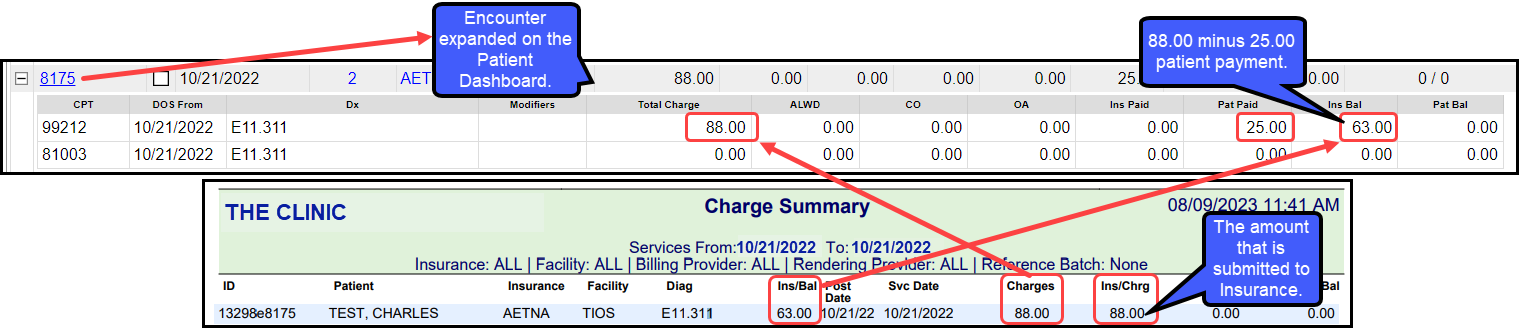
- Use Date: Run the Report by Charge Post Date or Procedure Service Date.
- Use Charge Post Date: View the charges that were posted on a specific date(s). This may include multiple Dates of Service.
- Use Procedure Service Date: View the actual charges for a specific Date of Service.
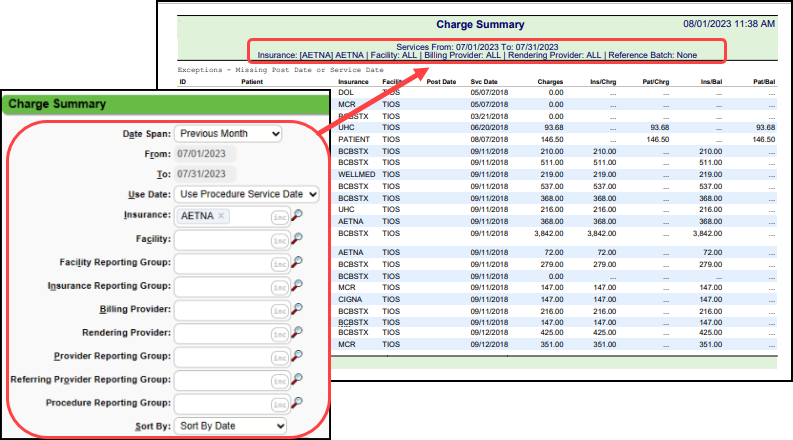
Charge Summary Report vs. Daily Charges Report
- The Daily Charges Report shows line item detail.
- The Charge Summary Report is an Encounter summary with one line representing the Encounter.

Learn More
Related Articles
Executive Summary Calculations
Executive Summary Calculations The Executive Summary Report provides Monthly totals incorporating key revenue cycle KPI components, broken down for each month over a 12 month reporting period. Net Payments: The Dollars Posted for the selected time ...Executive Summary Report Overview
Executive Summary Report The Executive Summary Report provides Monthly totals incorporating key revenue cycle KPI components, broken down for each month over a 12 month reporting period. Report Features Beginning & Ending A/R (Charges, Payments, ...Daily Charges Report
The Daily Charges Report is a detailed breakdown of each Patient's Charges for a day or a date range. This report can be run at the end of the day to capture your Charges, or it can be run for a different period to report Charges and Payments for the ...Incomplete Charge Review Overview
What are Incomplete Charges? These are Charges that have not been completed to send to the Payer. They are created by: Charges that have been sent from your Chart Documentation System; Charges that are Imported with the Import Tool; or Charges that ...Charge Management Rule Examples
Alert for Provider Credentialing There is a System delivered Charge Management Rule to display a Validation Warning for Providers who are not yet Credentialed with a Specific Insurance. Use this link for more detailed documentation: Hold Billing for ...