Ambulance Billing

Send a Test Claim to EDI to confirm that the data is received and processed correctly before Go-Live.
Ambulance Charge Entry

The Ambulance ANSI Field Group information entered during Charge Entry will map to the Claim upon saving.
- On the Post Charge or Modify Charge screen, select the ANSI Field lookup.
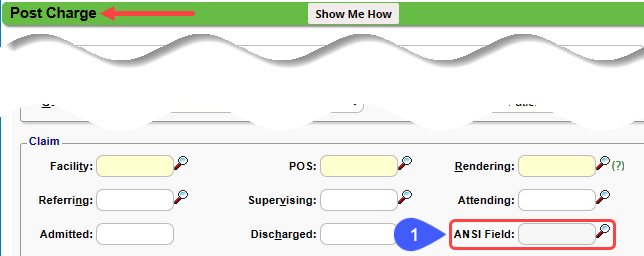
- Select the Ambulance Group.
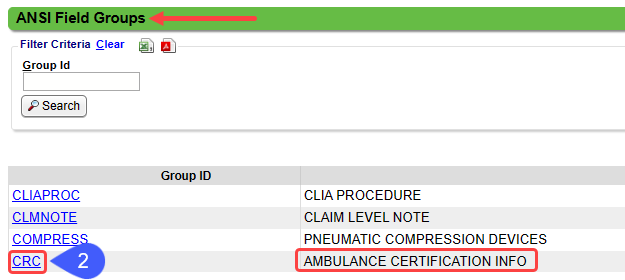
- Complete the ANSI Field Group popup.
- Some information can be inherited from the Patient by selecting the Same as Patient checkbox.
- The CRC-02 Certification Condition Indicator field is a Y or N field.
- Select Save [F2].
- Complete the remaining Charge Entry fields after saving the ANSI Field Group fields.
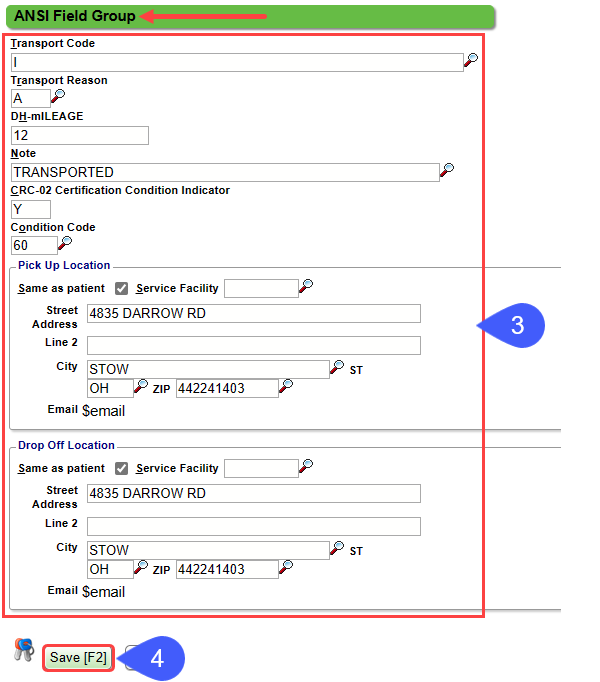
Ambulance ANSI Segments
- The Ambulance Claim ANSI Segments are created in Loop 2300 Ambulance.
- CR1: Ambulance Transport Code, Ambulance Transport Reason, Mileage, and Note.
- CRC: Ambulance Certificate, Condition Code
- NTE: Pickup and Drop-off Addresses
- Example Loop 2300 Ambulance Output:
Learn More

For Internal Use Only: ANSI Field Groups
Related Articles
Billing Resources
While we provide many resources for the best use of the System, sometimes groups need basic training on medical billing, and that is training we do not provide. Resource Suggestions Hire a billing company: If you have recently lost an experienced ...Billing Companies: New Client Onboarding
Billing Company Terms and Concepts Master Database: Master Databases house Libraries to be shared across Databases. Master Insurance Library Go-Live: The date that the new System will begin to be used for billing. If this date changes significantly, ...Anesthesia Billing FAQs
Anesthesia Billing Setup How do I set up Anesthesia Billing? Setup for Anesthesia Billing Anesthesia Billing Resources Anesthesia Billing Resources Resources for Anesthesia Billing Concurrency Why is Anesthesia billed using Concurrency? Anesthesia ...Pay To/Billing Locations
Set up Pay To/Billing Locations This is your Physical Address and Remit Address. Set up your Physical Address as your Billing Location where services are rendered. This is the physical address that the Payer has on record. If you have a P O Box where ...Billing/Rendering Providers
Add Providers Providers can be added individually using the NPPES Import Tool or en masse using the Import Tool. Using the NPPES Import Tool will complete the Provider screen that will only require editing. Using the Provider Import Tool, all ...