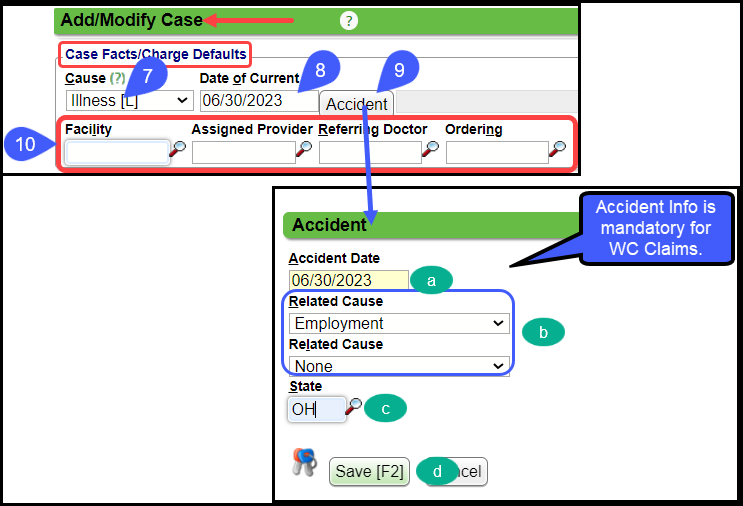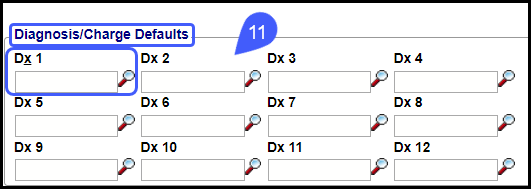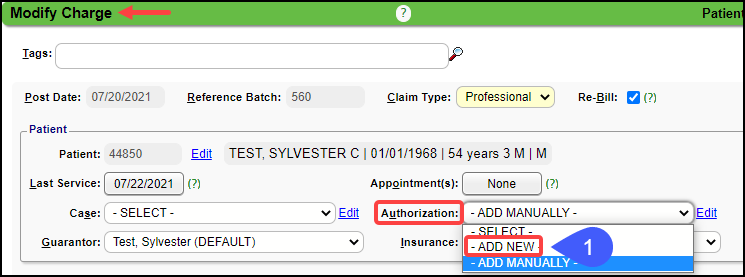Add a Case and Authorization/Referral

- Type: Choose from the dropdown or add your own by choosing Manage (See below for adding Case Types). Used for Reporting purposes.
- Description: Enter a meaningful naming convention for the description, such as DOI, Location, and Authorization type. This displays in the Appointment screen.
- Active: If Active is checked, the Case is available to use in Encounter entry and Scheduling.
- Default: If Default is checked, all New Encounters and appointments will auto-select this Case, but can be manually overridden).
- Insurance Profile: Assign the correct Insurance profile to this Case.
- Case Number: System defaulted
Case Facts/Charge Default Panel
Cause/Accident Information
Cause: Used mostly for specialties, such as Therapy, Chiro, and OB. Choose one of the following:
Illness (L): 431 Onset Date
Injury (I): 454 Initial treatment date
Pregnancy (P) 484 LMP date
Date of Current:
Use in conjunction with Cause.
For Illness, enter the onset date.
For Injury, enter the initial treatment date;
For Pregnancy, enter the LMP date.
Accident:
For Employment see Worker's Compensation Cases.
For an WC, Auto Accident (MVA), or other Accident, select the Accident button to access the popup (includes date, cause and state).
Only one Cause needs to be used except for a few exceptions.
Example: If an employee has an auto accident while on the job, Related Cause 1 would be Employment and Related Cause 2 would be Auto Accident.
Learn More: Related Causes
Facility, Assigned Provider, Referring Doctor, and Ordering are optional.
Diagnoses are optional.
- If the Dx1 field is mandatory (yellow) ask your System Administrator to make the field Not Mandatory.
Add an Authorization from the Case
- Click the Add Authorizations link to enter the Authorization details. (Authorization Number: Displays in HCFA Box 23/ANSI Loop 2300.)
- Enter the Authorization Number.
- Primary Authorization Number: Leave blank if there is no Authorization because it will cause Claims to reject if anything else is entered here.
- Secondary and Tertiary Authorization Numbers: Occasionally, a Secondary or Tertiary payer will need an Authorization Number. If these fields are left blank, the System will not add a Secondary or Tertiary Authorization Number on the Claim.
- For Visit Countdown and displaying alerts on the Appointment Scheduling screen and Post/Modify Charge screen, enter any of the following limiting factors: Effective/Expiration Dates, # of Visits, Dollars, Days, Units, Rendering, and CPT® Code(s).
- Authorizer: Free form field for the applicable Authorizer. You can use the Contact on the Case if you prefer.
- Note: Displays in the Authorization dropdown.
Other Fields Panel

- Other Fields: To access, click the plus icon (+). Depending on your Specialty, some of these fields may be beneficial for informational purposes.
- Click Save(F2).
Add an Authorization to an Existing Case on the Modify Charge Screen
On the Modify Charge screen from the Authorization dropdown, select Add New.
- Complete the applicable fields.
- Click Save [F2].
Add A New Case Type
On the Add/Modify Case screen, select Manage from the Type dropdown.
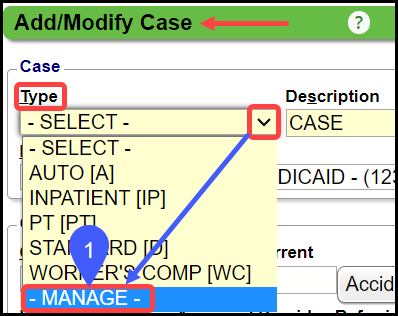
- Select the Add button.
- Code: Enter a 1 or 2-digit code.
- Enter a Description.
- Select Save [F2].
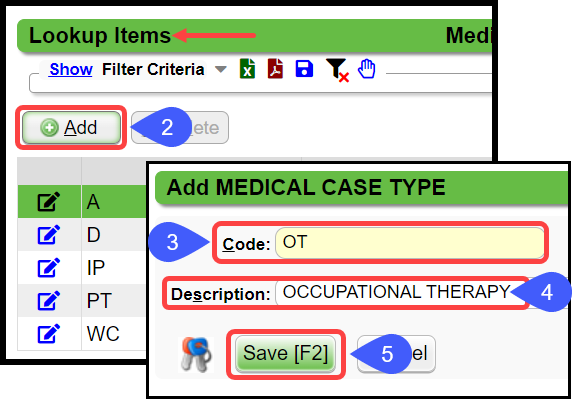
Close the window.
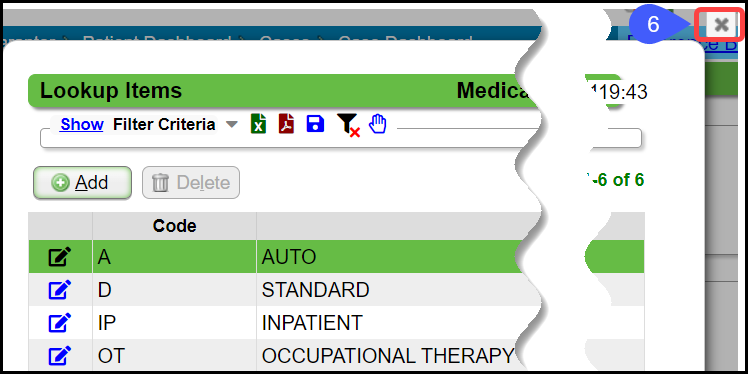
From the Type dropdown, select the Type that was added.
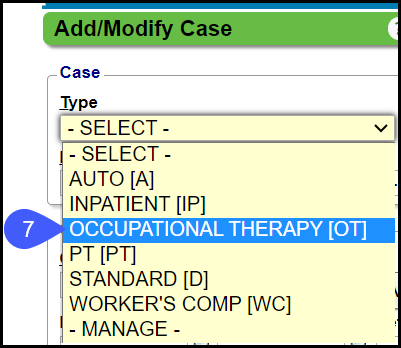
Learn More
Related Articles
Add a Case for Workers Comp
Workers Compensation Case Cases allow specific information for repeated Charges and Appointments per patient. Workers Compensation Policy The Insurance Profile for Workers Comp should be added first. See Workers Compensation Policy Profile. Add a ...Cases, Authorizations, and Referral FAQs
Cases, Authorizations, and Referral FAQs Accident Date Where do I add an Accident Date on a Case? Add an Accident Date on a CaseAdd an Authorization to a Case using Countdown
Use the Countdown on an Authorization When the Countdown fields are used, a message will be displayed when the Case/Authorization is used on the Scheduling Appointment screen and on the Post/Modify Encounter screen. The fields that are available for ...Cases and Authorization Overview
Overview Cases hold information to use for a patient's episode of care, generally for multiple Encounters and Appointments. Common uses include Authorizations, Workers Compensation, Hospitalizations, OB, DME, Accidents, and Pre-certifications which ...Cases for PCP Authorization
Create a New Case Type: Choose from the dropdown or choose Manage to create you own. Description: Type the description of the new Case. Example: PCD REFERRAL LSF (Type of Referral plus Assigned Provider ID) Insurance Profile: Choose the applicable ...