Real-Time Eligibility Verification
Real-time Eligibility Verification
Insurance Eligibility can be checked from various locations in the System. The Eligibility Payer ID and Eligibility Time Frame is setup in the Insurance Library.
Eligibility will reject if you have hyphens or any symbols in the Patient or Insurance information.
- Example: Do not use hyphens in the policy number or the Patient's Last Name.
- If you have a hyphen or ampersand in your Practice name, contact Support.
Check Eligibility from the Patient Dashboard
If the Claims Payer ID does not match the Eligibility Payer ID, the Eligibility Payer ID must be entered or selected from the Clearinghouse Payer List. If it is not available in the Clearinghouse Payer List, Eligibility cannot be verified for that Payer.
Eligibility can be checked from the Active Policies panel on the Patient Dashboard.
- Verify link: Use the Verify link to run a new Verification check.
- If there is a Date, it signifies the last time Eligibility run.
- If Verify is gray, hover over the Verify link to receive more information on the issue.
- Plus icon: Run Eligibility for a specific date.
- Date link: This is the last date that Eligibility was checked.
- Green Check mark: Indicates that the Patient was Eligible on the Date that is displayed.
- Eligible with Exceptions: Orange check mark and needs to be reviewed.
- Eligible/Review or Eligible/Review with Exceptions:
- May have a green check mark but need to be reviewed.
- These are usually issues with Medicare where the Patient has Medicare Part A but not Part B.
- Orange Question Mark: Could not check Eligibility
- Red X: Not Eligible.
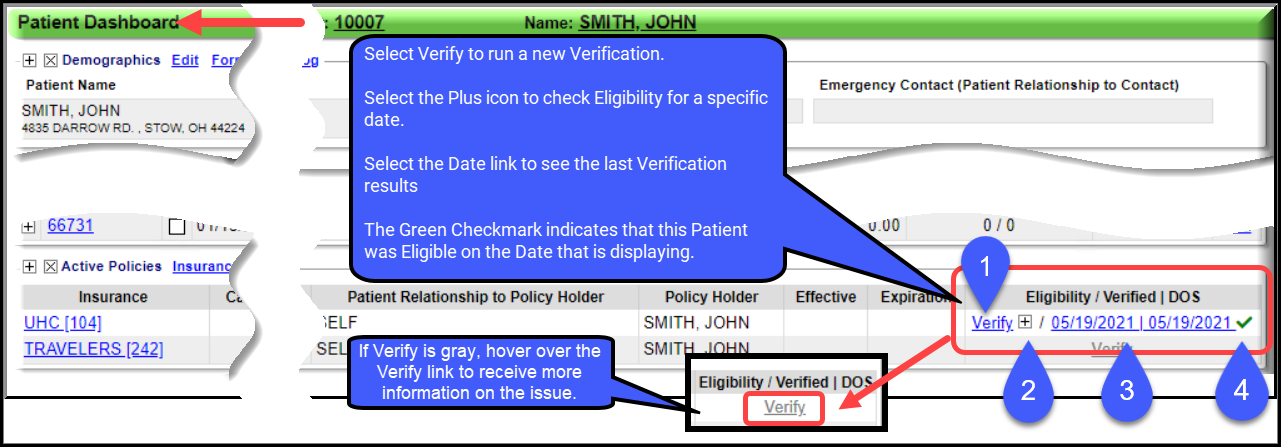
Eligibility for a specific Date of Service
- Select the Plus icon
to choose a Date of Service.
- Enter a Date of Service.
- Select Verify Eligibility [F2].
Eligibility Results Report
- If the basic Subscriber/Patient information returns different values than the information that was sent to check Eligibility, an Update icon will display on the Response.
- Example: Address in the PM System is 123 ABC St, Anywhere, Ohio 44324, but the Eligibility Report returns 1234 ABC St, Anywhere, Ohio 44324.
- If you use the Update icon to update the information currently in the System, the Icon color changes to green.
- If changed in error, use the Revert icon to change the information back to the previous System value.
- Use the Update All link to process all available updates with one click.
Check Eligibility from the Appointment
Check Eligibility during the add Appointment Process
- Select an Appointment Slot.
- Enter the Appointment Information.
- Select the Save/Manage button.
- Hover over the Eligibility button to see previous Eligibility checks.
- Select the Eligibility button to check Eligibility.
- Select the Verify link to check Eligibility or select the Plus icon to check Eligibility for a specific date.
Eligibility Button on the Patient's Appointment Screen
The Eligibility button on the Patient's Appointment screen should only be used to run a New Verification check, not to view history.
- Hover over the button to view all Active Insurances and Eligibility Status (if it has been verified previously).
- Hover over the icon on the Eligibility button to see the meaning of the status. Hover over the Eligibility button to see more detail.
- Green check mark: Eligible
- Orange question mark:
- Eligibility Status Unknown
- Orange check mark: Eligible with Exceptions
- Red X: Not Eligible
- N/A: Policy
Eligibility Link on the Patient's Appointment Screen
Select the Eligibility link to display all historical Eligibility Verification results.
- This link does not check Eligibility.
Check Eligibility from the Insurance Management Add/Modify Policy Screen
Eligibility can be verified on a specific Patient from the Add/Modify Policy Screen in Insurance Management.
- After adding the Insurance, select the Save/Verify Eligibility button.
- If the Eligibility Payer ID is different than the Claims Payer ID, the Eligibility Payer ID can be entered here to verify Eligibility.
- This Eligibility Payer ID needs to be entered on the Insurance in the Insurance Library to avoid entering it on this screen the next time.
Eligibility History
Eligibility History can be accessed from:
- Eligibility History Report
- Patient Dashboard
- Patient's Appointment screen
- Scheduling Dashboard: Batch Eligibility Results button
- Real-Time Eligibility Responses/Errors
Eligibility Responses/Errors
Eligibility Responses and Error Messages can be seen in multiple places throughout the System. Receiving a message other than Eligible may indicate a problem with the Insured/Policy Holder/Policy Information.
Learn More
Insurance Library Eligibility Payer ID
Insurance Eligibility Time Frame
Common Real-Time Eligibility Error Responses
Batch Eligibility Using the Job Scheduler
Eligibility Responses
Internal Use Only
Real-Time Eligibility Internal Settings OR Eligibility Settings
URLs
Real-time-eligibility-verification
real-time-eligibility-verification-24-8-2022-2
Tags: eligibility results,rt eligibility,rt elig,eligibility,eligibility history,elig,verification
Path:
Related Articles
Real-Time Eligibility Verification
Real-time Eligibility Verification Insurance Eligibility can be checked from various locations in the System. The Eligibility Payer ID and Eligibility Time Frame is setup in the Insurance Library. Eligibility will reject if you have hyphens or any ...Real-Time Eligibility Responses/Errors
These are responses that you may receive when doing an Eligibility Check. While some responses may indicate a Payer issue. Mostly, these indicate a problem with the Insured/Policy Holder Name, address, Policy Number, or Medicare Advantage Plans. ...Eligibility History
Eligibility History can be accessed from multiple places in the System and can be viewed by Patient and by Batch. Eligibility History Report Reports > Patient panel > Eligibility History button. This report can be used to view the Eligibility checks ...Real-Time Claim Status
Real-Time Claim Status *This is a Premium Add-on feature. A Claim can appear to be Payer Accepted, but the Claim has not been adjudicated. The manual workflow to obtain a status on the Claim can be very time-consuming. Real-Time Claim Status (RTCS) ...Time Clock (Premium Add-On)
Time Clock/Card (Premium Add-On) This is a premium add-on feature. After your Practice is activated for the Time Card, you will need to enable it for each User in User Maintenance. The Clock icon can then be used to Clock In and Out and a Payroll ...