POPS Receipts
When the first POPS Payment is made in a day, a new Reference Batch is automatically opened by the System with the following criteria:
Date of the Payments
Description: API Payments
User: POPS
All subsequent POPS Payments with that same Receipt Date are added to that Reference Batch.
The Reference Batch is not closed automatically.
At the end of the day, a User needs to reconcile the Payments and close the Reference Batch.
A new Reference Batch with the same criteria will be created the next day when the first POPS Receipt is received.
Receipt History
- Select the Receipts link on the upper right to display a list of Receipts
- The Date of the Payment & Receipt Number
- Paid: The Payment was successful
- Amount of the Payment and the Method of Payment
- Unsuccessful: The Payment did not process.
- Amount will be $0.00
- Select the down arrow to show more detail.
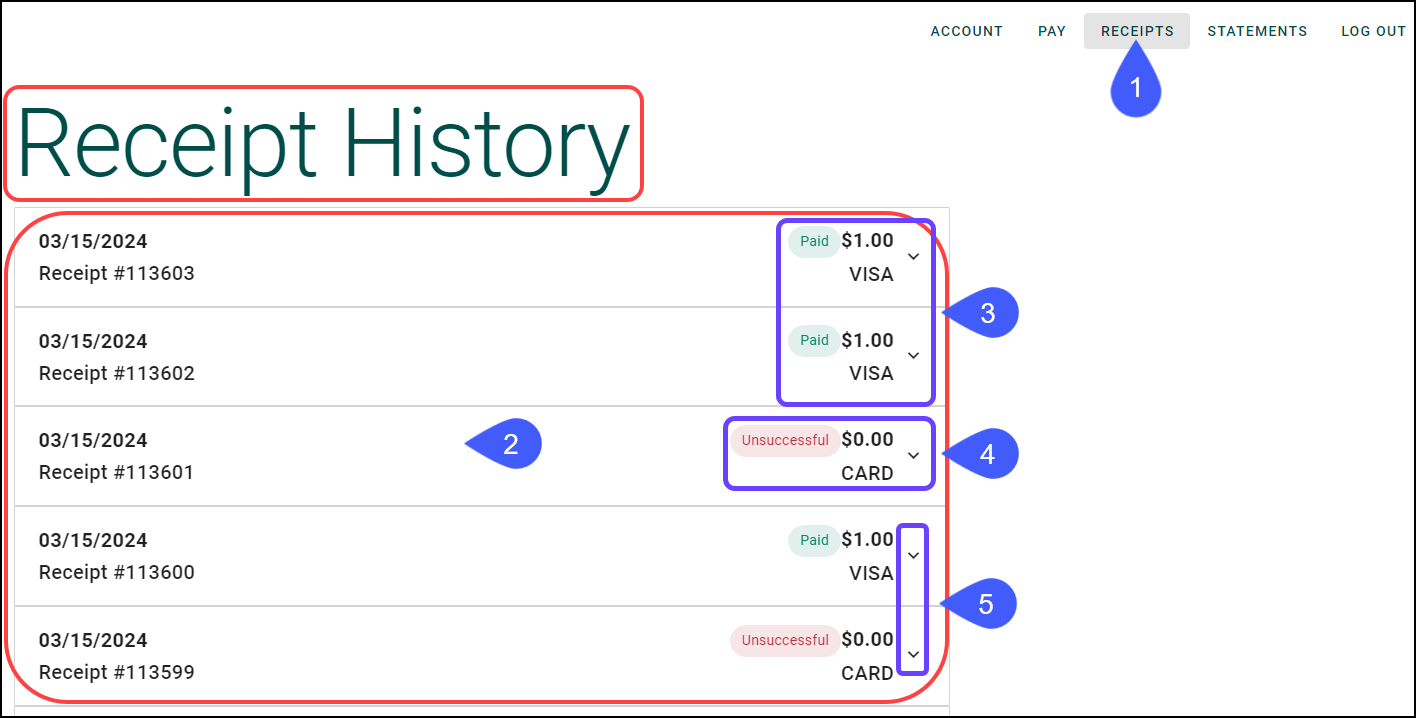
- Select the Number of Transactions link to display the Transaction number and Transaction Amount.
- Use the up/down arrow to open and close receipt details.
- Select the Itemized Receipt link for further detail with the ability to print.
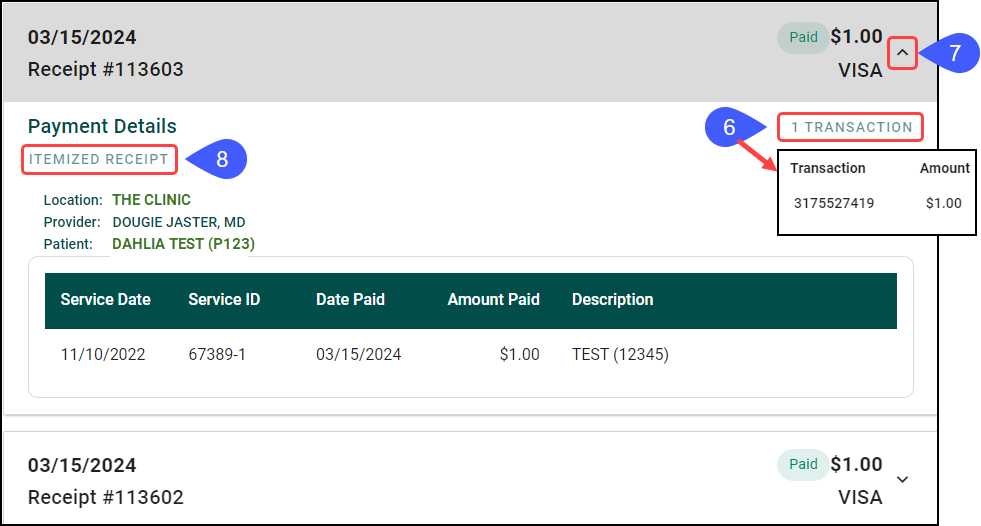
- Select the Print Icon to print the Receipt.
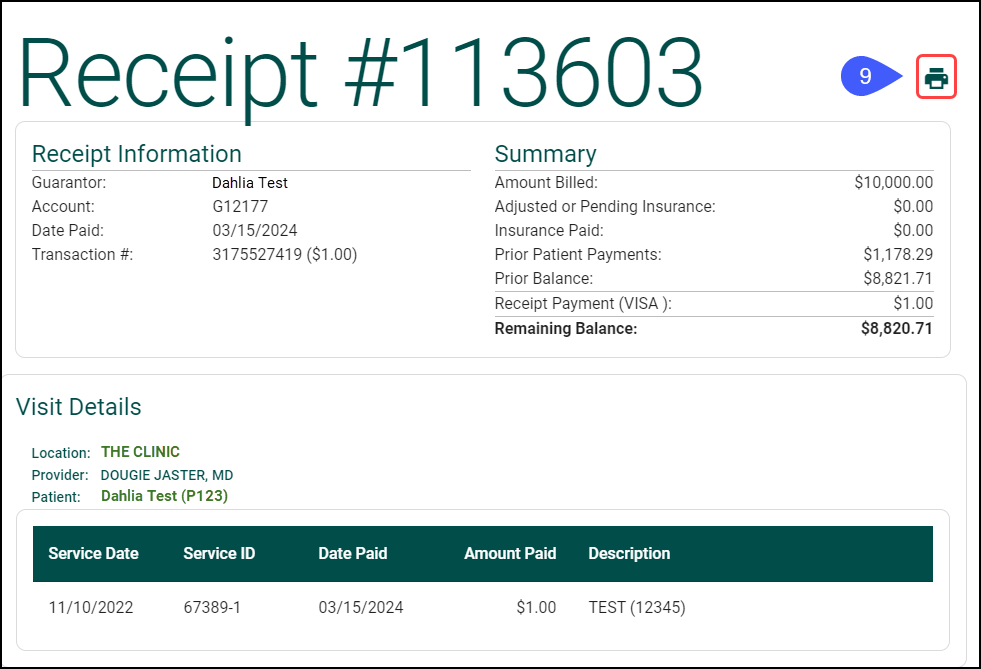
To navigate back to the list of Receipts after viewing the Itemized Receipt, use the back arrow on the upper left.
![]()
Email Receipts
Patients can receive a Receipt via email after making a Payment if the checkbox Email Receipts is checked in POPS Management.
- The emailed Receipt includes:
- Receipt #
- Guarantor
- Account
- Date Paid
- Transaction #
- Card Type
- Amount Paid
Learn More
POPS Overview
POPS: Full Patient Portal
POPS Pay
Apple Pay
Google Pay
Credit Card Payment
POPS Reports
POPS Setup
Related Articles
POPS: Full Portal Overview
Home Account Appointments Pay Receipts Statements Home The Home page is an overview of the POPS Portal, letting the Portal User know if they have a new Statement, an existing Balance, and provides the option to navigate to each additional POPS Page. ...POPS Session Usage Report
The Session Usage Report can be accessed from 2 places within the System: POPS Management Admin > POPS Management > Session Usage Reports Dashboard Reports > Session Usage Use Session Usage to Report on Patient activity within a POPS session. ...POPS QuickPay
Use QuickPay to make a Patient Payment without the detail of the Full POPS Portal. To mirror the POPS Patient Experience, access QuickPay by using the POPS link in the Balance panel on the Patient Dashboard. QuickPay can be accessed by the Patient ...POPS Home Page
POPS Home Page If you do not land on this page, select the Practice Name on the top left of your screen. Guarantor Name Amount Due Unapplied Funds: Money that has not been applied to an Encounter. Select the Pay Now button to make a Payment. View ...POPS Payments Report
The POPS Payments can be accessed from 2 places within the System: POPS Management Admin > POPS Management > POPS Payments Reports Dashboard Reports > POPS Payments Use the POPS Payments Report to track Patient Payments and Refunds within the POPS ...