Actions Panel
Actions Panel on the Encounter Dashboard
Action Buttons on the Encounter Dashboard
- Modify: Edit the Charge details
- Change Status: Change the Status of the Encounter/Claim.
- Print Claim: Print or Preview the paper claim (HCFA/UB) for this Encounter.
- To Collections: Move an Encounter to the Collections Status.
- Re-Apply Patient Credit: Move a credit from one Encounter to another Encounter or line item.
- ANSI Preview: Opens the Electronic Claim with Loops and Segments.
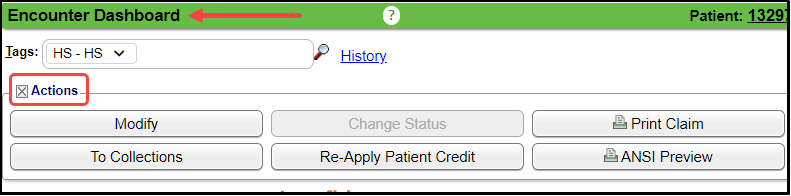
- Forms: Print loaded Forms with Encounter data.
- Reverse: Reverse for Modification or Deletion of the Encounter when it is in a closed period or in a previous month.
- Balance Transfer: Transfer a balance from one party on the Insurance Profile to another party including transferring to the Patient.
- Statement History:
- Change or view the Dunning Count for Statements.
- Displays the Statements for this Encounter.
- Split: Splits Procedures into separate Encounters. This is only visible when the System Setting is enabled.
- Add to Worklist: Add an Encounter to a custom Worklist.
- Use the Change Log to see if the Encounter has been on a Worklist previously.
- Chart Documents: Only visible if activated.

Statement History Button on the Encounter Dashboard
- Change Dunning Count: The Dunning Count can be viewed and reset.
- Statement Tags are displayed.
- Most Recent is listed at the top.
- Batch Number is interactive.
- Date Batched
- Date it was Uploaded
- Guarantor: Person responsible for Payment
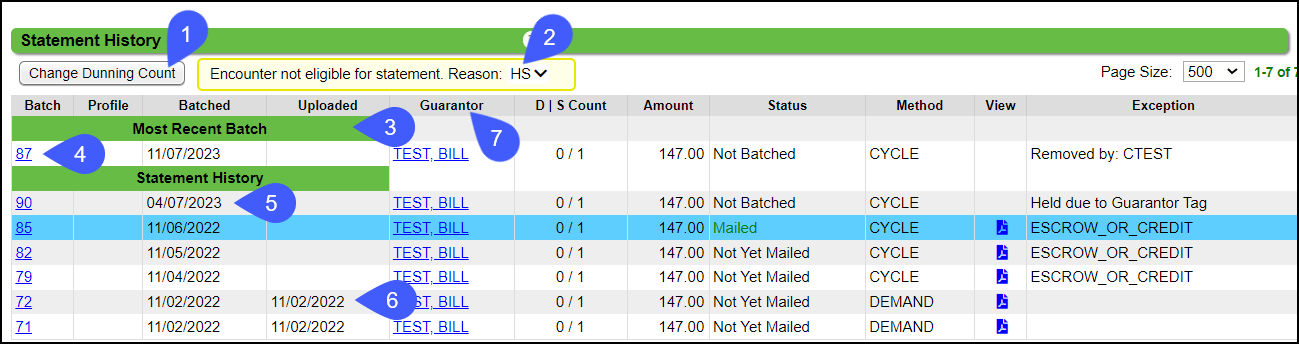
- Dunning/Statement Count
- Statement Amount owed
- Status:
- Examples:
- Not Batched
- Created
- Not Yet Mailed
- Sent Notifications
- Mailed
- Method: Cycle or Demand
- View the Statement using the Statement icon in the View column.
- Exceptions:
- Tags and the Exception Reasons are displayed in the Exceptions column. Examples:
- Tag Reason: Hold due to Guarantor Tag
- Exceptions Reasons
- Escrow or Credit
- Removed by (User)
- Guarantor[000] was sent less than 30 days ago. (The amount of days depends on the Cycle Days you have set up.)
- Deceased
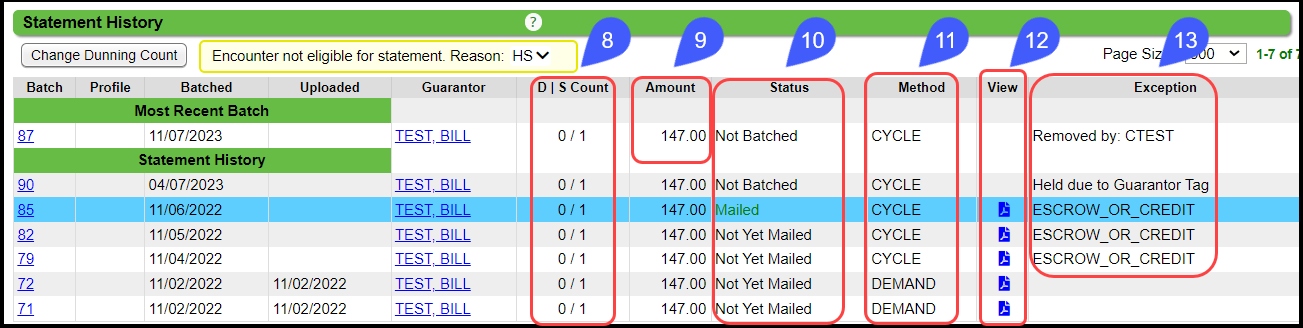
Statement Exceptions and Statement Eligibility Date

Learn More
Related Articles
Charge Management Actions
A Charge Management Action can add or replace information or leave a field blank on a Claim or Encounter. These were previously controlled by Cross Codes, Provider IDs, and Insurance IDs. Scenario: A Payer requires different information on a Claim ...Patient Dashboard: Balance Panel
Balance Panel Features Navigation Links Post Charge Opens the Post Charge screen to add a new Charge for the Patient. ERAs Shows the number of ERAs, and the link opens the existing ERA List that is associated with the Patient. Cases Shows the number ...Statement Notifications Panel
The Notification panel is found on the Statements Management Dashboard. All Notifications: Redirects to the Balance Notification History page (unfiltered). Manage Errors: Redirects to the Balance Notification History page (filtered for Errors). ...Encounter Dashboard Notes Panel
Encounter Dashboard Notes Overview Notes Overview Users can manually add Notes on the Encounter Dashboard. Some Notes that are added in other areas in the System can also be seen here. The System also creates Notes when certain actions are performed. ...Encounter Task Panel
Release 4.8 Tasks can be added to the Encounter Dashboard in the Tasks panel. Add a Task In the Tasks Panel on the Encounter Dashboard, select Add. Add the Task Criteria. Select Save [F2]. View Resolved Tasks Select the Include Resolved Tasks ...