Custom Receipt Query (CRQ)
The Custom Receipt Query is driven by entered/posted Receipts. This report will match the Receipt Management report if it is run by the same parameters:
- Total By - Receipt - Number
- Receipt - Is Registered Type = Yes
- Post Date Range
Reports > Transactions panel > Custom Receipt Query
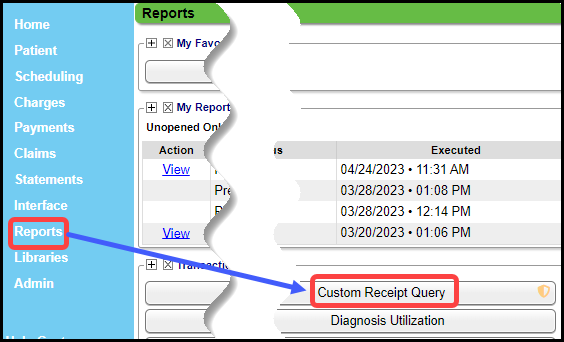
Received Date vs Posted Date
- Example:
- Date Range: Run by Received Date less than 10/01/22 and Post Date Greater Than or Equal To 10/01/22 and Less Than or Equal To 10/31/22 shows Deposits made in a specific time period but were posted outside of that time period.
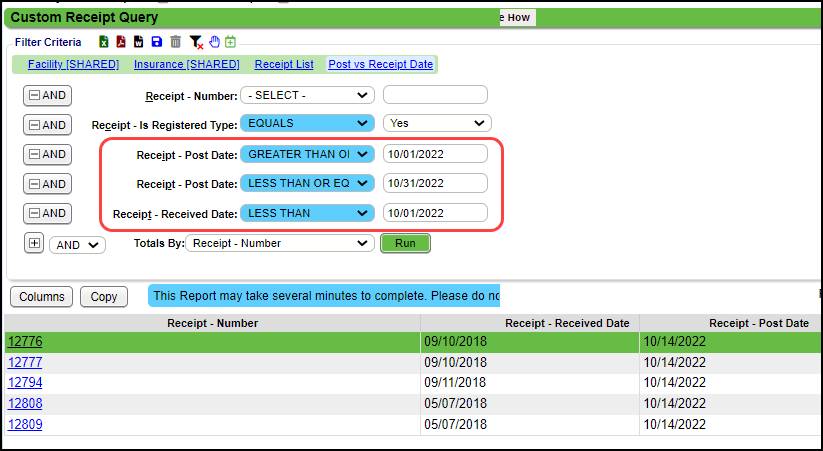
Receipt - Is Registered Type
- Yes: Receipts for Patient, Insurance, and Invoice Payments
- No: Receipts for Reversals, Self-Pay Discounts, Mass Write-offs, etc.
- Example:
- Select the Plus symbol next to the And dropdown.
- Expand the Receipt section.
- Select the Is Registered Type check box.
- Select Save [F2].
- Set Receipt - Is Registered Type to Equals.
- Select Yes in the dropdown.
- Select Run.
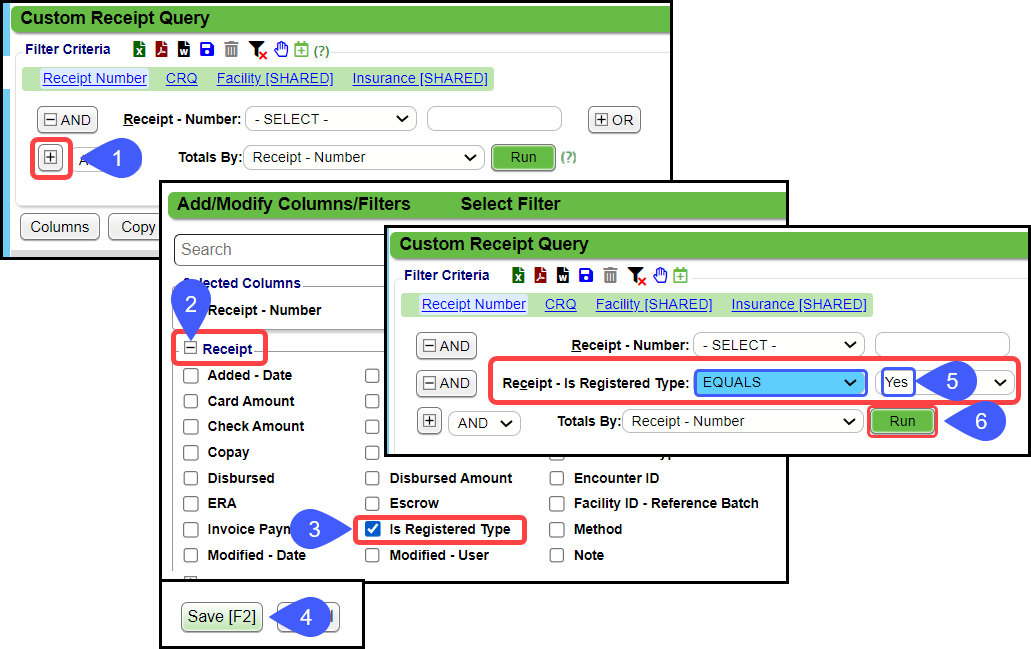
Totals By Criteria
- Select a Totals By option in the dropdown menu to determine what the Report is grouped by.
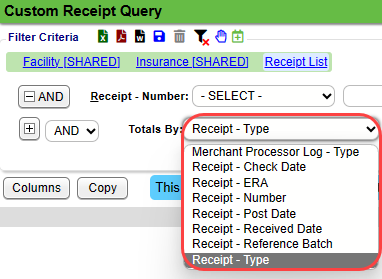
- Example: Select Receipt - Type in the Totals By dropdown menu to report the data by the Receipt Type.
- Receipt - Type appears as the first Column on the Report.
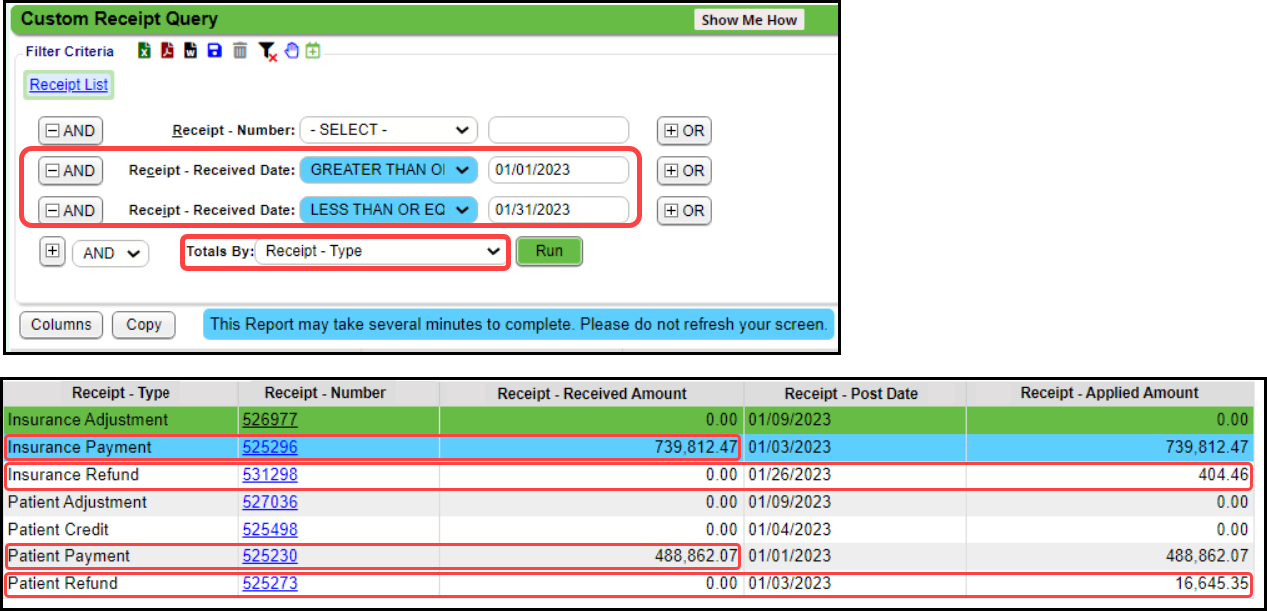
Use the CRQ to Query Custom Fields
The Custom Receipt Query can be used to query the Custom Fields that have been added to the following screens:
- Add/Modify Receipt
- Patient Registration
- Modify Patient
- Add/Modify Employer (Employer/Attorney Library)
- Add/Modify Note
- Add/Modify Service Facility (Service Facility Library)
- Add/Modify Billing/Rendering Provider (Billing/Rendering Provider Library)
Learn More
Custom Query Reports Overview
Custom Query Report/Table Filters and Criteria
Create a Job to Run a Custom Query Report
Create a Custom Query Report
Custom Encounter Query (CEQ)
Custom Patient Query (CPQ)
Custom Transaction Query (CTQ)
Reporting FAQs
Related Articles
Custom Query Reports Hub
Custom Query Reports (CQR) Custom Encounter Query = CEQ Custom Receipt Query = CRQ Custom Transaction Query = CTQ Custom Patient Query = CPQ Custom Appointment Query = CAQ Overview Filters and Criteria Create a CQR CEQ CRQ CTQ CPQ CAQ Overview Custom ...Create a Custom Query Report
Select the Custom Query Report There are five Custom Query Reports. Select the one that you want to use. Transactions Panel Custom Encounter Query (CEQ) Custome Receipt Query (CTQ) Custom Transaction Query (CTQ) Patient Panel Custom Patient Query ...Custom Transaction Query (CTQ)
The Transaction Query Report is driven by the Posted Transactions. This Report will match the Payments & Adjustments Report if they are run by the same parameters. Transaction Query Report Criteria Reports > Custom Transaction Query (CTQ) Totals By: ...Custom Encounter Query (CEQ)
The CEQ is a Custom Query that queries Encounter Data. Access the CEQ Report by selecting Reports on the left side menu. Select Custom Encounter Query in the Transactions panel. Build a Custom Encounter Query Filter Criteria: Add your filter criteria ...Custom Queries - Admin
Custom Queries - Admin These are custom SQL queries that are written for clients to extract specific information to meet specific needs. There may be a charge for the creation of the Custom Query and will be presented to the client before starting ...