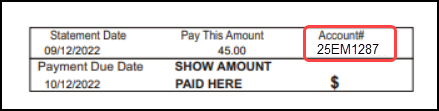Attorney and Employer Direct Invoices Overview
System Setting for the Invoice Functions
A System Setting must be added to make the Invoice functions available.
- Admin > General > Invoice
- INVOICE - ACTIVATE INVOICE BILLING
- Set to Yes if sending Invoices instead of, or in addition to Statements.
- This will activate all Invoicing features in the system, including creating Invoice batches and posting Invoice payments.
- Default (---) is No.
Invoice Profiles and Invoice Proofs
- Before using Invoices, an Invoice Service must be set up with the Statement Department.
- Statement/Invoice Profiles: An Invoice Profile must be setup separately from the Statement Profile.
- Invoice Proofs must be sent and approved separately from the Statement Proofs.
Directly Invoice an Employer/Attorney for Services
The Employer/Attorney setup allows the User to auto generate an Insurance Profile for the Employer/Attorney when an Employer/Attorney is chosen as the Guarantor. This sets the Insurance Profile as Patient as not Responsible with an Invoice Statement or a HCFA Claim Form being sent to the Employer or Attorney.
Let your Implementation Manager (Trainer) know that you will be sending Invoices. A test file needs to be uploaded to the Statement Department to receive a proof for your approval.
The Invoice number is the letters EM plus the Attorney/Employer ID number plus the Encounter number.
- Example: 25EM1287
Encounter Dashboard Visibility
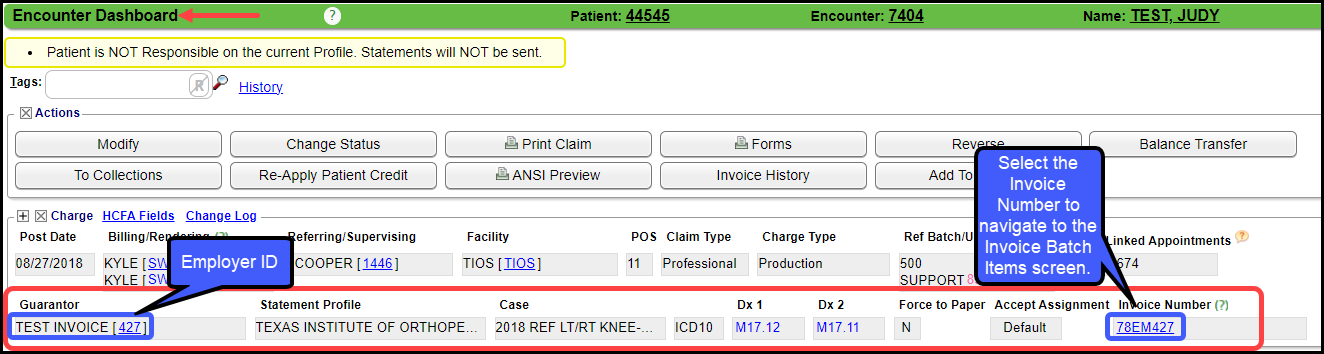
Navigation Shortcuts:
- STB: Open a specific Statement Batch: In the Navigation Box enter STB plus the Statement Batch number. Example STB 70.
- EM: Employer/Attorney Dashboard: In the Navigation Box enter EM plus the Employer/Attorney number: Example: EM1287 or EM 1287
View all Employees attached to this Employer/Attorney and Current Balances
- On the Employer/Attorney Dashboard, the Employees that are linked are listed in the Patients Linked to Employer panel.
Statement History
The Statement/Invoice History panel displays all Statements/Invoices that have been sent. Select the View link to see the Invoice.
Work A/R for Invoices
- Interactive Aging (IA) or Aging by Patient Report: Use the Filter Criteria Type, Invoice or setup a Reporting Group for the Employer/Attorney and filter by Reporting Group.
Sample Invoice
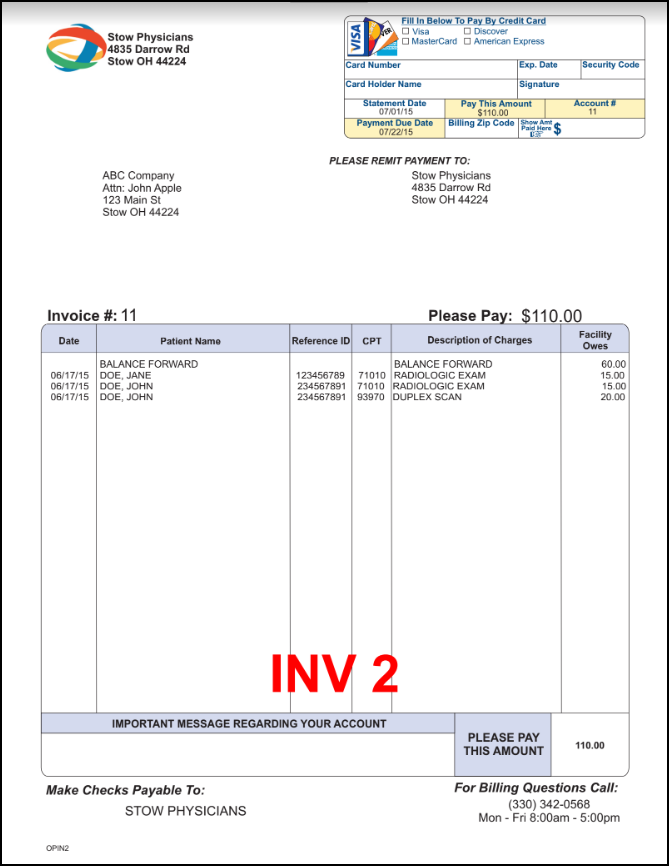
Learn More
Setup the Attorney/Employer Library for Direct Billing (Invoicing)
Statement/Invoice Profiles Setup
Statement/Invoice Test Batch and Proof
Add Guarantor/Insurance to Directly Invoice Employer or Attorney
Create an On-Demand Invoice
Invoice Payment Posting
Related Articles
Statements/Invoices Overview
Statements/Invoices Overview Statement and Invoice Profiles must be set up before Statements can be sent. Statements and Invoices must be set up separately. Both require Proofs to be approved. Statement Profiles Setup Statement/Invoice Test Batch and ...Employer/Attorney Ledger
Employer/Attorney Ledger The Employer/Attorney Ledger can be used to provide more information than is on the Invoice. (Libraries > Employer/Attorney Library > ID) Select the Ledger link at the top of the Employer/Attorney Dashboard. Employer/TPA: The ...Add Employer/Attorney to Patient Dashboard for Direct Invoicing
The Guarantor must be correctly setup during Registration or on an existing Patient. When the Employer or Attorney is added as a Guarantor, it is also added to the Active Policies Panel. Add the Employer/Attorney as Guarantor during Patient ...Employer/Attorney Library
If you intend to use Invoices or Post Invoice Payments, you must add the System Setting: Admin > System Settings > General > Invoice - Activate Invoice Billing > Yes. Even if you do not send invoices, the System Setting must be set to Yes to post an ...Statements and Invoices
Invoices Profile Setup Statements Invoices Statements Statement Profile Setup Invoices Getting Started with Invoices Attorney and Employer Direct Invoices Overview Invoice Profiles Setup Invoice Test Batch and Proof Library Setup for ...