Add/Modify a Reporting Group
Reporting groups can be added to Providers, Referring Providers, Facilities, Insurances, Employers, and Procedure codes and can be added at anytime. Grouping allows for easier reporting for items that will commonly be reported together.

If a Reporting Group Field is grayed out, the database is linked to a Master Library and must be managed there.
Add a Reporting Group
Example: Procedure Codes Reporting Group
- Choose Manage from the Report Group dropdown.
- Select Add.
- Enter the Code to use for this Reporting Group.
- Enter a Description.
- Save [F2].
Modify a Reporting Group
- Select Manage from the Report Group dropdown.
- Select the Modify icon.
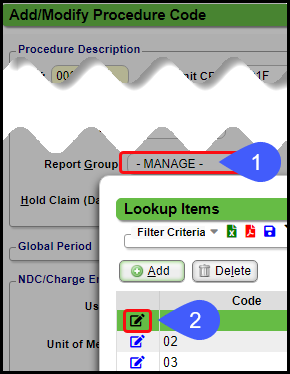
Learn More
Use Reporting Groups
Related Articles
Add/Modify a Procedure Code (CPT)
CPT® Codes (Current Procedural Terminology) is a uniform medical language that defines the Procedures or Services performed by a qualified healthcare professional. They are referred to in the System as CPT or Procedure Codes. Adding fees directly to ...Add or Modify Insurances in the Insurance Library
Add or Modify Insurances in the Insurance Library When adding Payers to the Insurance Library, the System automatically creates numeric Insurance IDs unless you have elected to create your own. Create Your Own Insurance IDs Go to Admin on the Left ...Use Reporting Groups
Add Reporting Groups allows the grouping of codes or entities that will commonly be reported together and can be used in multiple Reports. Reporting Groups can be created for the individual Library records, such as, Procedure Codes, Service ...Group Appointments
Add, Modify, Reschedule Group Appointments Add Group Appointments Select the Slot for the Appointment. The Facility and Resource default from the Slot selected on the Calendar but can be changed on-the-fly. In the Appointment panel, select Group from ...Authorization Report
Authorization Report It is recommended to run this report in Landscape orientation. Authorization Report Criteria The Authorization Report can track your Authorizations by: Insurance Expiration Date Span Remaining Visits, Dollars, Days, or Units Case ...