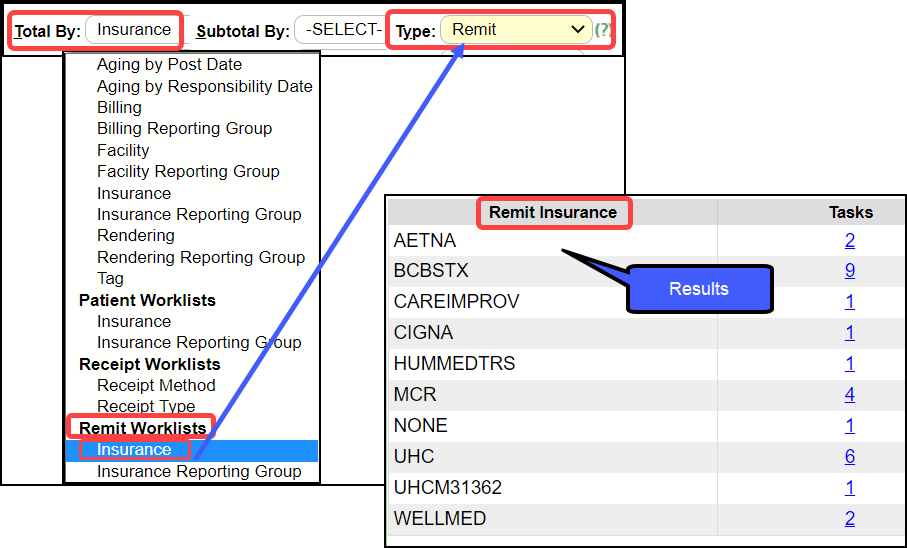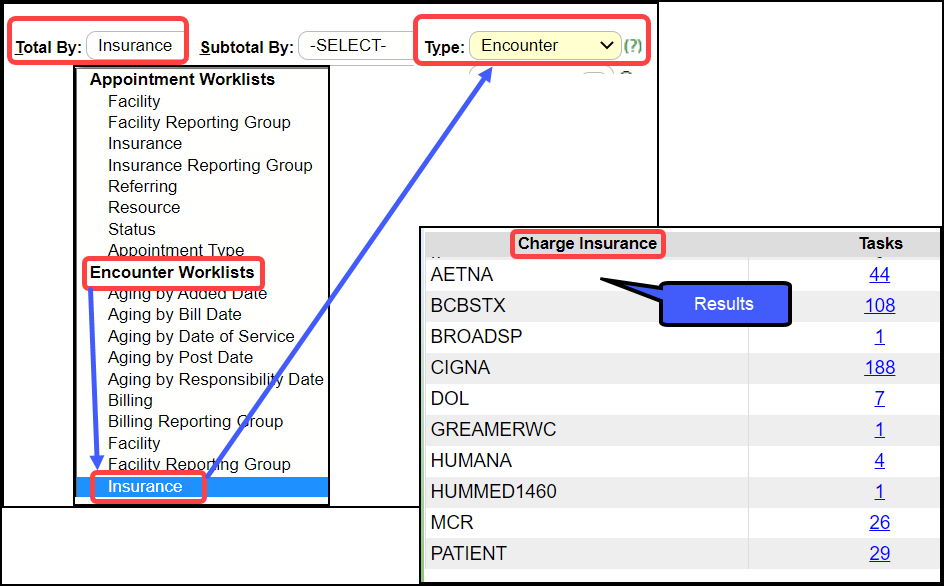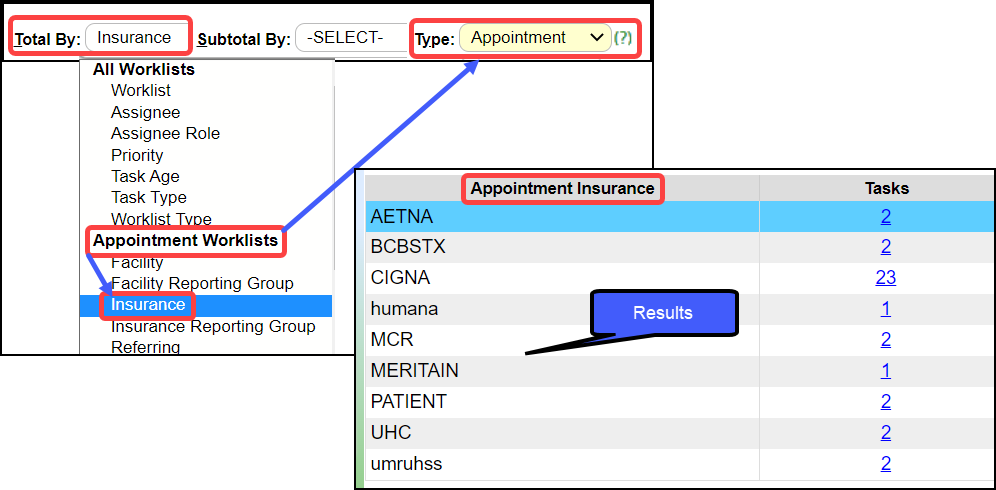Related Articles
Worklist Settings
Worklist Settings Task Statuses, Priorities, and Rules can be added and edited in Worklist Settings. The Worklist Settings button is on the Worklists screen. Home > Worklists button > Settings button OR enter WK in the Navigation Search field > ...
Create a Worklist
Worklists can be used to work Tasks and specify the Users to work the Tasks. Worklists can be created from the Worklist screen. Tasks can be added to a Worklist from multiple areas in the System. Examples: Patient Dashboard Encounter Dashboard Query ...
Denial Worklist Overview
The Denial Worklist is populated when an ERA is applied, and at least one line item on the Remit has a zero dollar Payment or when it is statused to the DW on the ERA Remit Items screen. The Worklist is interactive where the Encounter Dashboard, ...
Add a Task to an Existing Worklist
There are multiple places to add to a Worklist. The following example shows how to add a Task from the Worklist Tasks screen. Add a Task to a Worklist from the Worklist Tasks Screen On the Worklist screen, select the number link in the Tasks column ...
Charge Management Tag and Worklist Assignment
Assign a Tag to a Charge Management Rule When a Tag is assigned to a Charge Management Rule, and the Charge meets the Rule's criteria, the Tag will be auto-assigned to the Encounter. Access: Libraries > Charge Management Rules On the Add/Modify ...