Use Post Expert on an ERA
There are times that you will need to use the Post Expert button on a ERA Remit. Either Manual Post will not balance, or you need to do an additional Write-Off.
Usually, these will not post when the ERA is applied, and it will go on Hold or to the Denial Worklist.
- Select the number in the Remit column or the number in the "H" Column.
- You can also select the ERA number, and then select the View Remit items button or the "H" number.
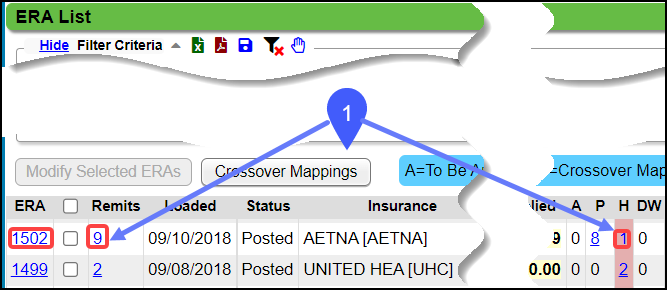 or
or
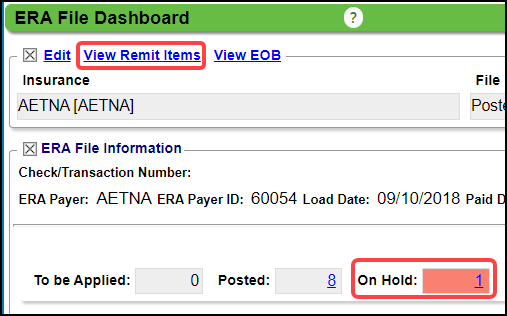
- Select the number in the Remit column.
- Select the Post Expert Button.
- There is a Post Expert button on every line item.
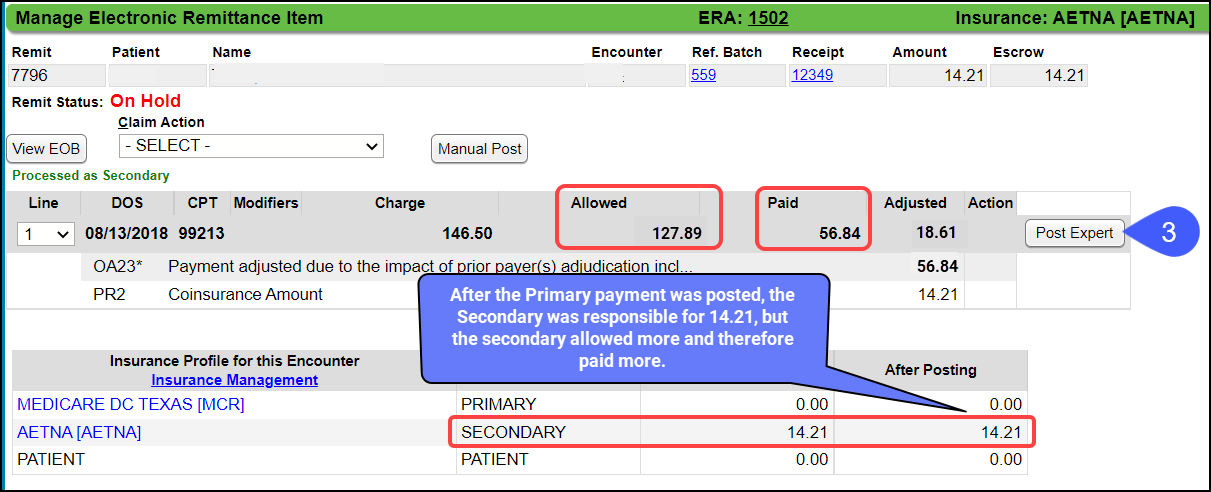
Delete Transaction Codes
- Delete the Transaction Codes that are not needed.
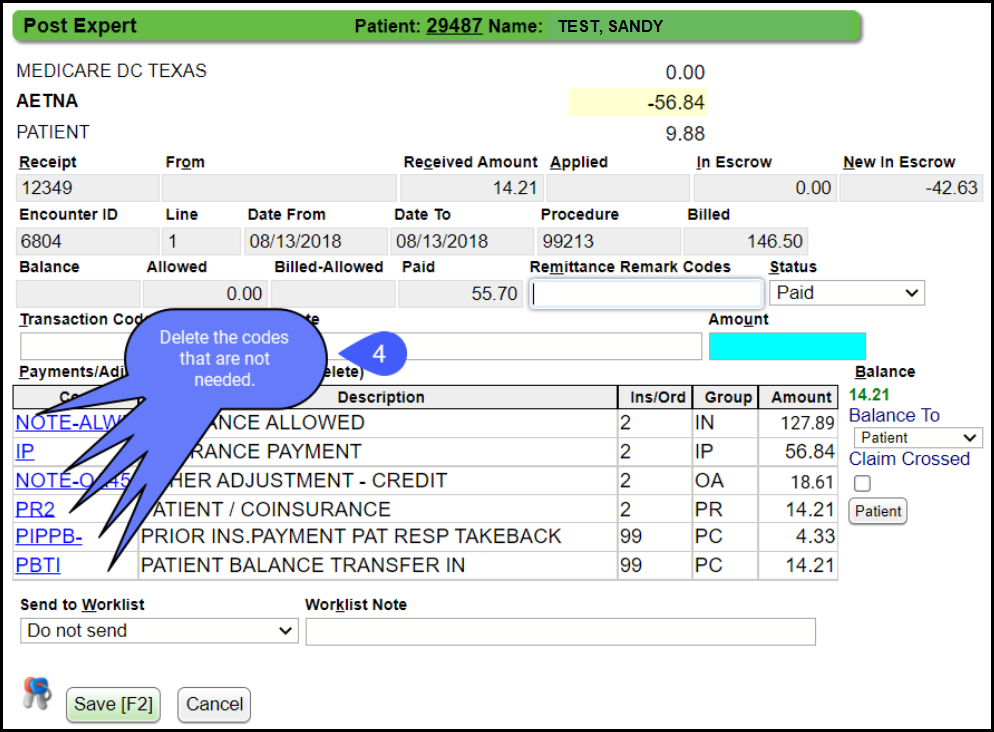
- This will leave only the Secondary Payment.
Add Transaction Codes
- Add CO45 for the amount in Escrow.
- Since there is a Patient Balance that is the opposite of the Balance on the Insurance, add a WOP to write it off. (Write-off Patient Balance due to PiPPB Transaction Code that cannot be deleted.)
- Select Save [F2]
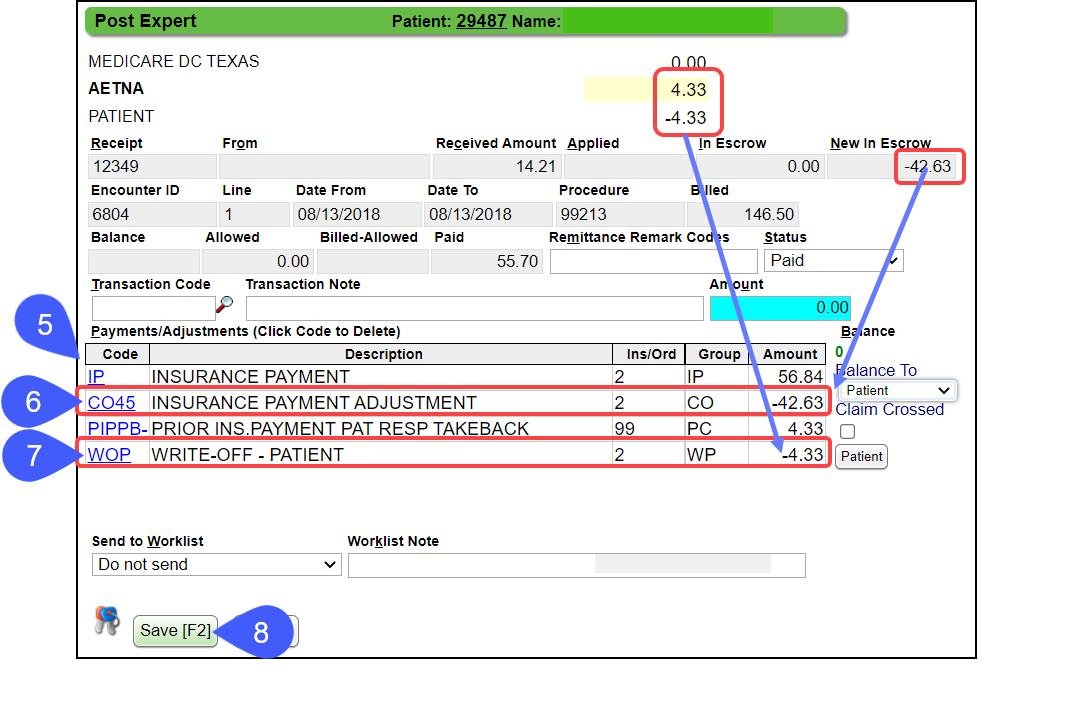
- To fix the offsetting balances, select the Encounter number.
- Select the Balance Transfer button.
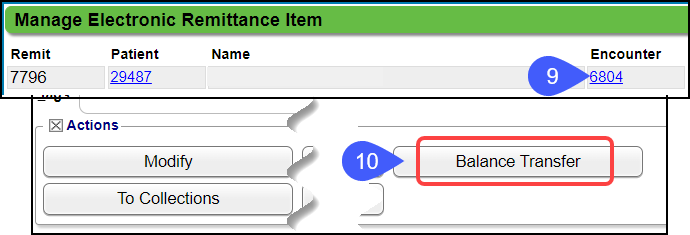
- Select the Secondary Insurance on the left.
- Select Patient on the right.
- Select Save [F2].
- Click the Manage Electronic Remittance Item link at the top.

- Select Save [F2].
- The balances will be $0.00.
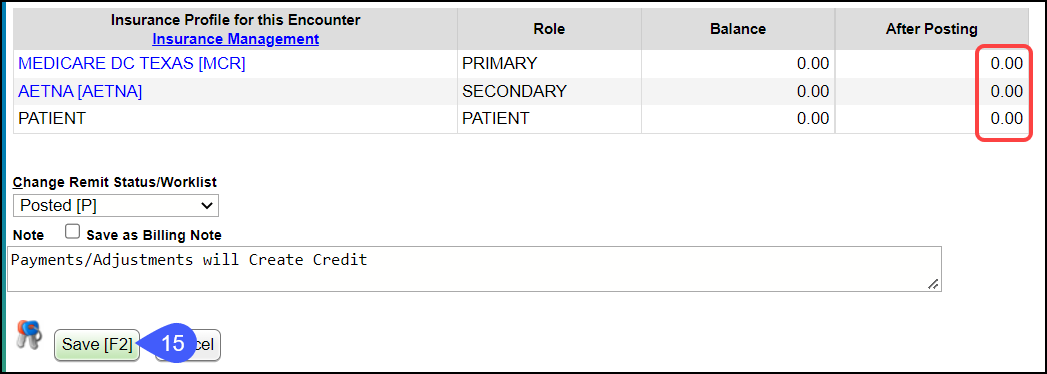
Negative Balance upon Saving
If there is a negative Escrow Balance, you will receive this Validation Error.
- You will not be able to save the screen until the correction is made.
If there is a negative Remaining Balance, you will receive a Validation Warning.
Learn More
Post Expert for Additional Payments and Adjustments
Delete a Transaction Code in Post Expert
Balance Transfer
Related Articles
Use Post Expert to Post Additional Adjustments and Payments
There are times when you will need to use the Post (Expert Mode) button instead of the Post button. When using the Post button, the transactions must balance before you can Save the screen. When you have a Transaction where it will not balance, such ...Manually Post an ERA
Manually Post an ERA Remit If the ERA cannot be posted electronically, the Manual Post button can be used or manually post as you would a Paper Remit. Use the Manual Post button to Post a Remit Select the Remit number. Select the Manual Post button. ...Post/Apply an ERA
Reference Batch Received Date By default, the Received Date is populated by the Paid Date on the ERA File. If you want the Received Date to be a different Date, there is a System Setting to allow the entry of a Received Date on the Reference Batch ...Delete an ERA Receipt and Repost
If an ERA Receipt did not post correctly, the Receipt can be deleted and then reposted using the ERA Apply button or post manually using Post Expert on the ERA. Attach to the original Reference Batch. Delete an ERA Receipt On the ERA List screen, ...Post a Zero ERA Payment with a Takeback
If the Remit has a Zero Dollar Payment, but it has Payments in the body of the Remit, there are probably Takebacks at the bottom of the Remit, which results in a Provider Level Adjustment. If the Payments in the body of the Remit equal the Takebacks ...