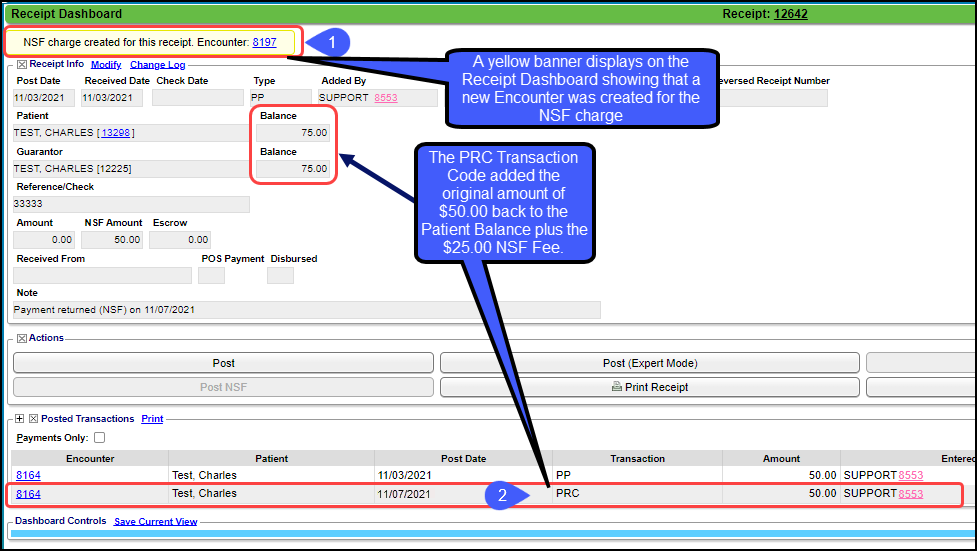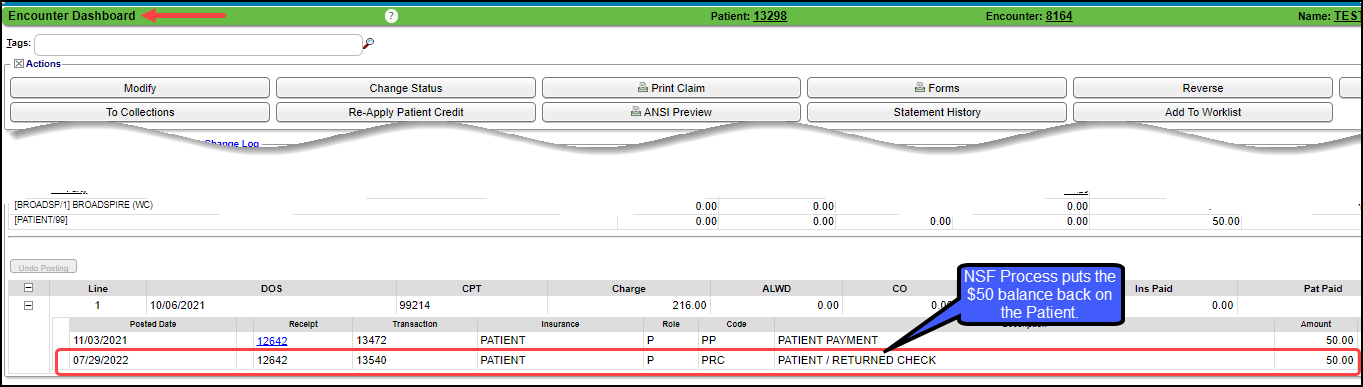Post an NSF for a Patient Payment
Post an NSF for a Patient Payment
- On the Patient Dashboard, select Receipts.
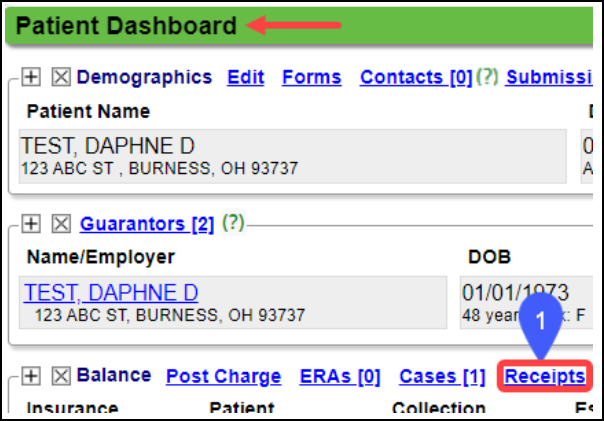
- Select the returned receipt ID from the Receipt History panel.
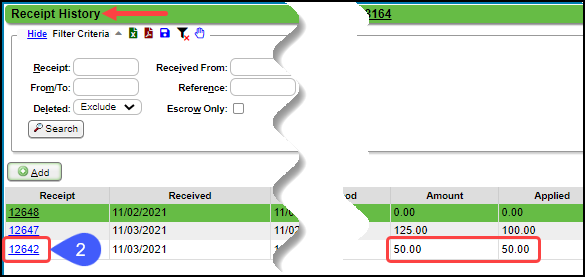
- Select the Post NSF button.
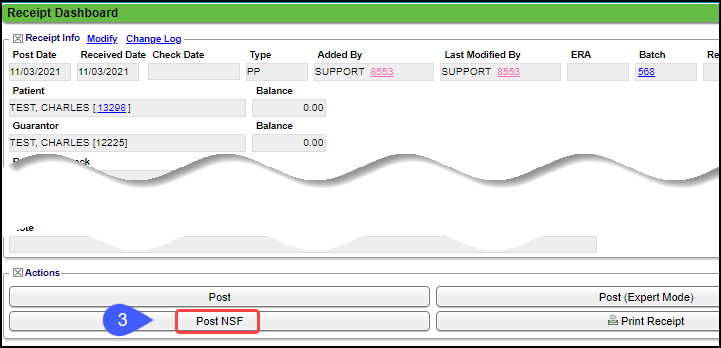
- Returned Date: This is the date the check was returned as an NSF.
- Choose one of the following options:
- Fee (Returned check fee): Choose one of the following options from the dropdown.
- Add NSF Fee:
- A new Encounter will be created.
- NSF CPT®: This field defaults to NSF.
- Returned Check Fee: This fee can be set up in the Procedure Code Library, or it can be entered or changed here.
- No NSF Fee: If this option is chosen, the NSF CPT and Returned Check Fee do not display and a new Encounter will not be created.
- Select Save (F2).
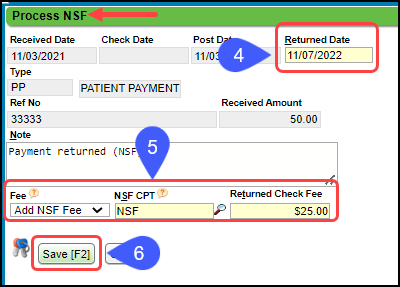
Receipt Dashboard after Posting the NSF
- The Receipt Dashboard displays a yellow banner showing that a new Encounter was created for the NSF Charge.
- The PRC Transaction is added to the original Encounter.
Receipt Dashboard Changes
- On the Receipt History screen, the NSF Receipt is highlighted in yellow.
Encounter Dashboard
CPT® copyright 2019 American Medical Association. All rights reserved.
Related Articles
Post Non-sufficient Funds (NSF) Overview
When a check is returned due to insufficient funds (NSF), the NSF Transaction is processed against the original Receipt. If the bank charged a fee, this amount may be added to the Patient. The Patient Payment must be posted in full. There cannot be ...Post an NSF for an Insurance Payment
Post an NSF for an Insurance Payment If an Insurance Payment is returned due to Insufficient Funds, Takebacks will need to be done on each Patient on the Remit. Find the original Insurance Receipt and open it by selecting the Receipt number. Select ...Create a Patient Receipt/Post Payment Manually
Patient Receipt Creation If the Copay was not entered during the Check-in/Check-out workflow or if your Practice does not use the Calendar: Enter NR in the Navigation box (Go-Cuts) shortcut; Use the Post Payment link on the Patient Dashboard; Use the ...Post a Pre-Payment
Post a Pre-Payment to an Incomplete Charge This workflow is for groups who choose not to leave Receipts in Escrow for prepaid services. This process works well for paying Providers before services are rendered. Create an Incomplete Charge On the Post ...Post an Insurance Payment Manually
Before posting, add an Insurance Receipt for the full amount of the check. Manually Post a Primary Insurance Payment Using the Receipt that was created for this payment, select the Post button. Enter the Encounter number preceded by an e (e1234) and ...