Navigation Box Shortcuts (Go-Cuts)
The following table shows shortcuts to use in the Navigation Box (Go-Cut).
- The Navigation box is located in the top-left of your PM system (Ctrl+Ctrl Go!).
- You can also click Go! in the box to get a list of shortcuts to use in the Navigation Box. Enter the shortcut and press your Tab key or Enter key.
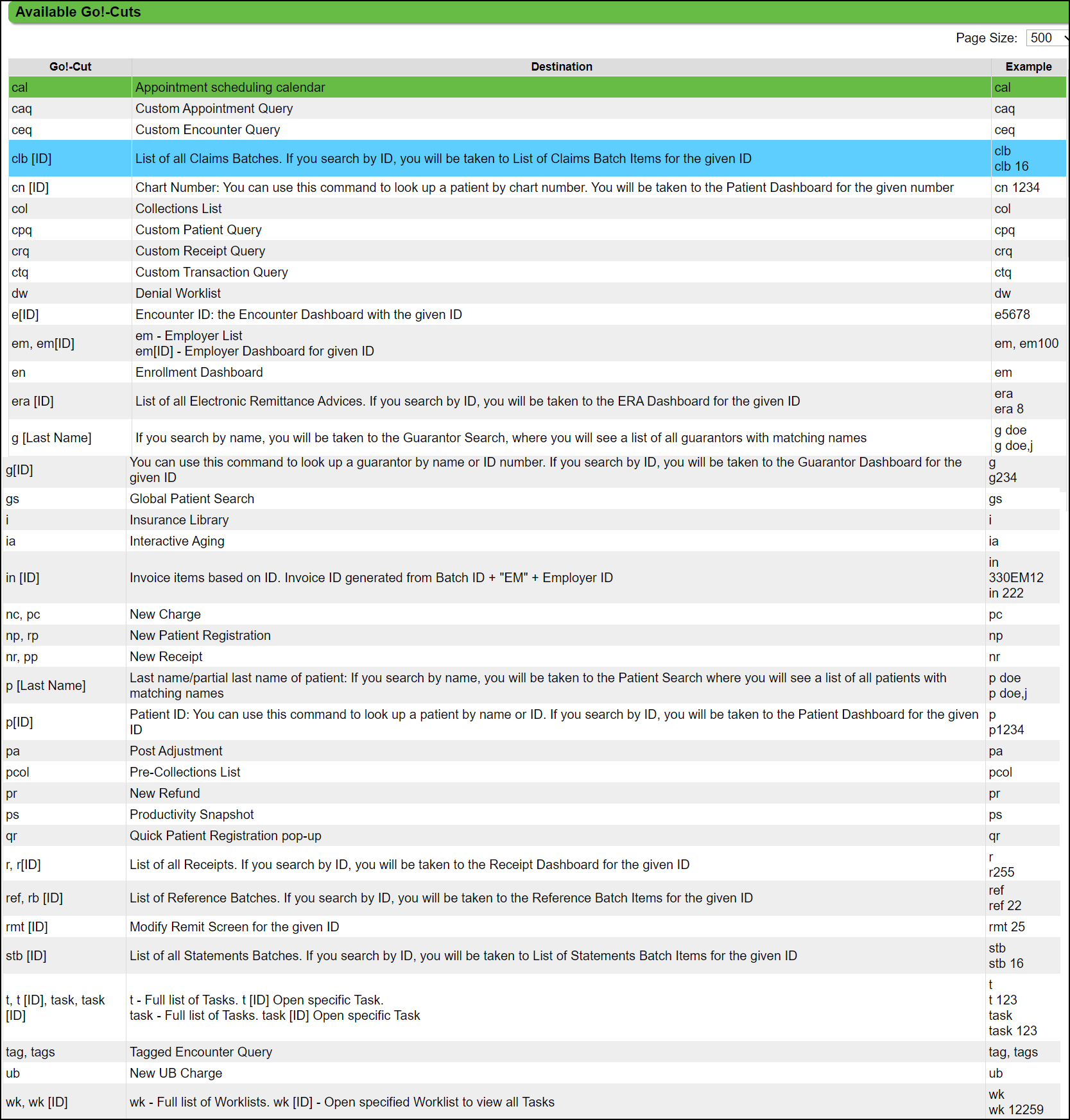
Related Articles
Patient Search
Search for Patients and access Patient information on the Patient Dashboard. You have three options to search for a Patient: Select Patient to open the Find Patient/Guarantor screen. Select the Patient icon on the top right. Enter a navigation ...Calendar Navigation Overview
Access the Calendar The Calendar can be accessed using one of the following methods. Enter "CAL" into the navigation box. Select the Calendar icon on the top-right menu. Select the Calendar button on the Home Dashboard. Select Scheduling on the left ...Global Patient Search
Billing services often have multiple Databases where the same Patients are seen, or when Patients call, they do not know the Practice or Provider name. To make the search more efficient, the Global Search checkbox can be used to search for ...Create a Patient Receipt/Post Payment Manually
Patient Receipt Creation If the Copay was not entered during the Check-in/Check-out workflow or if your Practice does not use the Calendar: Enter NR in the Navigation box (Go-Cuts) shortcut; Use the Post Payment link on the Patient Dashboard; Use the ...Search for Patient/Available Appointments
Search for a Patient's Appointments Use the Search tab to find a Patient's Appointments. To find the Patient: Use the Lookup icon; Double click in the Patient field; or With your cursor in the Patient field, use the Home key on your keyboard. Click ...