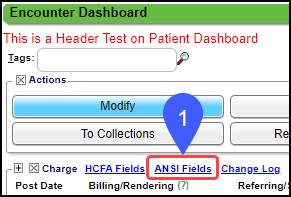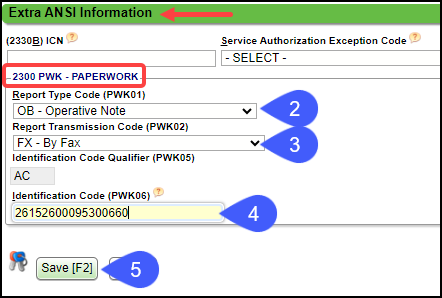Notify the Insurance when Attaching or Sending Paperwork
You may send this with the first claim or you may resubmit the claim with this option. Indicate on the electronic claim that an attachment is being sent, such as an Operative Note via fax, email, or mail.
Encounter Dashboard Charge Panel
From the Encounter Dashboard, select ANSI Fields in the Charge Panel.
2300 PWK - Paperwork Panel
Report Type Code (PWK01): From the dropdown, choose the type of report, such as Operative Note.
Report Transmission Code (PWK02): From the dropdown, choose how you are sending the report, such as fax, email, or mail.
Identification Code (PWK06): Use the ICN when resubmitting a claim. The ICN is auto-populated on the Modify Charge screen when an ERA is posted. You will get the ICN from the paper remit if this was not an ERA. (17-digit number). If this is an original claim, you can use the patient ID with the Encounter number. (21729e73057).
Save [F2].
Related Articles
Attach Encounters to an ERA
When ERAs are received, the Patient and Encounter number on the remit are matched to the Patient and Encounter in the system. When there is not a match or the account is 0, the remit and receipt are marked O (for Old system). If the Patient and ...Partial Insurance Takebacks/Refunds
Use these methods when the insurance takes back only a portion of the money originally paid. This can be in the form of a physical check or a Payment that is automatically deposited in the bank (EFT). Manually Posting a Partial Takeback from a Paper ...Workers Comp and Jopari Electronic Attachments
Attach Documents using the Claim Attachments Link This is a Premium Add-On feature. Create a Manage Services Ticket for Jopari setup and activation of this feature. The Electronic Document attachment works independent of a connection to an EHR/EMR, ...Send Encounters to Pre-Collections/Collections
Send Encounters to Pre-Collections/Collections The Bill Date associated with the Collections Agency on the Encounter Dashboard reflects the date that the Encounter was sent to Collections. To place an Encounter in Pre-Collections, the Encounter must ...Full Insurance Refunds & Takebacks Posted Manually
There is a specific workflow for manually posting Insurance Refunds. If there are other Payments on the Remit, the Refund(s) must be posted before the Payments are posted. Attach to a Reference Batch before beginning the Refund process. It is ...