Mailed Status of a Statement Batch
Mailed Status of a Statement Batch
Was the Statement Batch Mailed?
Statements > History
Mailed: Indicates the Statement/Invoices Batch has been processed and mailed.
When was the Statement Batch Mailed?
Select the Batch Number link on the Statement Batch History screen. The date and time are displayed.
Was an Individual Statement Mailed?
Statements > History > Select the number in the Statement column on the Statement/Invoice Batch History screen
On the Statement/Invoice Batch Items, the information is located in the Status column.
Status:
- Mailed: Statement Mailed
- Error: Statement Error, meaning the statement was Not mailed. For Example: Due to a bad address, such as Street Not Found.
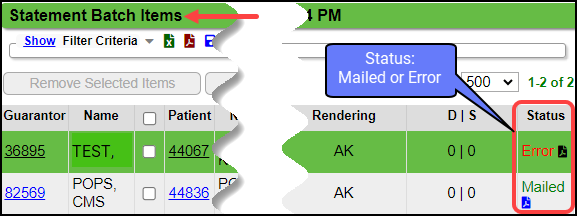
On the Guarantor Dashboard, errors will show in the Status column. Hover over the error for details. The Statements with Errors will continue to run in the next Batch created and error out until the address correction is made.
View a Guarantor/Patient's Statement History
- From the Patient Dashboard, select the Guarantor's name.
- All sent Statements are displayed in the Statement/Notification panel. The Statements are viewable for a limited amount of time.
View an Encounter's Statement History
- From the Encounter Dashboard, select the Statement History button in the Actions panel.
View the PDF of the Sent Statement
The Statement default to view Statements is 120 days. After 120 days the View option will not be available. If you need this changed, contact Support.
- From the Patient Dashboard, select the Guarantor's name.
- In the Statement/Notification History panel, select the View link on the Statement you want to see. The Status of the Statement is also displayed.
Learn More
Statement History/View Patient Statement
Related Articles
Mailed Status of a Statement Batch (Table of Contents)
Contents Statement Batch Overview Mailed Status of a Statement Batch and View Statement HistoryAccess Statement/Invoice Batches
Access Statement/Invoice Batches Use the Navigation Search field Enter stb in the Navigation Search field and enter The Statement Batch History screen displays If you know the Statement Batch number, enter stb space and the statement batch number ...Print/Preview a Statement Batch Locally
If the Statement Services feature is not being used, a Statement Batch can be printed locally. Locally printed Statements cannot be custom formatted Statements can only be custom formatted if the Statement Services feature is being used, which allows ...Statement History/View Patient Statements & Notifications
Statements > History > Guarantor number > Statements/Notification History Panel OR Patient Dashboard > Select the Guarantor's Name > Statement/Notification History A list of all Statements and Notifications is viewable on the Statement/Invoice Batch ...Statement Exception Batches
For the System to create Exception Batches, the System Setting must be set to Yes which is the Default. (To change: Admin > System Settings > Statements > EXCEPTIONSBATCH) The Exception split option provides easy accessibility to Statements that need ...