Find/Edit an Existing Support Ticket
Tickets Views
On the Ticket Screen, choose a Ticket View from the right side menu.
- My Tickets: To view your Tickets, select My Tickets which is the default.
- Team Tickets: To view Tickets across the Organization, select Team Tickets.
- CC'ed Tickets: To view Tickets that are copied to you, select CC'ed Tickets.
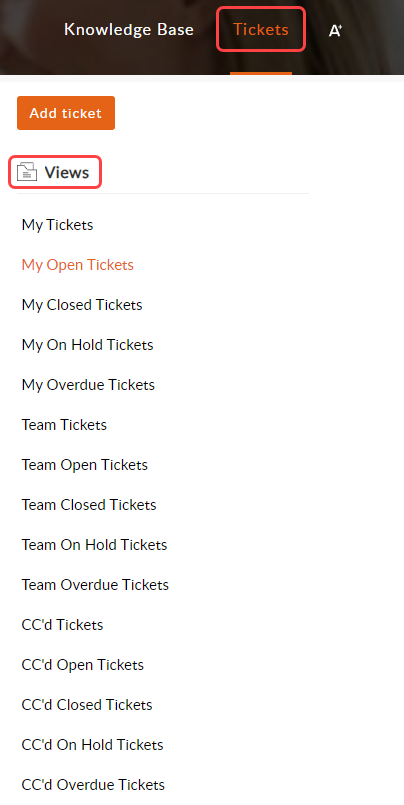
Find a Closed or On Hold Ticket
If you know the name of the Ticket, use the Search Bar to find it.
- Closed: Select My Closed Tickets in the Views section.
- On Hold: Select My On Hold Tickets in the Views section.
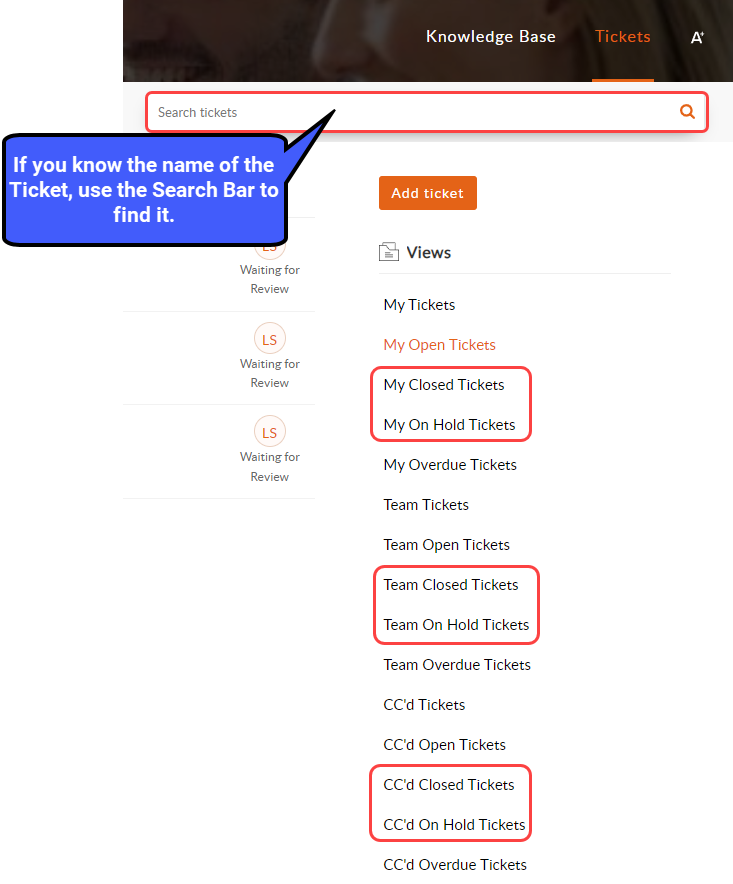
Edit an Existing Support Ticket
- Select the Support Ticket.
- Select the Edit link.
Add an attachment to an Existing Feedback Ticket
- Select the Ticket.
- Select the Comment link.
- Select the Attach a File link.
- Select the Add Comment button.
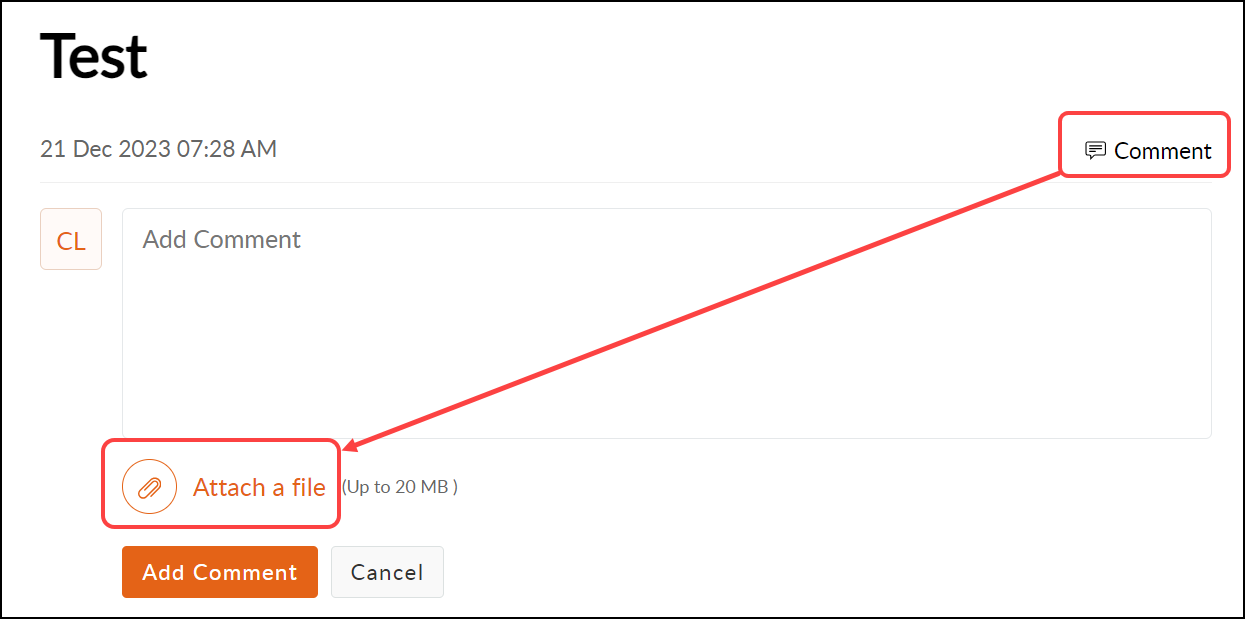
Learn More
Related Articles
Open a Support Ticket
Access the Help Center Ticket Portal If you are not a Support User, contact your System Admin to open a ticket for you. There are several ways to access the Help Center/Ticket Portal from the PM System. Select the Help Center link on the left side ...Support Ticket Portal FAQs
Ticket Button Why does the View Ticket button not work in my email? The View Ticket button does not work in my email When I select the View Ticket button, I get this message: It looks like your user has not been authenticated to access the ticket ...Support Policies
Help Center The Help Center is available to all Users. Before submitting a support ticket, search the Help Center for answers to your questions. If you cannot find an answer in the Help Center, a Site Admin or Support User can submit a ticket. Site ...Modify an Existing Case and an Existing Authorization
Modify an Existing Case From the Patient Dashboard Select the Cases link. Select the Case ID. Select the Modify link. From the Modify Charge Screen Select the Modify button on the Encounter Dashboard. Select the Case from the dropdown if it is not ...Attach an Existing Receipt to an ERA
This is used when an Insurance Payment has already been posted manually, and then an ERA is received for that same Payment. The ERA can be attached to the existing receipt for the manually-posted Payment. Find the Receipt Number where this check was ...