Deactivate a Job in the Job Scheduler
Deactivate a Job
Admin > Job Scheduler > Highlight the Job to Deactivate
- Select Deactivate.
- Enter a Reason
- Select Delete.
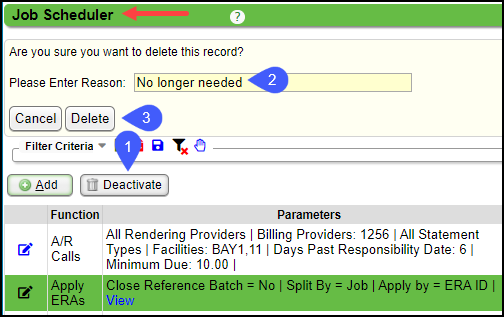
Inactive Jobs
A job can be inactive for several reasons:
- A job has an end date that has passed.
- It could have reached its set number of Occurrences.
- It was manually Deactivated.
View Inactive Jobs
- Choose the small arrow beside Filter Criteria to expand the section.
- Select Include Inactive.
- Select Search.
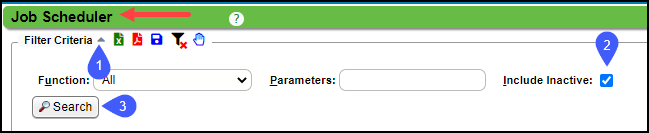
Learn More
Job Scheduler Overview
Related Articles
Job Scheduler FAQs
Job Scheduler Use What is the Job Scheduler? The Job Scheduler is used to run automated scheduled Tasks and Reports. Example: A job created for Batch Eligibility will check Insurance Eligibility for all Patients on the Calendar for a chosen day. ...Job Scheduler Overview
Access the Job Scheduler Select Admin on the Left Side Menu. Select the Job Scheduler Button in the Setup panel. Basic Structure of the Job Scheduler The Job Scheduler is used to run scheduled tasks and reports. For example: A job created for Batch ...Batch Claims using the Job Scheduler
The Batch Claims Job is recommended after a clinic has manually uploaded several claims batches. This allows you to understand working clearinghouse and payer rejections and manually uploading claims. Create a Job to run Batch Claims From the Admin ...Schedule Reports using the Job Scheduler
Reports can be scheduled to run automatically. Date Span options allow for relative options, such as, Yesterday, Current Week, Previous Month, Period End, Previous X days, weeks, months, years, etc. For Example: If the report is set up to always run ...Use the Job Scheduler to Batch Statements
Create a job to run Statement batches From Admin on the left side bar, select Job Scheduler Select Add. Run Function: Select Batch Statements from the dropdown. Batch: Choose one of these Options: Statements/Invoices: Batches both Statements and ...