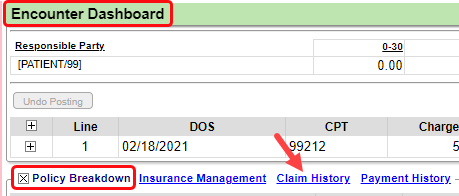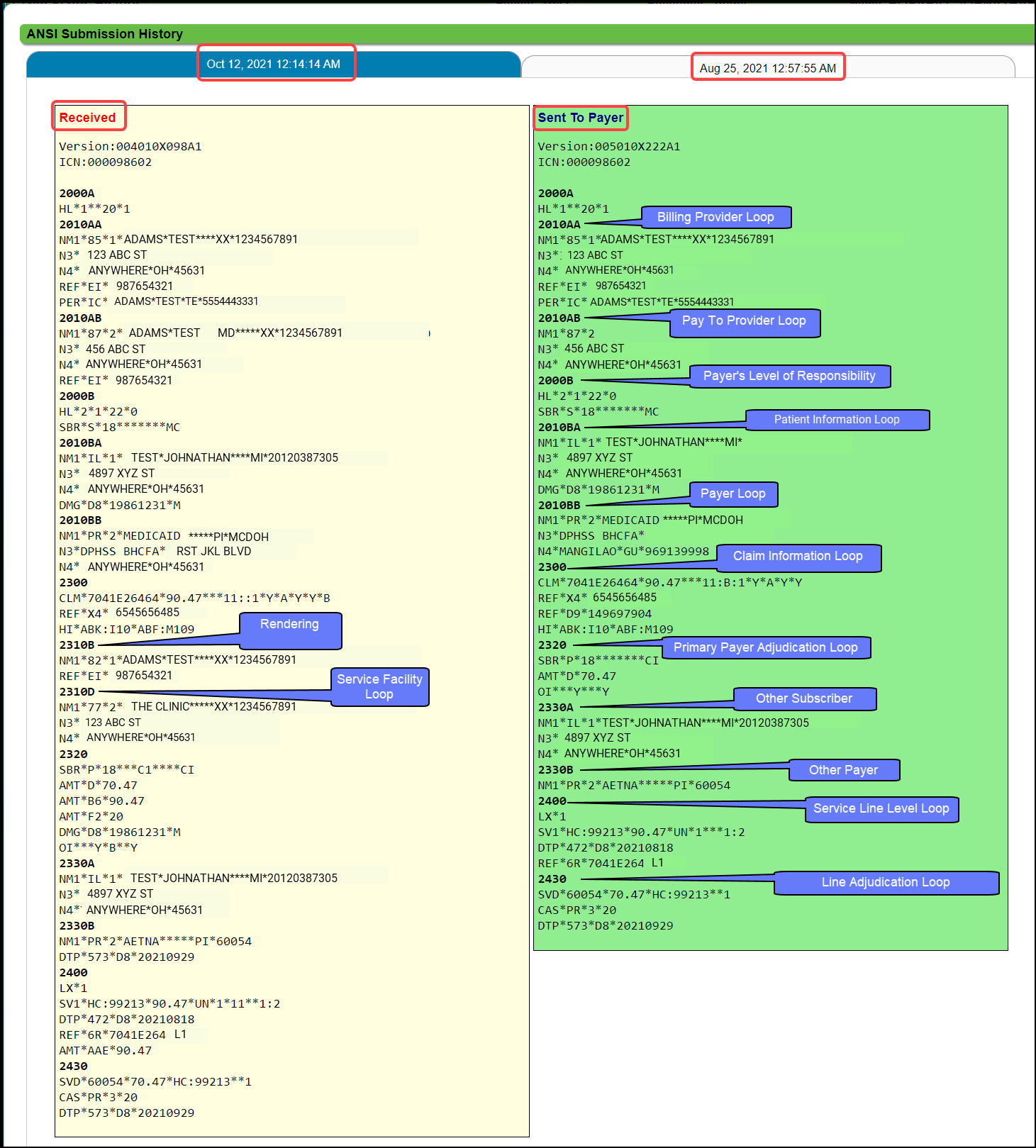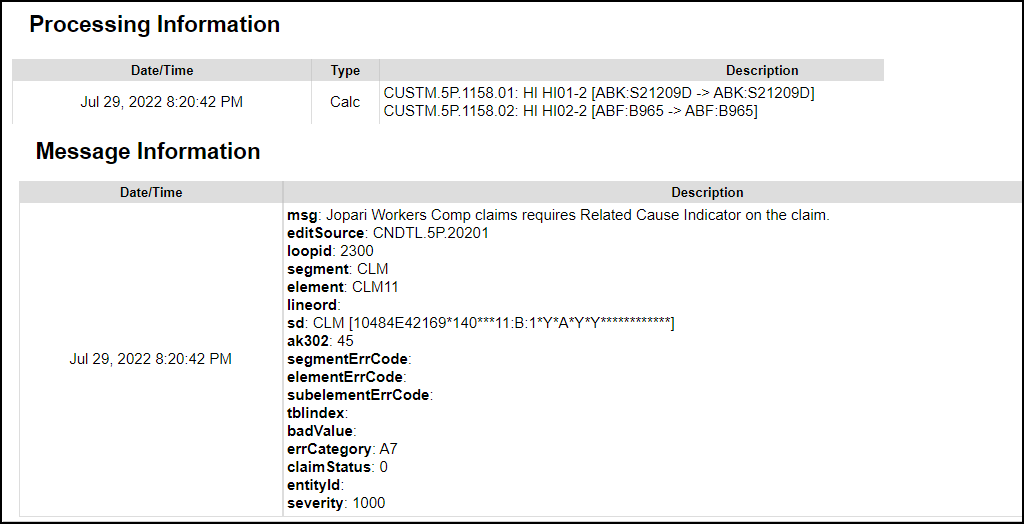Claim History
Claim/Encounter History
On the Claim Status History screen, you can view Claim Status progression from the start to finish.
The oldest date defaults to the bottom of the list, but you can resort by clicking on the column title.
-
On the
Encounter Dashboard
in the Policy Breakdown panel, choose Claim History
.
-
Use the Filter Criteria to Search for Responsible Party, Insurance, Policy Number, Claim Status, and User.
-
Timely Filing: Option to print proof of Timely Filing to send with a paper claim.
-
Use the Add to Worklist button to send this to an Encounter Worklist.
-
Select
ANSI Submission History
to view the Electronic Claim that was received by the Clearinghouse and the Electronic Claim that was sent to the Payer.
-
The Most Recent Claim Batch
number is notated with an interactive link to the Claims Batch.
ANSI Submission History
The ANSI Submission History shows the electronic format of the Claim.
- If the Claim has been submitted more than once, there will be a tab for each submission.
Example of an ANSI Submission History
-
First Tab: Secondary claim was sent on October 12.
- Second Tab: Primary claim was sent on August 25.
-
Left Side: Electronic Claim Received by the Clearinghouse for the Secondary.
-
Right Side: Electronic Claim that was sent to the Payer for the Secondary.
- Processing Information is located at the bottom of the screen.
- Message Information is located at the bottom of the screen. It contains Clearinghouse Rejection information.
Related Articles
Claim Submission Queue
Claim Submission Queue Clearinghouse Schedule for sending Claims to the Payers On most mornings, Claims that are Clearinghouse Accepted are batched and forwarded to the Payers at 10:00 AM. (This is not a guaranteed submission time.) If Claims batches ...Claim Batch History
The Claim Batch History screen shows a list of all Claim Batches that have been created. Select Claims on the Left Side Menu. In the Claim Submission Queue panel, select the Claim Batch History link. Claim Batch History 1-2 Filter Criteria: Use the ...Encounter Policy Breakdown Panel
Encounter Breakdown Policy Panel Access to Add/Modify Insurance Policy is controlled by User Permissions. Policy Breakdown Panel (Encounter Specific) Insurance / Employer Management Using this link a new Insurance Profile can be added or changes can ...Real-Time Claim Status
*This is a Premium Add-on feature. Common Problems with manually checking Claim Status Challenge of timely follow-up on Insurance Claims that are delayed or have no response from the Payer. A Claim can appear to be Payer Accepted, but the Claim has ...Customize the Encounter by Status Panel (Claim Status)
The Encounter by Status Panel can be customized by moving and/or adding Claim Statuses. Change the Order of the Claim Statuses On the Libraries screen, select the Claim Status button. Change the order the Statuses appear in the Encounters by Status ...