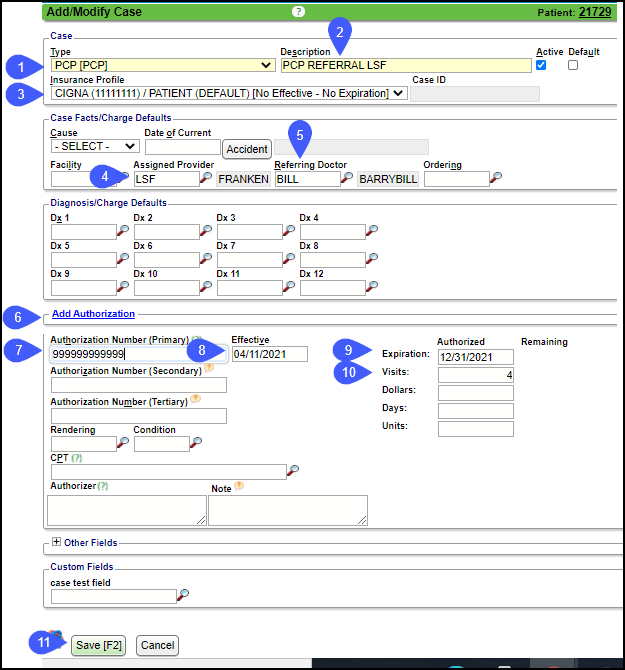Cases for PCP Authorization
Create a New Case
- Type: Choose from the dropdown or choose Manage to create you own.
- Description: Type the description of the new Case.
- Example: PCD REFERRAL LSF (Type of Referral plus Assigned Provider ID)
- Insurance Profile: Choose the applicable Insurance Profile.
- Assigned Provider: Use magnifying glass to choose Assigned Provider.
- Referring provider: If applicable, use the magnifying glass to choose the referring provider.
- Select the Add Authorization link.
- Authorization Number: Enter the PCP Authorization number.
- Effective Date: Enter if applicable.
- Expiration Date: Enter if applicable.
- Visits: Enter the number of allowed visits if applicable.
- Select Save.
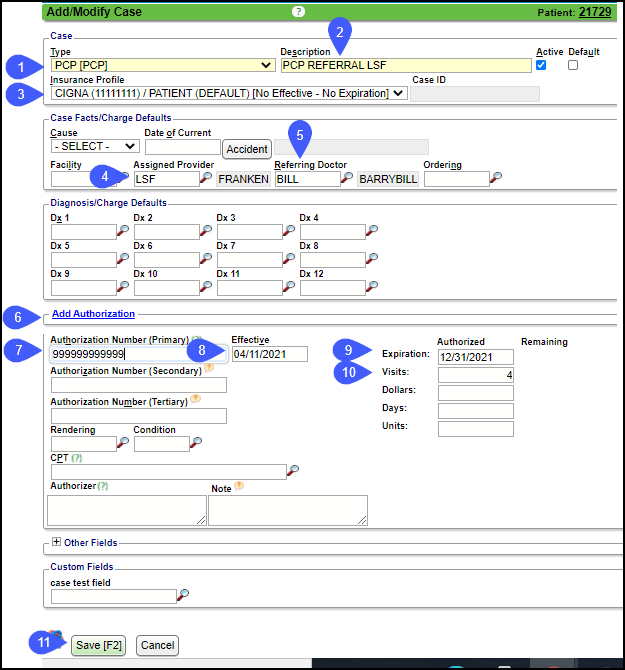
Related Articles
Cases and Authorization Overview
Overview Cases hold information to use for a patient's episode of care, generally for multiple Encounters and Appointments. Common uses include Authorizations, Workers Compensation, Hospitalizations, OB, DME, Accidents, and Pre-certifications which ...
Add a Case and Authorization
Add a Case and Authorization Cases can be added in multiple places in the System. Select this link: Cases and Authorization Overview Add a Case For this example, the Case is added on the Patient Dashboard. Select the Case link on the Patient ...
Cases, Authorizations, and Referral FAQs
Cases, Authorizations, and Referral FAQs Accident Date Where do I add an Accident Date on a Case? Add an Accident Date on a Case
Authorization Report
Authorization Report It is recommended to run this report in Landscape orientation. Authorization Report Criteria The Authorization Report can track your Authorizations by: Insurance Expiration Date Span Remaining Visits, Dollars, Days, or Units Case ...
Validation Errors for Cases
Insurance Profile The Insurance Profile on the Case (XXX) does not match the Insurance Profile on the Charge. You will not be able to save the screen unless: You change the Insurance on the Add/Modify Charge screen or on the Case; Use a Tag as an ...