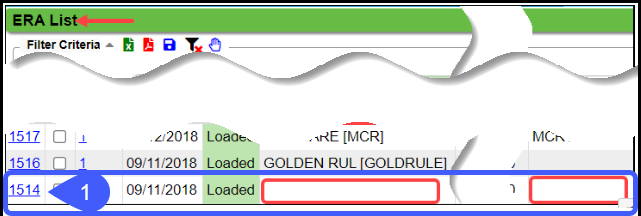Add/Map an Insurance or Payer ID to an ERA
If you see this message when applying ERAs, you will need to add the ERA Payer ID to the Insurance Library and then to the ERA.
- SORRY CANNOT POST ERA. Insurance ID Payer ID number is missing from Remit File
OR
- When a Remit goes on hold for a similar reason.
The Payer Name will be missing from the Insurance column on the ERA List. In the example below, the Payer Name and Payer ID are missing.
Map an Insurance to the ERA
Some mapping might be necessary when the first ERA is received from a Payer.
- If the Claims Payer ID is the same as the ERA Payer ID.
- The System identifies the Insurance by looking at the Claims Payer ID.
- The ERA Payer ID can be left blank in this case.
- If the Claims Payer ID and the ERA Payer ID are different and/or missing:
- The ERA Payer ID needs to be entered in the ERA Payer ID field on the Payer in the Insurance Library.
- If there is already an ERA Payer ID entered, enter the additional ID by adding a comma after the existing ID and then enter the new ERA Payer ID. (66054,62308)
- Multiple Payer IDs can be added to a Payer. Select the link and scroll to Step 8 for documentation on adding multiple Payers ID.
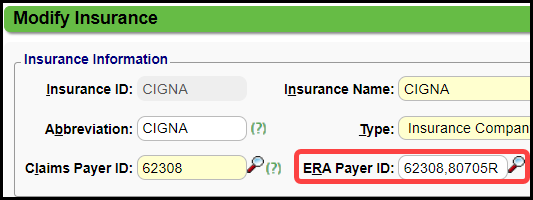
Add an ERA Payer ID to the Insurance Library
This action provides a way for the System to recognize the ERAs for this particular Payer going forward.
- From Libraries on the Left Side Menu, select Insurances.
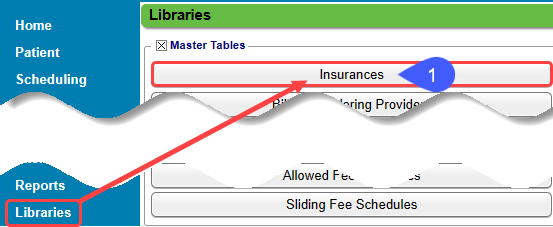
- Search for the Payer and select the Insurance ID.
- Select the Modify link.
- On the Modify Insurance screen, select the ERA Payer ID by using the Lookup icon.
- If you do not know which ERA Payer ID to use, it can be found on the ERA File Dashboard.
- Select Save [F2].
Connect the Payer to the Downloaded ERA
If the ERA has already been downloaded, you will need to connect the Payer to the ERA before it can be posted.
- Select the ERA number.
- Select Modify on the ERA File Dashboard.
- Use the Lookup icon on the Insurance ID to select your Insurance.
- Select Save [F2].
Learn More
Post DW (Denial Worklist) or On Hold (H) Remits
Use the Claim Action Dropdown
Unapply an ERA that did not Apply correctly
The Unapply Button is grayed outDelete an ERA Receipt and Repost
ERA Payment is coming by Paper Check but is listed as EFT
Add/Modify Insurances in the Insurance Library > Insurance Settings Panel > #16 Payment Method
Manually Post an ERA
Related Articles
ERA Management Profiles, Rules, and CARC Crosswalk
The System-delivered ERA Management Profile includes 22 Rules for ERA Payment posting. Additional ERA Profiles must be created to add new Rules based on the Insurance or Billing Group. Events override any Rules that are created. ERA Profiles Add a ...Map a Crossover Insurance To an Existing Insurance
Insurance Mappings for Crossover Remits This applies to any Insurance where the Claim is a crossover to a secondary or tertiary Payer. Examples: Medicare and HSA plans. Insurance Plans that electronically send the claim to the Secondary or Tertiary ...Add or Modify Insurances in the Insurance Library
Add or Modify Insurances in the Insurance Library When adding Payers to the Insurance Library, the System automatically creates numeric Insurance IDs unless you have elected to create your own. Create Your Own Insurance IDs Go to Admin on the Left ...Post/Apply an ERA
Reference Batch Received Date By default, the Received Date is populated by the Paid Date on the ERA File. If you want the Received Date to be a different Date, there is a System Setting to allow the entry of a Received Date on the Reference Batch ...ERA FAQs
ERA FAQs Archived ERAs How do I Archive ERAs? Archive ERAs Update an ERA's File Status Where do I find Archived ERAs? Find Archived ERAs Status Claim Type Why does the ERA Claim Type say it is Processed as Tertiary when the Patient only has a Primary ...