Unresolved Claims Report
Unresolved Claims Report
Use this Report to work open (unresolved) or unpaid Claims.
It is similar to the Interactive Aging Report, but on the Unresolved Claims Report, you can include Notes and Patient information.
It is not an interactive report meaning there are no links to navigate to the Patient/Encounter Dashboard.
Since it pulls the Insurance phone number from the Insurance Library, it can be used as a call list.
This report can be set to automatically run using the Saved Report Filters panel.
Send the results to a Worklist.
Filters
Filter by fields: If any of these fields are left blank, the Report will pull "All".
Insurance & Insurance Reporting Group
Facility & Facility Reporting Group
Billing: Billing Provider
Provider and Referring Provider Reporting Groups
Procedure Code and Procedure Code Reporting Groups
Patient: Select a specific Patient or Patients.
Tags: Report Encounters that have a specific Tag(s).
Resolved Tags can be Excluded/Included or just report Resolved Tags Only.
Balance >=/<=: Control the Balance amount that you pull on the Report.
Check Boxes
Include Diagnosis Codes: Useful when contacting the Insurance Company.
Include Case Details
Include Patient Details: Shows Insurance Details.
Primary, Secondary, & Tertiary Insurances
Insured
Relationship to the Patient
Policy # & Group #
Include Notes: This will report any Billing Notes that have been added to the Encounter.
Page Break by Insurance
Role: Pull all Insurance Roles or pull by Primary, Secondary, or Tertiary
Aging by:
Bill Date (last date billed)
Responsibility Date (when the Insurance became the responsible party).
Post Date: Date the charge was posted.
Date of Service: Date the Patient was seen.
Aging From/Aging To: Choose any Aging category, such as, > 90 days and <= 120 days.
Times Billed >=/<=: Equals the number of times an Encounter has had the Status of Printed (PRINT), Clearinghouse Accepted (CA), and/or Crossed from Primary (EPX).
Date Span: Pre-select the date(s) to use for this report. Using a Date Span option allows the report parameters to be saved and reused to always report on the same time frame each instance the Report is run.
Example: A report that always runs for Yesterday or Last 1 week or Previous Month no matter what the date is.
DOS From/DOS To: Manually enter dates.
Send to Patient Worklist or Send to Encounter Worklist: A Patient or Encounter Worklist can be created to automatically send the results of the report.
Best Practice: Do not complete (close) a Task on the Unresolved Claims Worklist before it has been paid.
If the Task has been completed, and the Claim has not been paid, another Task will be created when the Unresolved Claims Report is run.
To prevent this from occurring, add a Follow-up Date that is far enough out for the Claim to be paid.
The Task will not show on the worklist again until that follow-up date is reached.
If the Claim is paid, the Task will auto-complete if you have a Worklist Setting Rule to auto-close when the Insurance Balance equals $0.00
If the Claim is not paid, it will display when the follow-up date is reached.
Sort by: Insurance ID or Insurance Name
Including Patient Details vs not Including
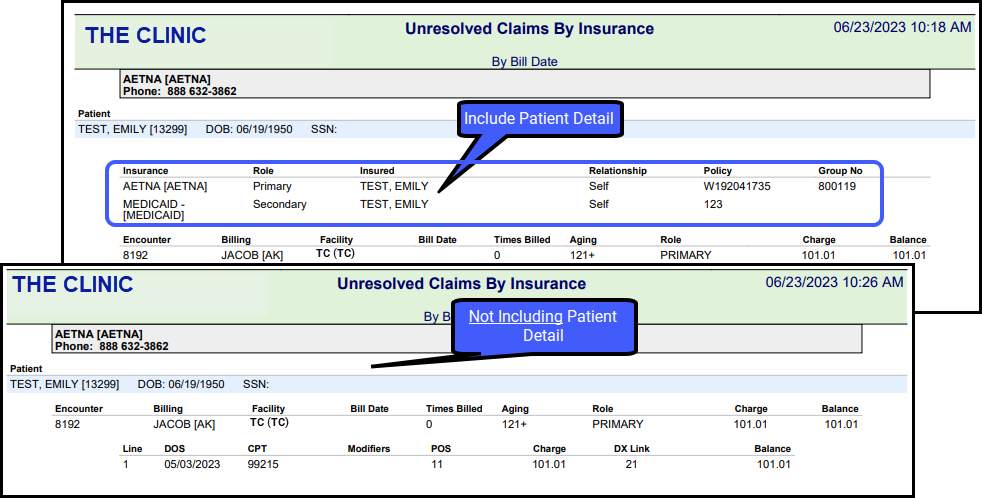
Including Notes
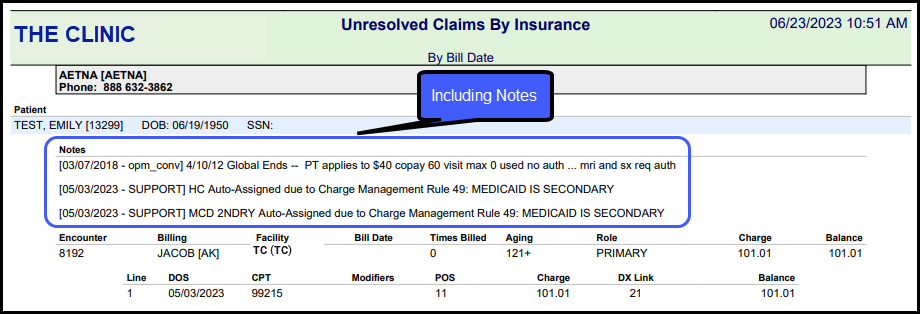
Diagnoses Included
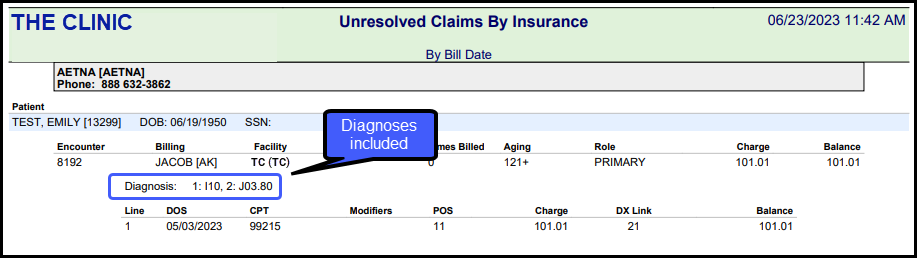
Patient Details, Notes, and Diagnoses Included
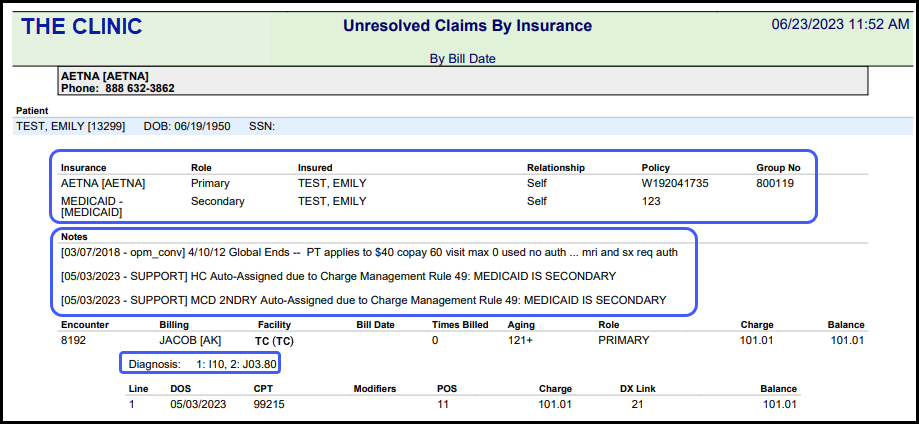
Workflow
Set up your Report and select a Worklist.
Determine when you want this report to run.
Set up the Unresolved Claims report to auto-run.
After the Report runs, it will display in the My Reports panel on the Reports Dashboard and the Encounters on the report will be in the Worklist.
My Reports
The Unresolved Claims report can be lengthy because of the information it contains, and it might not be practical to print it.
Select View to open the Report
On Demand: The report was run manually
Scheduled: The report was created by the Job Scheduler.
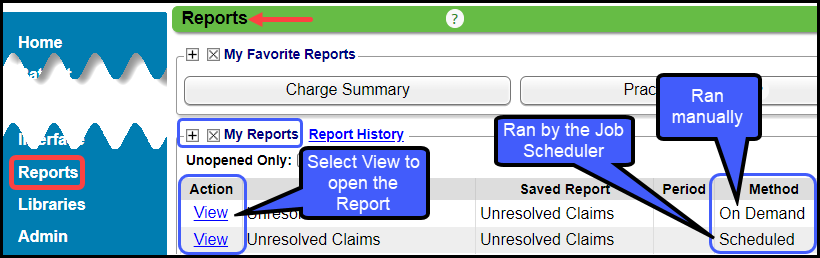
Worklist
The Worklist makes it easier to work the Unresolved Claims. It has links to all the information that the User needs to call the Payer.
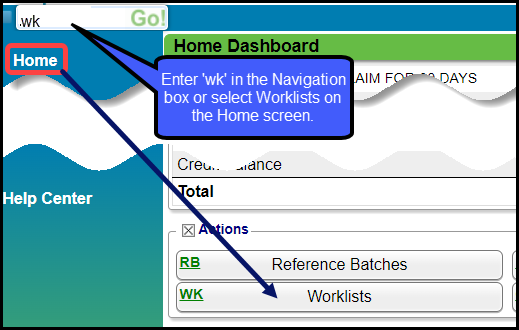
Select the Task number to work the Unresolved Claims.
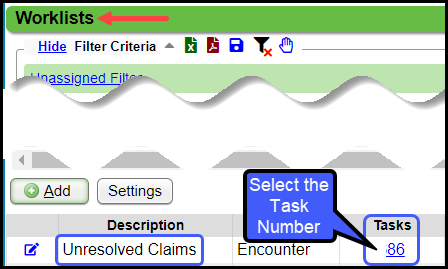
Related Articles
Aging by Patient Report
Aging by Patient Report The Aging by Patient Report can be used for outstanding Patient/Insurance balances, Patient/Insurance credits, and Escrow. This is similar to the Unresolved Claims Report and Interactive Aging. Patient Escrow is highlighted in ...Reports Criteria Overview
Most Reports default to the Post Date which is controlled by the date used in the Reference Batch. My Reports Panel: The Reports that the User has run are shown in this Panel. You can choose to see Unread reports only. Report History: This is the ...Interactive Aging: Real-Time A/R View
Interactive Aging: Real-Time A/R View This report is not meant to balance to the Period End Report. The Interactive Aging Report is a real-time A/R Report. It can be grouped and aged dynamically. If the Bill Date is chosen as the Aging Date, and ...Allowed Fee Exception Report
To find underpayments, this report compares posted allowed amounts to contractual allowed amounts. The Allowed Fee Exceptions Report shows discrepancies on Posted Allowed amounts against the Allowed Fee Schedule. It does not report on CO's and ...Claims Management Dashboard
Claims Management Dashboard Claims Management Dashboard Overview Claims can be manually batched and uploaded at any time, or the Job Scheduler can be used to automate the Claims batching and upload process at a pre-set day and time. Close the ...