Rural Healthcare Billing
Rural Healthcare (RHC) and FQHC Billing
The RHC and FQHC set up allows split billing (X-rays & Labs on 837P and all other services on 837I) by CPT® code, and single Encounter claims that roll up to a specific CPT® code (example: T1015 or T1040). You have the ability to send both claims to the same Payer by using a cross code to change the CFI (Medicare Part A and Medicare Part B).
Ask your Implementation Manager or Support to add the Internal Settings for RHC Billing.
RHC & FQHC Setup
Activate UB04 (Institutional) Claims
This will give the option to choose Insurance Form Type, and adds a Charge Entry Dropdown to choose Professional or Institutional.
- From Admin on the Left Side Menu, select System Settings.
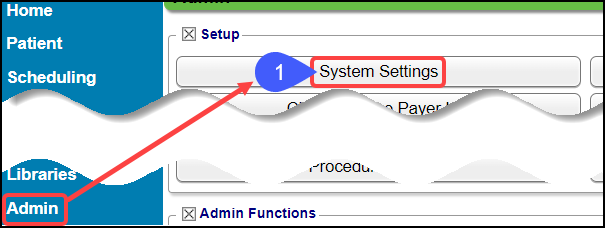
- Select Charges from the menu.
- Scroll down to UB04_Used.
- Select Yes.
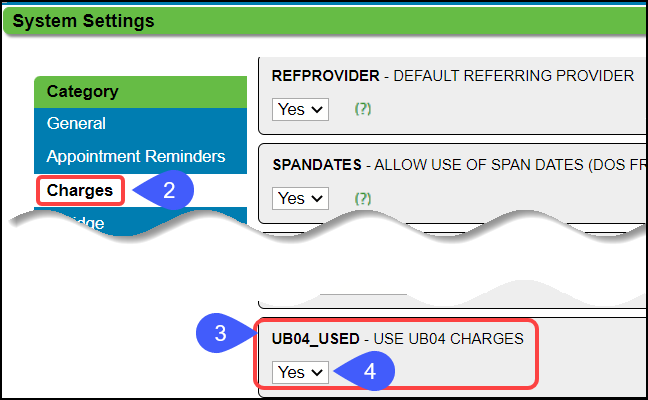
Access the New RHC Screen
- From Admin on the Left Side Menu, select the Rural Health Setup button.
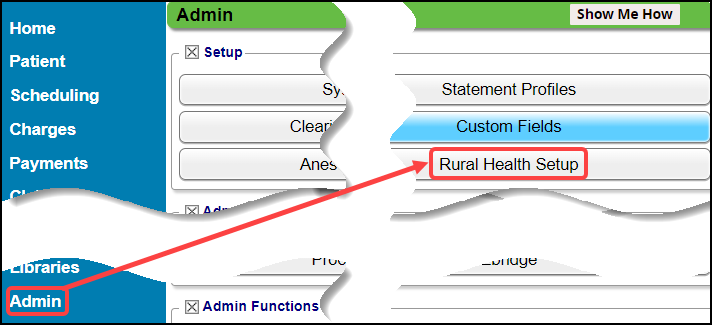
Add an RHC Profile
For all Payers that require an Encounter to split between 837I/UB04 and 837P/1500, an RHC Profile must be set up. Access the Rural Health Setup screen to add the Profiles.
- Select the Add button.
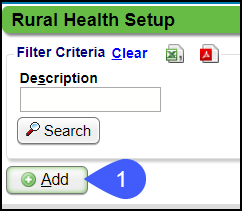
- Use the Lookup Icon to choose the Insurance.
- Add a Description, such as, MEDICARE RHC.
- Professional CPTs®: Add CPT® codes that should be submitted as an 837P/CMS1500. These are generally Labs and X-rays.
- Sick Visit CPTs®: Enter the Sick Visit CPTs® that should be sent as 837I/UB04. The first line on the 837I/UB04 will have Revenue Code 052X with the total Charge Amount.
- Wellness Visit CPTs®: Enter the Preventive Visit CPTs®. The Preventive Visit goes on a second line with Revenue Code 052X and the fee for the Preventive Service only.
- Select Save [F2].
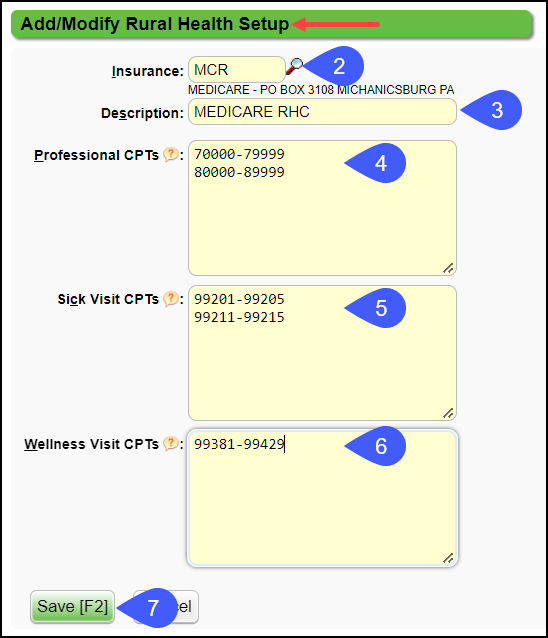
Split Encounters
Splitting Encounters allows you to separate specified Procedure lines from one Encounter to a new Encounter.
- This feature is available when entering or modifying a Charge and from the Encounter Dashboard.
- This is very useful for a split of UB/Institutional Procedures and Professional Procedures (ANSI/HCFA), Rural Healthcare (RHC), or Durable Medical Equipment (DME).
Related Articles
Billing/Rendering and Referring Providers Import Tool
Providers can be imported into the Referring Provider Library and the Billing/Rendering Provider Library. Use the Modify Import Profiles button to create a Profile. Use the Import button to Import the Providers into the respective Libraries. Both ...Billing Resources
While we provide many resources for the best use of the System, sometimes groups need basic training on medical billing, and that is training we do not provide. Resource Suggestions Hire a billing company: If you have recently lost an experienced ...Telehealth Billing Overview
Telehealth (sometimes referred to as Telemedicine) is the use of telecommunications technology to provide healthcare services to persons who are at some distance from the Provider. Coverage and payment for Medicare Telehealth includes consultation, ...Billing Companies: New Client Onboarding
Billing Company Terms and Concepts Master Database: Master Databases house Libraries to be shared across Databases. Master Insurance Library Go-Live: The date that the new System will begin to be used for billing. If this date changes significantly, ...Anesthesia Billing FAQs
Anesthesia Billing Setup How do I set up Anesthesia Billing? Setup for Anesthesia Billing Anesthesia Billing Resources Anesthesia Billing Resources Resources for Anesthesia Billing Concurrency Why is Anesthesia billed using Concurrency? Anesthesia ...