Remove a Statement/Invoice from a Batch
Statements/Invoices can be removed from a Batch before uploading them.
- From Statements on the Left Side Menu, select the Batch number.
- Select View Batch Items.
- Check the box(es) to select the Statement/Invoice to be removed.
- Select the Remove Selected Items button.
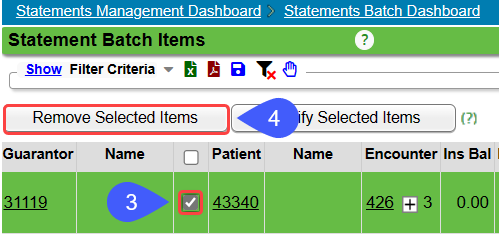
- Select OK on the pop-up window.
These items will be re-queued in the next Statement Batch.
- The Dunning nor Statement counts are affected.
Learn More
Batch and Upload Statements/Invoices Manually
Use Job Scheduler to Batch Statements
Related Articles
Statement/Invoice Profiles Setup
Statement/Invoice Profiles must be set up before Statements or Invoices can be batched. If the Statement Profile is selected as the Default, it will be attached to new Patients automatically. Other Statement/Invoice Profiles can be created to be used ...Invoice Profile Setup
In addition to Statement Profiles, a separate Profile is required for Invoices. Invoice System Settings These are some of the most important System Settings for Invoices. There may be others that you want to include as well. Admin > System Settings ...Credit Memo: Invoice Corrections
On the Invoice Batch Items screen, the Credit Memo button can be used to correct inaccurately invoiced Encounters. This action will create a Credit Memo (Invoice) to send to the Employer/Attorney with the credit that was invoiced inaccurately. It ...Review Statement Batch Items
After creating a Statement Batch, it is recommended that you review the Statements before uploading the Statement Batch or before mailing if you are doing the Statements in-house. If you have the Exception Batch feature enabled, the System will ...Access Statement/Invoice Batches
Access Statement/Invoice Batches Use the Navigation Search field Enter stb in the Navigation Search field and enter The Statement Batch History screen displays If you know the Statement Batch number, enter stb space and the statement batch number ...